How To Apply A Texture In Blender
Kalali
Jun 04, 2025 · 3 min read
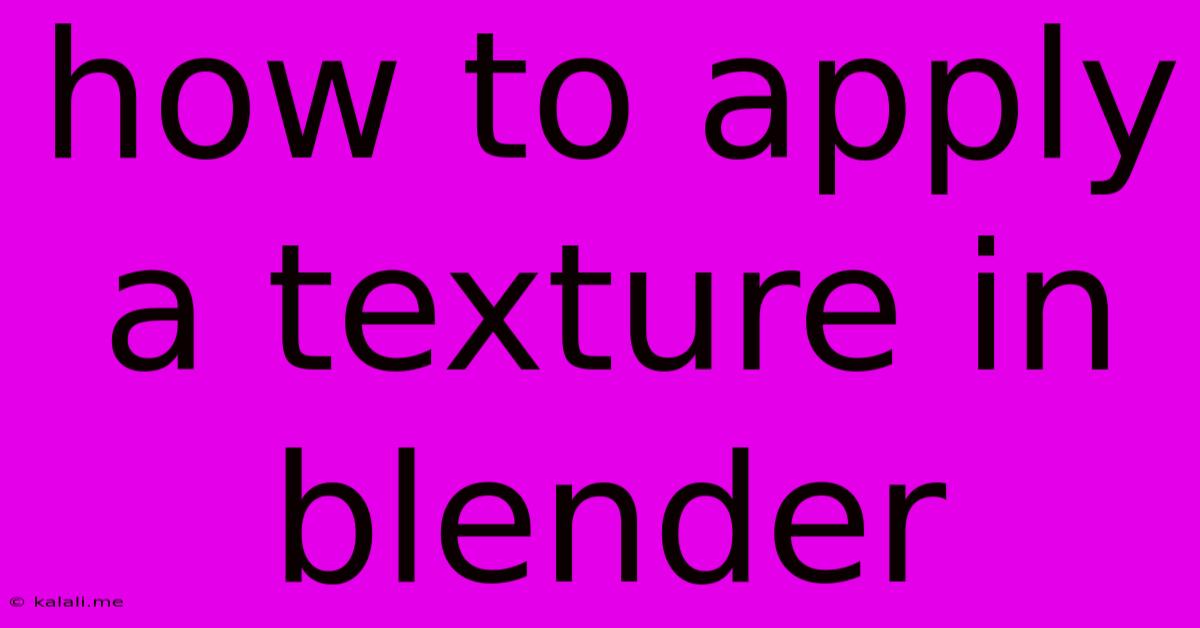
Table of Contents
How to Apply Textures in Blender: A Comprehensive Guide
Adding textures is crucial for bringing your Blender models to life, transforming simple shapes into realistic and visually appealing objects. This guide covers various methods for applying textures in Blender, from beginners to intermediate users. Whether you're working on a photorealistic scene or a stylized game asset, mastering texture application is key to achieving your artistic vision. Let's dive in!
Understanding Texture Types in Blender
Before we get started, understanding the different texture types is essential. Blender supports several types, each serving a specific purpose:
-
Image Textures: These are the most common type, using image files (like JPG, PNG, or TIFF) as the texture source. They're perfect for realistic materials like wood, stone, or fabric.
-
Procedural Textures: Generated mathematically within Blender, these offer endless possibilities for unique and complex patterns. Examples include noise, wood, marble, and clouds. They're great for quick experimentation and avoiding the need for external image files.
-
Video Textures: These allow you to use video files as textures, adding dynamic elements to your renders. Think of flickering flames or flowing water.
-
Environment Textures: Used for background images in your scene's world settings, impacting lighting and reflections.
Method 1: Applying an Image Texture to a Simple Object
This is the most straightforward method, ideal for beginners. Let's apply a wood texture to a simple cube:
-
Create a Cube: Add a cube to your scene using Shift + A -> Mesh -> Cube.
-
Create a Material: In the Properties panel (usually on the right), select the "Materials" tab. Click the "New" button to create a new material.
-
Add an Image Texture: In the material's settings, under "Base Color," click the small color square. Select "Image Texture."
-
Open Your Image: Click "Open" and navigate to your image file. Blender supports various image formats.
-
Adjust Mapping: The "Mapping" section allows you to control how the texture is applied to your object. Experiment with different settings like "Repeat," "Extend," and "Projection" to achieve the desired effect.
-
View Your Texture: You should now see your wood texture applied to the cube. You can rotate the cube to see how the texture wraps around it.
Method 2: Utilizing Procedural Textures
Procedural textures offer a non-destructive workflow, meaning you can modify the texture parameters without affecting the original image. Let's create a marble texture:
-
Create a Material (if you haven't already): Follow step 2 from the previous method.
-
Add a Procedural Texture: Similar to step 3, select "New" within the "Base Color" section, but choose "Procedural" this time.
-
Select a Procedural Type: Choose a procedural texture like "Marble," "Wood," or "Noise." Each offers various parameters for customization.
-
Adjust Parameters: Experiment with the numerous parameters provided to tweak the texture's appearance. Adjusting "Scale," "Color," and "Detail" will significantly impact the result.
-
Observe the Changes: Observe the real-time changes to the texture as you adjust the parameters. This allows for quick iteration and experimentation.
Method 3: Advanced Techniques: Texture Painting and UV Unwrapping
For more complex models and custom textures, texture painting and UV unwrapping are essential.
-
UV Unwrapping: This process flattens your 3D model's surface onto a 2D plane, allowing you to paint directly onto the unfolded model. This is crucial for creating detailed and realistic textures.
-
Texture Painting: Blender's built-in texture painting tools let you directly paint on the UV-unwrapped mesh. This allows for highly customized textures tailored to your specific model.
Optimizing Your Textures for Performance
Remember to optimize your textures for better rendering performance:
-
Resolution: Use appropriate resolutions for your textures. High-resolution textures can significantly increase render times.
-
Compression: Use efficient compression methods (like PNG or JPG) without sacrificing too much quality.
-
Mipmapping: Enable mipmapping in your texture settings to improve performance and reduce artifacts at different distances.
By mastering these techniques, you'll elevate your Blender projects from simple shapes to stunning, realistic creations. Experiment with different textures, settings, and techniques to discover your own unique style and workflow. Happy texturing!
Latest Posts
Latest Posts
-
Does Forwarding An Email Notify The Original Sender
Jun 06, 2025
-
Have You Applied To Another Position Outside Of This Organization
Jun 06, 2025
-
Baking 2 Pumpkin Pies At Once
Jun 06, 2025
-
Where Can Chemical System Be Found
Jun 06, 2025
-
Deuteronomy 22 28 29 Hebrew Translation
Jun 06, 2025
Related Post
Thank you for visiting our website which covers about How To Apply A Texture In Blender . We hope the information provided has been useful to you. Feel free to contact us if you have any questions or need further assistance. See you next time and don't miss to bookmark.