How To Apply A Texture To A Model In Blender
Kalali
Jun 08, 2025 · 3 min read
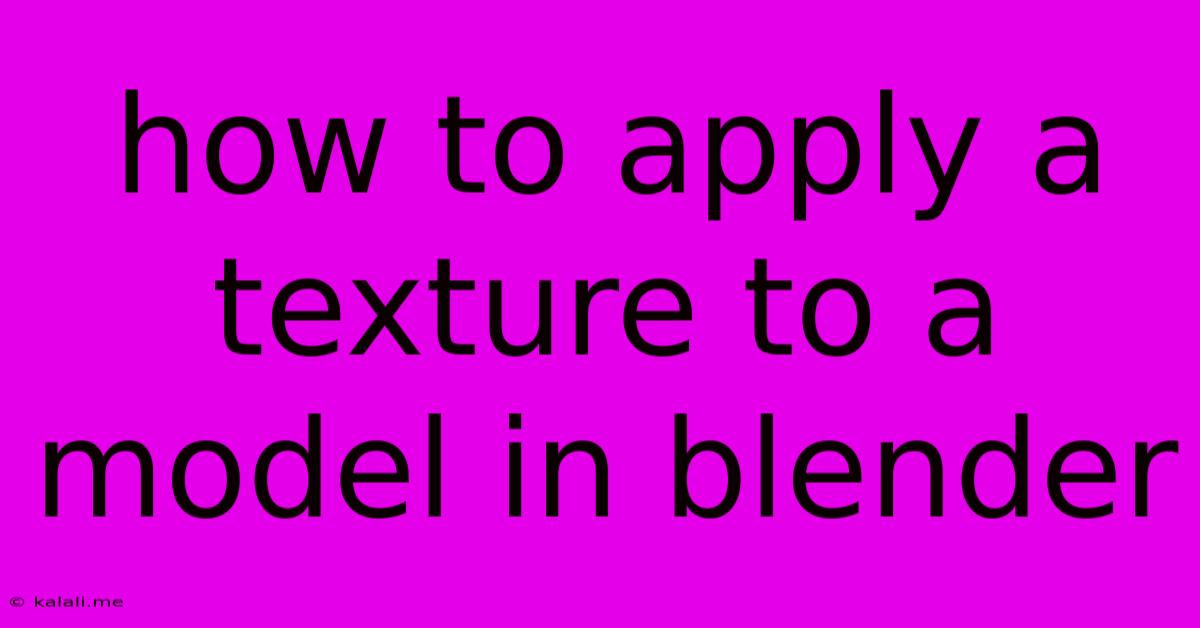
Table of Contents
How to Apply a Texture to a Model in Blender: A Comprehensive Guide
Applying textures to your 3D models in Blender is crucial for bringing them to life. This guide will walk you through the process, from importing your texture to seamlessly integrating it onto your model. Whether you're a beginner or have some experience, you'll find this walkthrough helpful. This process involves understanding materials, image textures, and UV unwrapping – key elements for realistic 3D modeling.
What you'll need: A 3D model in Blender and a texture image (e.g., JPG, PNG). This tutorial assumes you already have a basic understanding of navigating the Blender interface.
1. Preparing Your Model: UV Unwrapping
Before applying any texture, your model needs a UV map. This process essentially flattens your 3D model's surface onto a 2D plane, allowing the texture image to be projected onto it correctly.
- Entering Edit Mode: Select your model and switch to Edit Mode (Tab key).
- Unwrapping: Go to the UV Editing workspace (you might need to change the workspace in the top right corner). There are several unwrapping methods:
- Smart UV Project: Generally a good starting point, especially for simpler models. It automatically tries to unwrap the mesh efficiently. Access this under the UVs menu -> Smart UV Project. Adjust settings like Island Margin and Area Weighting to optimize the results.
- Unwrap: This is a more manual approach, providing better control but requiring more experience. It's accessed via the UVs menu -> Unwrap.
- Project from View: Useful for objects with a clear front face, allowing you to project the texture from a specific viewpoint. Found under the UVs menu -> Project from View.
- UV Editing: Once unwrapped, you can manually adjust the UV islands in the UV Editor to refine the texture mapping. This step is crucial for avoiding distortions and ensuring proper texture placement.
2. Creating and Assigning Materials
Materials are essentially the containers for your textures. They define how the surface of your model appears.
- Creating a Material: In the Properties editor (usually on the right-hand side), go to the Material Properties tab. Click the "New" button to create a new material.
- Adding an Image Texture: In the Material Properties, under Base Color, click the small square next to the color picker. This opens the Shader Editor. Click "New" to create an image texture node.
- Importing Your Texture: In the image texture node's settings, click the "Open" button to select your texture image file from your computer.
- Connecting Nodes: Connect the image texture node to the Base Color input of the principled BSDF node. This links your texture to the material's color. You can experiment with other nodes to add more complex effects like roughness, metallicness, and normal maps for greater realism.
3. Applying the Material to Your Model
The final step is applying the newly created material to your 3D model.
- Object Mode: Switch back to Object Mode (Tab key).
- Assigning the Material: Select your model, go to the Material Properties, and click the "Assign" button next to the material slot. This will apply the material with your texture to your 3D model.
Troubleshooting Common Issues
- Distorted Textures: This often indicates a poorly unwrapped UV map. Re-unwrap your model and adjust UV islands in the UV Editor.
- Texture Not Appearing: Double-check that the texture image is correctly linked to the material and that the material is correctly assigned to your model. Also ensure the texture file path is correct.
- Black Texture: Make sure the texture image is correctly loaded and that it's not corrupted. Check file formats and try a different image.
By following these steps, you can effectively apply textures to your models in Blender, transforming basic shapes into visually engaging 3D creations. Remember to experiment with different unwrapping techniques and node setups to achieve the desired results. Mastering texture application is a significant step toward creating professional-quality 3D models.
Latest Posts
Latest Posts
-
How To Keep Stink Bugs Away
Jun 08, 2025
-
Not Inherit The Kingdom Of God
Jun 08, 2025
-
How To Remove Mold From Sheetrock
Jun 08, 2025
-
Changing A User Password In Linux
Jun 08, 2025
-
How Long Does It Take For Wheat To Germinate
Jun 08, 2025
Related Post
Thank you for visiting our website which covers about How To Apply A Texture To A Model In Blender . We hope the information provided has been useful to you. Feel free to contact us if you have any questions or need further assistance. See you next time and don't miss to bookmark.