How To Auto Capital Letter Sharepoint List Column
Kalali
Jun 06, 2025 · 3 min read
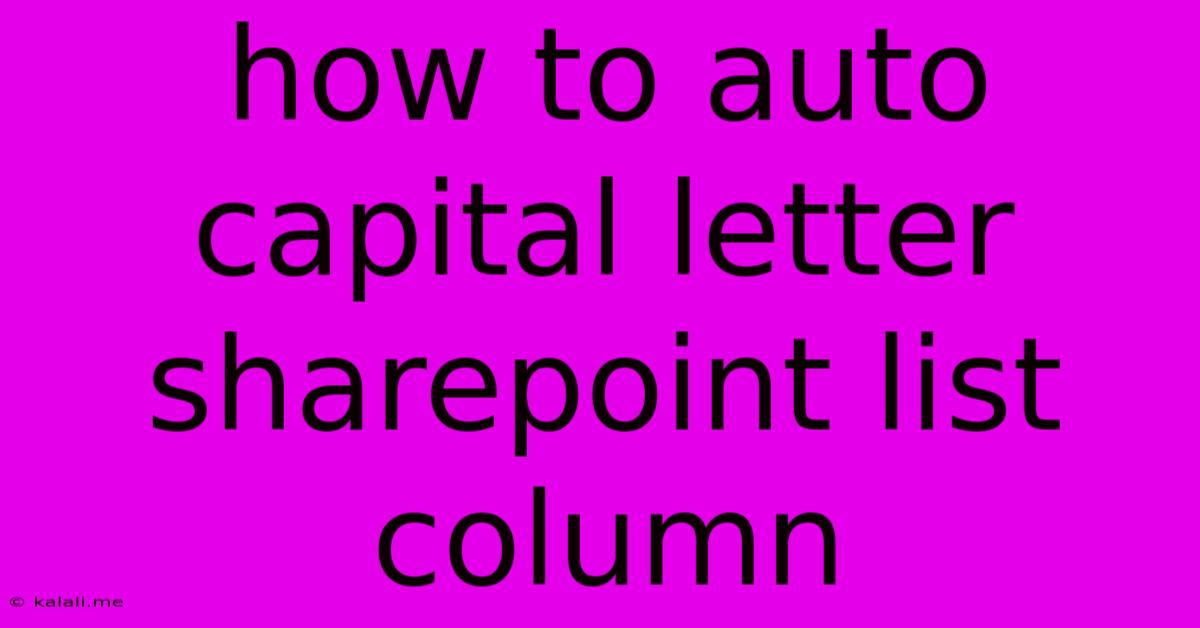
Table of Contents
How to Automatically Capitalize SharePoint List Column Entries
SharePoint lists are invaluable for organizing information, but manually capitalizing every entry in a column can be tedious and error-prone. Fortunately, there are several ways to automatically capitalize your SharePoint list column entries, improving data consistency and readability. This article explores different approaches, ranging from simple out-of-the-box solutions to more advanced techniques. Learn how to achieve automatic capitalization and save valuable time and effort.
Why Automate Capitalization?
Automating the capitalization of your SharePoint list columns offers several key benefits:
- Data Consistency: Ensures uniformity across all entries, improving data quality and analysis.
- Improved Readability: Makes it easier to read and understand the information contained within the list.
- Time Savings: Eliminates the need for manual capitalization, freeing up time for other tasks.
- Reduced Errors: Prevents inconsistencies and typos associated with manual entry.
Methods for Auto-Capitalization in SharePoint:
There isn't a built-in feature within SharePoint to automatically capitalize every character entered into a column. However, we can achieve this functionality using several methods:
1. Using SharePoint's Calculated Columns (Limited Functionality):
SharePoint's calculated columns can perform simple text manipulations. While you can't achieve full capitalization (e.g., "proper" capitalization of sentences), you can use the UPPER() function to convert all text to uppercase. This isn't ideal for all scenarios, as it may not maintain the readability of your data. It's useful only if you need all uppercase text. The formula would be simply: =UPPER([Column Name])
2. Power Automate (Recommended for Robust Solutions):
Power Automate (formerly Microsoft Flow) offers the most robust and flexible solution. You can create a flow that triggers whenever a new item is added or updated. The flow would then use an action to capitalize the text within the specified column. This method allows for more sophisticated capitalization, such as proper capitalization of the first letter of each word. You would need to use expressions within Power Automate to achieve this using functions like substring() and toUpper(). This provides the most control and flexibility, handling edge cases more effectively.
3. SharePoint Designer Workflow (Less Recommended):
SharePoint Designer workflows can also be used, but they are gradually being phased out in favor of Power Automate. While achievable, this method is more complex and requires more technical expertise. Power Automate is the modern and preferred method.
4. Third-Party Add-ins:
Several third-party add-ins offer enhanced SharePoint functionality, potentially including automatic capitalization. However, these often come with costs and may require additional setup and configuration. Before investing in a third-party tool, carefully assess whether the inherent capabilities of Power Automate are sufficient for your needs.
Choosing the Right Method:
The best method depends on your technical skills and the complexity of your requirements:
- Simple Uppercase: Use the calculated column approach.
- Proper Capitalization: Power Automate is the recommended choice. It provides the flexibility to implement sophisticated logic.
- Limited Technical Skills: Prioritize Power Automate due to its user-friendly interface, even though some coding might be required.
- Complex Scenarios: Power Automate remains the optimal solution.
Considerations:
- Existing Data: Remember that the capitalization will only affect new entries or updates, not existing data in your list.
- Performance: For very large lists, Power Automate might impact performance. Consider optimizing your flow to mitigate this.
- Error Handling: Design your solution (especially with Power Automate) to gracefully handle potential errors, such as blank or null values in the column.
By implementing one of these methods, you can significantly improve the organization and readability of your SharePoint lists, ensuring data integrity and consistency. Remember to choose the method best suited to your technical abilities and the complexity of your needs. Power Automate is a powerful tool for achieving sophisticated data manipulation within SharePoint.
Latest Posts
Latest Posts
-
12 Gauge Wire For Pool Pump
Jun 07, 2025
-
Ansible Core Requires A Minimum Of Python2
Jun 07, 2025
-
Can You Do Me A Solid
Jun 07, 2025
-
Fig Tree In The Bible Symbolism
Jun 07, 2025
-
Can You Stream Movies On Work Computer
Jun 07, 2025
Related Post
Thank you for visiting our website which covers about How To Auto Capital Letter Sharepoint List Column . We hope the information provided has been useful to you. Feel free to contact us if you have any questions or need further assistance. See you next time and don't miss to bookmark.