How To Backup My Android Phone
Kalali
Jun 06, 2025 · 4 min read
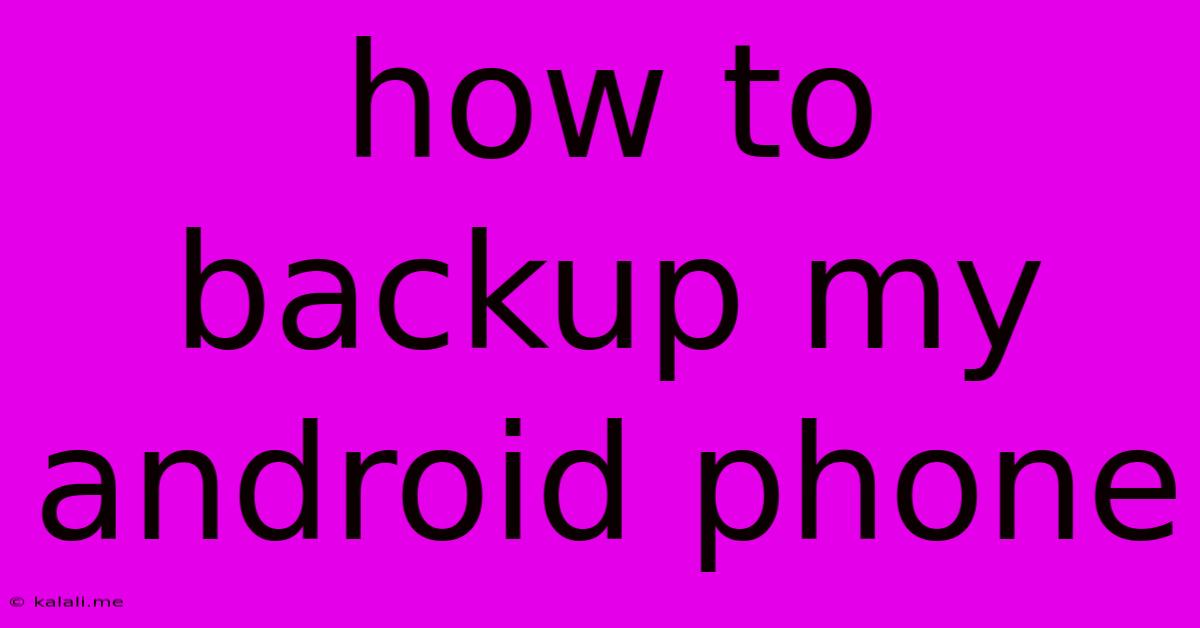
Table of Contents
How to Backup Your Android Phone: A Comprehensive Guide
Backing up your Android phone is crucial for protecting your precious data. Losing photos, contacts, messages, and apps can be devastating, but regular backups ensure peace of mind. This comprehensive guide will walk you through various methods to safeguard your Android data, catering to different preferences and technical skills. This article covers everything from quick Google backups to more advanced options for complete data preservation.
Why Backing Up Your Android Phone is Essential
Before diving into the how, let's understand the why. A comprehensive backup safeguards against several potential disasters:
- Phone Loss or Theft: Losing your phone means losing everything on it unless you have a backup.
- Phone Damage: Accidental drops, water damage, or other physical damage can render your phone unusable.
- Software Issues: A system malfunction or faulty software update can corrupt your data.
- Factory Reset: If you need to factory reset your Android phone, all data will be erased unless it’s backed up.
Method 1: The Simplest Way – Google Backup
This is the easiest and most convenient method, especially for beginners. Google Backup automatically backs up your device settings, Wi-Fi passwords, and app data. It's often enabled by default, but it's good to verify and customize settings:
- Check Backup Status: Go to Settings > System > Backup. Ensure "Back up to Google Drive" is toggled on.
- Choose Backup Account: Select the Google account you want to use for your backups.
- Manage Backup Settings: You can choose which types of data to back up (e.g., photos, videos, apps).
This method offers a convenient way to restore your settings and app data to a new phone or after a factory reset. However, it might not include all your data, particularly external storage content.
Method 2: Backing Up to Your Computer
This method offers more control and allows for backing up files not covered by Google Backup, such as photos and videos stored on your SD card. You can use Android's built-in file transfer features or third-party software.
- Using File Transfer: Connect your Android phone to your computer via USB. Your phone will appear as a drive. Simply copy and paste files you want to backup to your computer's hard drive. This is great for photos, videos, and documents.
- Using Third-Party Software: Several applications, both free and paid, offer more advanced backup and restore functionality, including scheduling automatic backups. These tools usually offer additional features and might manage data more efficiently than manual file transfers. Research different options to find the best fit for your needs.
Method 3: Cloud Storage Services Beyond Google
Beyond Google Drive, several cloud storage services (like Dropbox, OneDrive, or iCloud) can be used to backup specific files or folders. This is a good supplement to Google Backup for extra security and redundancy. You can manually select specific files and folders for cloud storage.
Method 4: Manufacturer-Specific Backup Solutions
Some Android manufacturers offer their own proprietary backup solutions. These often integrate seamlessly with other manufacturer services. Check your phone's settings for any manufacturer-specific backup options. Samsung, for instance, provides Samsung Cloud. This is another excellent layer of data redundancy and usually tightly integrates with other Samsung services.
Restoring Your Data
The process of restoring your data varies depending on the backup method used. Google Backup generally makes restoring relatively straightforward when setting up a new phone. For computer backups, simply copy the files back to your phone. Third-party backup software typically has a built-in restore function.
Best Practices for Android Backup
- Regular Backups: Establish a regular backup schedule – daily, weekly, or monthly – depending on how frequently your data changes.
- Multiple Backup Methods: Employ several backup strategies for enhanced data security and redundancy.
- Secure Your Backups: Use strong passwords for your Google account and any other cloud storage services.
- Test Your Backups: Periodically restore your data from a backup to ensure everything works correctly.
By following these methods and best practices, you can ensure your precious Android data is safe and readily recoverable should anything happen. Remember to choose the backup method that best suits your needs and technical proficiency. Consistent backing up will provide you with significant peace of mind.
Latest Posts
Latest Posts
-
Can I Put Water In My Coolant
Jun 07, 2025
-
How To Change Light Bulb Ceiling Fan
Jun 07, 2025
-
3 Places In Acts Where Conflict Occurred
Jun 07, 2025
-
1 2 Or 3 4 Water Supply Line
Jun 07, 2025
-
How Long Is A Rotation In Sstar Wars
Jun 07, 2025
Related Post
Thank you for visiting our website which covers about How To Backup My Android Phone . We hope the information provided has been useful to you. Feel free to contact us if you have any questions or need further assistance. See you next time and don't miss to bookmark.