How To Boot From Usb In Ubuntu
Kalali
May 25, 2025 · 3 min read
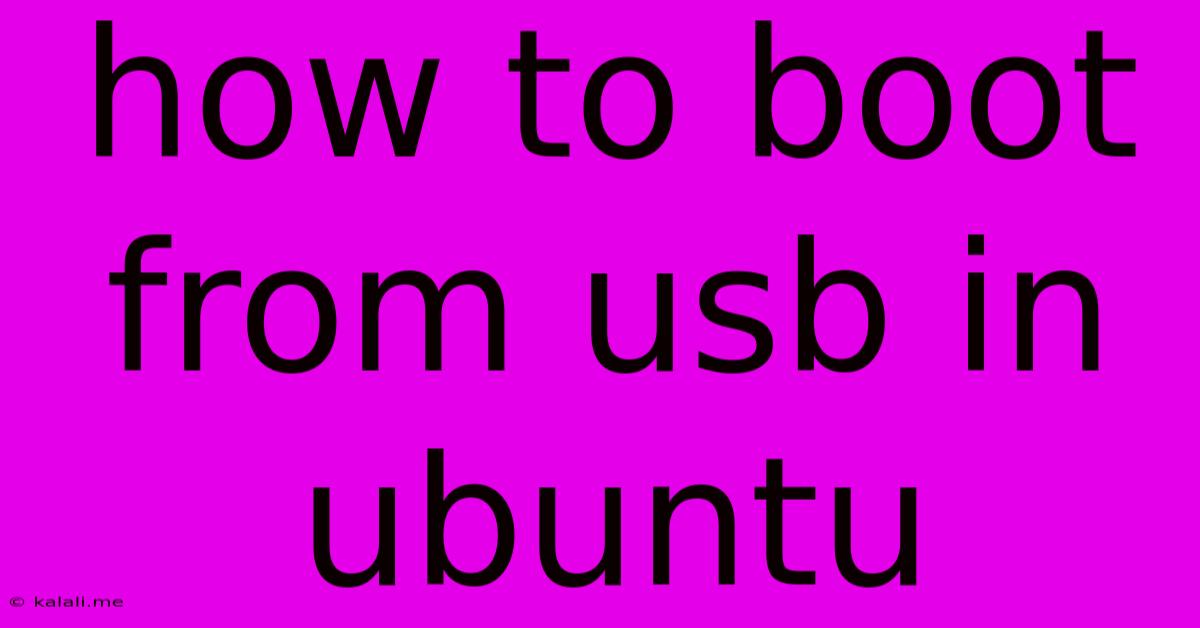
Table of Contents
How to Boot from a USB Drive in Ubuntu: A Step-by-Step Guide
Booting from a USB drive in Ubuntu is a common task, whether you're installing a new operating system, running a live environment, or using a portable application. This guide provides clear instructions for various Ubuntu versions and scenarios, covering both UEFI and legacy BIOS systems. Successfully booting from USB often involves adjusting your BIOS/UEFI settings to prioritize the USB drive as the primary boot device. Let's get started!
Understanding Boot Order and BIOS/UEFI
Before diving into the steps, it's crucial to understand the boot process. Your computer's BIOS (Basic Input/Output System) or UEFI (Unified Extensible Firmware Interface) determines the order in which devices are checked for a bootable operating system. The boot order is usually configured in the BIOS/UEFI settings. You'll need to access these settings to change the boot order and prioritize your USB drive.
Preparing Your USB Drive
Before attempting to boot, ensure your USB drive is properly prepared. This involves creating a bootable USB drive using a tool like Rufus (Windows) or Etcher (cross-platform). The process involves selecting the Ubuntu ISO image and your USB drive. Ensure you select the correct USB drive; choosing the wrong one could lead to data loss. Always double-check your selection before proceeding.
Accessing the BIOS/UEFI Setup
Accessing your BIOS/UEFI settings varies depending on your computer manufacturer. Generally, you need to press a specific key (like Del, F2, F10, F12, or Esc) repeatedly as your computer starts up. The key is often displayed briefly on the startup screen. If you're unsure, check your computer's manual or search online for "[your computer model] BIOS access key."
Changing the Boot Order
Once inside the BIOS/UEFI settings, navigate to the "Boot Order" or "Boot Options" section. This section usually allows you to change the order in which the system checks for bootable devices. You should see a list of devices, including your hard drive, optical drive, and USB drive.
Here's where you'll make the crucial change: Move your USB drive to the top of the boot order list. This ensures that the system attempts to boot from the USB drive before checking other devices. The exact method for changing the boot order will vary based on your BIOS/UEFI interface, but it typically involves using arrow keys and the Enter key.
Saving Changes and Booting from USB
After moving your USB drive to the top of the boot order, save the changes and exit the BIOS/UEFI settings. Your computer should now attempt to boot from the USB drive. If the USB drive contains a bootable Ubuntu image, the Ubuntu installer or live environment should launch.
Troubleshooting Common Issues
- USB Drive Not Detected: Ensure the USB drive is properly connected and that your BIOS/UEFI settings recognize it. Try a different USB port.
- Incorrect Boot Order: Double-check the boot order in BIOS/UEFI settings to ensure the USB drive is at the top.
- Corrupted ISO Image: If you encounter errors during the boot process, it's possible your downloaded Ubuntu ISO image is corrupted. Download the ISO again from a trusted source.
- UEFI vs. Legacy BIOS: If you're having trouble booting, ensure the boot mode (UEFI or Legacy) in your BIOS/UEFI settings is compatible with your Ubuntu ISO image. Many modern systems use UEFI.
By following these steps, you should be able to successfully boot from a USB drive in Ubuntu. Remember to always back up your important data before making significant changes to your system's boot settings. If you continue to experience issues, consult your computer's documentation or search online forums for specific solutions related to your computer model and Ubuntu version.
Latest Posts
Latest Posts
-
How Long Does A Peanut Butter Sandwich Last
May 25, 2025
-
The Cobblers Children Have No Shoes
May 25, 2025
-
Ceiling Fan With Separate Light And Fan Switch
May 25, 2025
-
A Rising Tide Raises All Ships
May 25, 2025
-
How To Take Up Carpet Without Damaging It
May 25, 2025
Related Post
Thank you for visiting our website which covers about How To Boot From Usb In Ubuntu . We hope the information provided has been useful to you. Feel free to contact us if you have any questions or need further assistance. See you next time and don't miss to bookmark.