How To Change A Text Message Back To Imessage
Kalali
May 31, 2025 · 3 min read
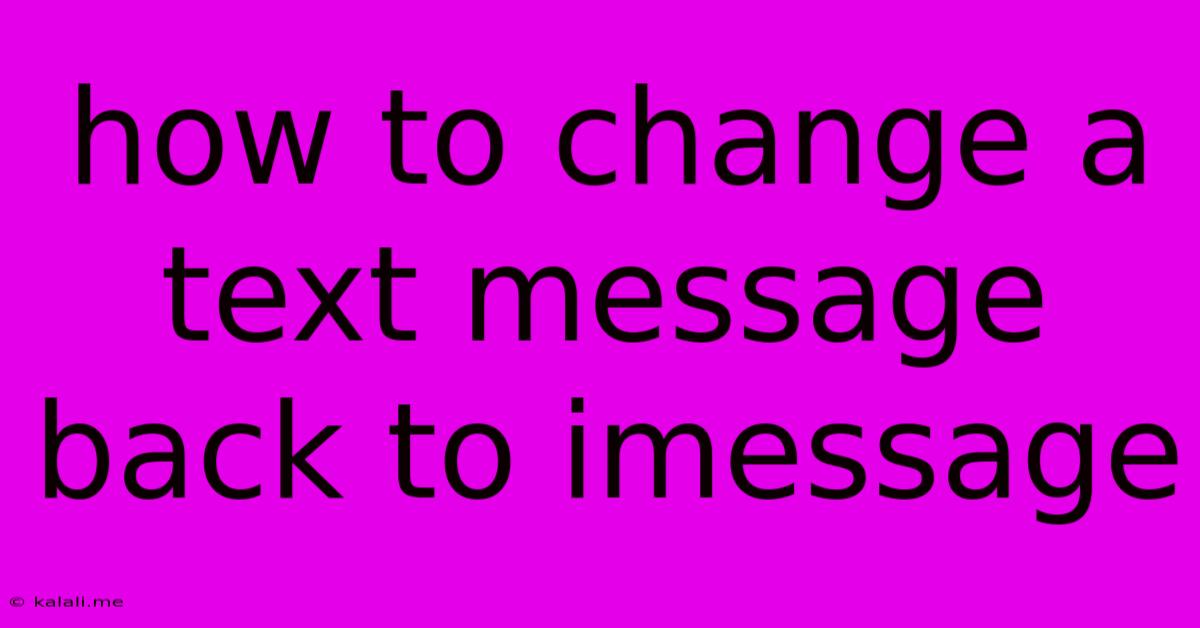
Table of Contents
How to Change a Text Message Back to iMessage
Are you frustrated with your texts suddenly appearing as green bubbles instead of the familiar blue iMessages? This guide will walk you through troubleshooting why your iMessages might have switched to SMS/MMS and how to get them back to the convenient blue bubble format. This often happens due to network issues, incorrect settings, or problems with your device. Let's dive into the solutions.
Understanding iMessage vs. SMS/MMS
Before we troubleshoot, let's quickly clarify the difference. iMessage uses the internet (data) to send messages between Apple devices, resulting in the blue bubbles. SMS/MMS uses your cellular network to send text messages, resulting in green bubbles. SMS is for basic text; MMS handles multimedia like photos and videos. iMessage is generally preferred for its features and data-based efficiency.
Troubleshooting Steps to Restore iMessage
Here's a step-by-step guide to help you switch back to iMessage:
1. Check Your Cellular Connection:
- Data Connection: Ensure your iPhone has a stable internet connection (Wi-Fi or cellular data). A weak connection can cause iMessage to fall back to SMS.
- Airplane Mode: Temporarily switch Airplane Mode on and off. This can sometimes reset network settings and resolve connectivity problems.
2. Verify iMessage is Enabled:
- Settings App: Open your iPhone's Settings app.
- Messages: Tap on "Messages."
- iMessage Toggle: Make sure the "iMessage" toggle is switched ON (green). If it's off, switch it on and wait for verification. You may need a working data or Wi-Fi connection for this.
3. Check Your Phone Number and Apple ID:
- Settings App: Go back to the "Messages" settings.
- Send & Receive: Tap on "Send & Receive."
- Phone Number and Apple ID: Verify that your phone number and Apple ID are correctly listed under "You can be reached by iMessage at." Ensure these are accurately associated with your account. Incorrect settings can interrupt iMessage functionality.
4. Restart Your iPhone:
- A simple restart often resolves temporary software glitches. Power off your iPhone completely and then power it back on.
5. Update iOS Software:
- An outdated iOS version might contain bugs affecting iMessage. Check for software updates in "Settings" > "General" > "Software Update."
6. Check Date & Time Settings:
- Incorrect date and time settings can sometimes interfere with network services, including iMessage. Make sure your iPhone's date and time are set automatically. You can usually find this in "Settings" > "General" > "Date & Time."
7. Check for Network Issues with Your Carrier:
- Sometimes, problems with your cellular provider can interfere with iMessage functionality. Try contacting your carrier's customer support to check for outages or network issues in your area. This is particularly important if multiple devices are having issues.
8. Sign Out and Back In to iMessage:
- As a last resort, try signing out of iMessage and then signing back in using your Apple ID. You'll find the sign-out option in the "Send & Receive" section of your iMessage settings.
9. Reset Network Settings:
- This is a more drastic step, and it will erase your saved Wi-Fi passwords and other network preferences. It's found in "Settings" > "General" > "Transfer or Reset iPhone" > "Reset" > "Reset Network Settings." Only resort to this if other steps have failed.
If you've tried all these steps and are still experiencing problems, it may be necessary to contact Apple Support for further assistance. They can help diagnose more complex issues that may require more advanced troubleshooting. Remember to provide them with detailed information about the issue and the steps you have already taken.
Latest Posts
Latest Posts
-
How To Remove Stamp Ink From Skin
Jun 02, 2025
-
How To Keep Eyeglasses From Slipping Down Nose
Jun 02, 2025
-
Teach Your Grandmother To Suck Eggs
Jun 02, 2025
-
V For Vendetta V And Evey
Jun 02, 2025
-
Car Ac Takes A While To Get Cold
Jun 02, 2025
Related Post
Thank you for visiting our website which covers about How To Change A Text Message Back To Imessage . We hope the information provided has been useful to you. Feel free to contact us if you have any questions or need further assistance. See you next time and don't miss to bookmark.