How To Change Back From Text Message To Imessage
Kalali
Jun 01, 2025 · 3 min read
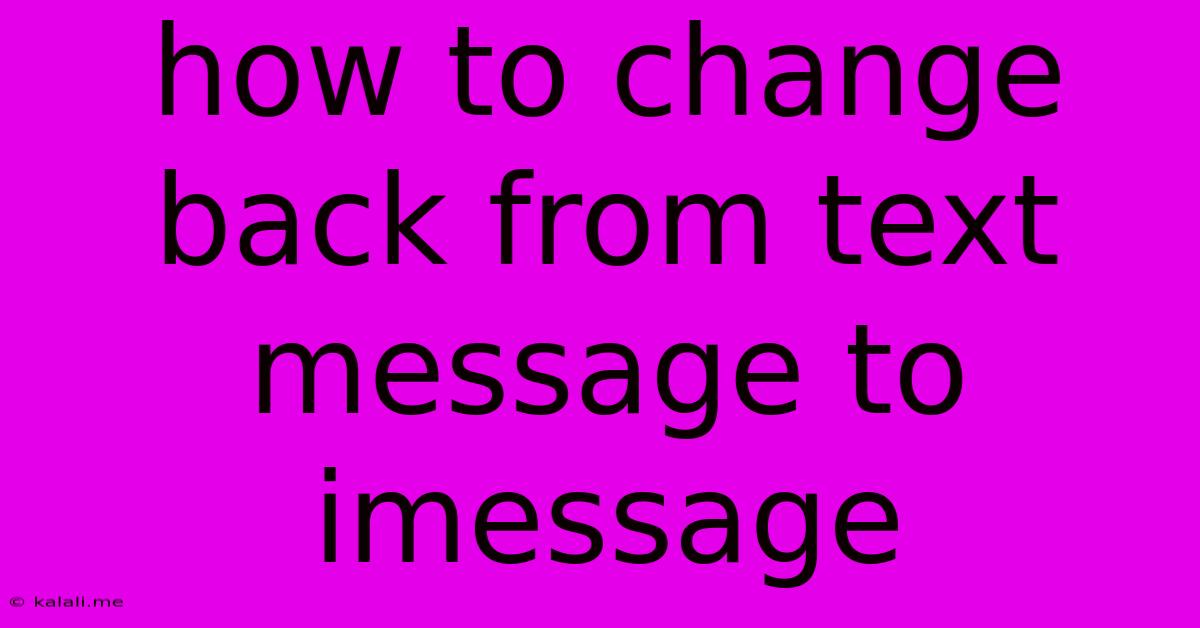
Table of Contents
How to Switch Back from Text Message to iMessage
Are you tired of seeing those dreaded green bubbles in your iMessage conversations? Switching back from SMS/MMS (text messaging) to iMessage is easier than you think. This guide will walk you through the process, troubleshooting common issues, and ensuring seamless communication with your Apple contacts. This includes checking your settings, restarting your device, and addressing potential network problems.
Why is my iPhone sending text messages instead of iMessages? This often happens due to a simple setting change, network connectivity issues, or problems with your Apple ID. Getting iMessages back up and running is crucial for enjoying the features iMessage offers, like read receipts, typing indicators, and high-quality image and video sharing.
Step-by-Step Guide to Restoring iMessage
-
Check your iMessage settings: The most common reason for sending SMS/MMS instead of iMessage is a disabled iMessage setting. Here's how to check and enable it:
- Go to Settings > Messages.
- Make sure the iMessage toggle is switched ON (green). If it's off, switch it on. You'll likely see a message indicating iMessage is activating – give it a few moments.
-
Verify your phone number and Apple ID: iMessage relies on your Apple ID and phone number for proper functioning. Ensure these details are correctly entered:
- In Settings > Messages, check that the correct phone number is listed under "Send & Receive."
- You should also see your Apple ID listed – this helps iMessage identify you across your Apple devices.
-
Restart your iPhone: A simple restart can often resolve temporary software glitches that might be interfering with iMessage. Power off your device completely, wait a few seconds, and then power it back on.
-
Check your cellular data and Wi-Fi connection: iMessage requires an active internet connection to function. If you're not connected to Wi-Fi, make sure your cellular data is enabled and you have a strong signal.
-
Check for Apple Server Issues: Occasionally, Apple's servers experience temporary outages which can affect iMessage. A quick search online for "iMessage down" will show you if this is the case. If there are reported outages, wait for the service to be restored.
-
Sign Out and Sign Back In to iMessage: Sometimes, a simple sign-out and sign-in can solve persistent problems. In Settings > Messages, scroll to the bottom and tap "Sign Out." Then, restart your phone and turn iMessage back on, ensuring your Apple ID and phone number are correct.
Troubleshooting Persistent Issues
If you've followed the steps above and are still sending text messages, consider these additional troubleshooting tips:
- Update your iOS: An outdated iOS version can lead to compatibility problems. Check for iOS updates in Settings > General > Software Update.
- Check your carrier settings: In Settings > General > About, tap "Carrier Settings Update" if an update is available. This updates your iPhone's configuration for your mobile carrier.
- Contact your carrier: If you suspect a problem with your network configuration, contact your mobile carrier's customer support. They may be able to assist with resolving any network-related issues preventing iMessage from functioning.
- Try a different SIM card (if possible): If you have access to a different SIM card, try inserting it to see if the problem is related to your SIM card.
By systematically checking these settings and troubleshooting potential problems, you should be able to successfully revert from text messaging back to iMessage, restoring your seamless communication experience with other Apple users. Remember, patience is key – sometimes it just takes a little time for iMessage to re-establish its connection.
Latest Posts
Latest Posts
-
Jest Modulenamemapper Could Not Locate Module Mapped As
Jun 02, 2025
-
Why Does Water Evaporate At Room Temperature
Jun 02, 2025
-
Furnace Blowing Hot Then Cold Air
Jun 02, 2025
-
Toro Lawmower Running At Hslf Speed
Jun 02, 2025
-
Drip Edge Over Or Under Felt
Jun 02, 2025
Related Post
Thank you for visiting our website which covers about How To Change Back From Text Message To Imessage . We hope the information provided has been useful to you. Feel free to contact us if you have any questions or need further assistance. See you next time and don't miss to bookmark.