How To Change Color Of Image In Photoshop For Zine
Kalali
Jun 03, 2025 · 3 min read
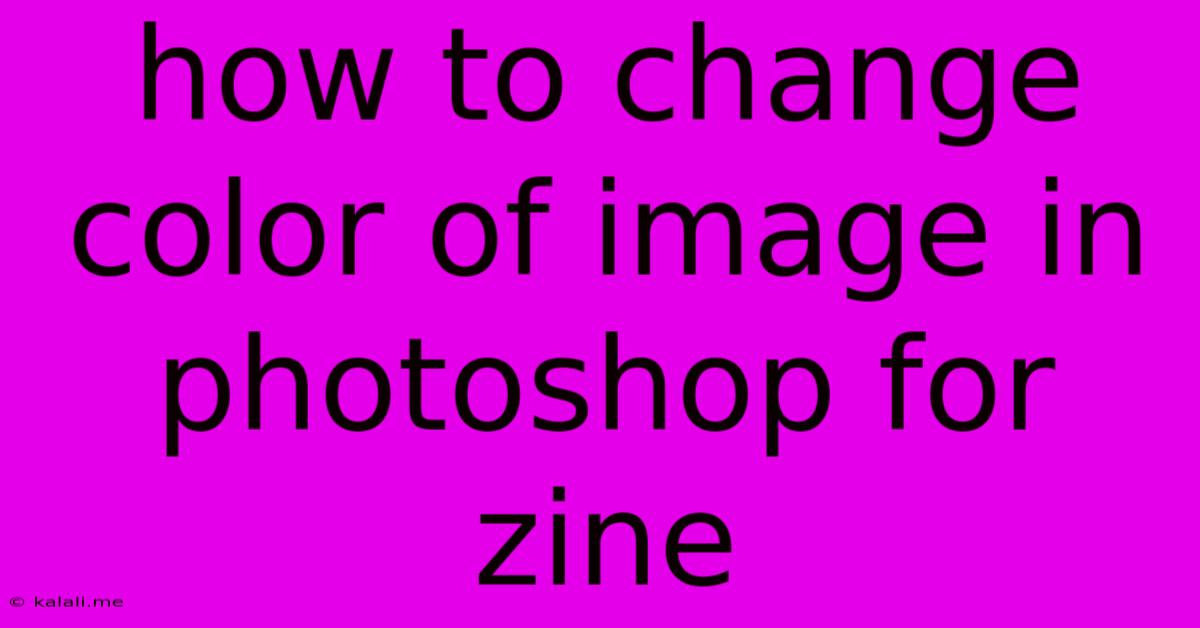
Table of Contents
How to Change the Color of an Image in Photoshop for Your Zine
Creating a visually stunning zine requires attention to detail, and image color plays a crucial role in setting the mood and overall aesthetic. This guide walks you through several methods to effectively change image colors in Photoshop, perfect for enhancing your zine's unique style. Whether you're aiming for a vibrant pop-art feel or a more subtle vintage tone, mastering these techniques will elevate your zine design. This article covers various techniques, from simple adjustments to advanced color grading, ensuring you find the perfect method for your creative vision.
Understanding Color Modes in Photoshop
Before diving into color manipulation, it's essential to understand Photoshop's color modes. Your image likely uses either RGB (Red, Green, Blue) for web and screen display or CMYK (Cyan, Magenta, Yellow, Key/Black) for print. While RGB offers a wider color gamut on screen, CMYK is necessary for accurate print reproduction. Make sure your image is in the correct color mode before starting. Converting between modes can affect colors, so it's best to work in the intended mode from the beginning. For zines intended for print, working in CMYK is recommended to prevent color discrepancies.
Quick and Easy Methods: Hue/Saturation and Color Balance
For simple color adjustments, Photoshop provides intuitive tools:
-
Hue/Saturation: This adjustment layer lets you shift the overall hue (color), adjust saturation (intensity), and modify lightness. Experiment with these sliders to achieve the desired effect. You can target specific color ranges using the "Master," "Reds," "Yellows," "Greens," "Cyans," "Blues," and "Magentas" options. This is excellent for subtle color shifts or creating a unified color palette across your zine.
-
Color Balance: This adjustment layer allows for more precise color adjustments by shifting the balance between shadows, midtones, and highlights. This is useful for creating a specific mood or tone, such as warming up an image or adding a cool tint. You can adjust the Cyan/Red, Magenta/Green, and Yellow/Blue balances individually.
Advanced Techniques: Color Lookup and Selective Color
For more dramatic and creative color changes:
-
Color Lookup: This adjustment layer applies a pre-defined 3D LUT (Look-Up Table) to your image, instantly transforming its colors. Experiment with different LUTs to achieve various effects, from film-like looks to stylized color grading. Many free and paid LUTs are available online. This offers a fast and effective way to achieve a consistent look and feel throughout your zine.
-
Selective Color: This adjustment layer provides granular control over individual color channels. You can adjust the Cyan, Magenta, Yellow, and Black components of specific colors within your image. This is ideal for subtle color corrections or for dramatically altering specific color tones, making it powerful for targeted color changes within your zine designs.
Using Adjustment Layers for Non-Destructive Editing
Always use adjustment layers instead of directly modifying your image. This allows for non-destructive editing, meaning you can always go back and adjust the settings or remove the adjustment layer without affecting your original image. This is crucial for maintaining flexibility during your zine design process.
Creating a Cohesive Color Palette for Your Zine
Once you've mastered these techniques, focus on creating a cohesive color palette for your zine. Choose colors that complement each other and reflect the overall tone and style of your publication. Using color harmony principles, like analogous or complementary colors, can ensure a visually pleasing and unified design. Consider using a color palette generator tool to assist in this process.
By combining these techniques, you can effectively and creatively change the color of your images in Photoshop to perfectly match your zine's vision. Remember to experiment, and most importantly, have fun with the process! Your unique style will shine through in the final product.
Latest Posts
Latest Posts
-
P0302 Cylinder 2 Misfire Detected Hyundai Accent
Jun 04, 2025
-
5e Protection From Good And Evil
Jun 04, 2025
-
Esim Chinese Phone Number In Usa
Jun 04, 2025
-
How Many Cups Is In 16 Oz Of Powdered Sugar
Jun 04, 2025
-
Less Than A Quarter In Number
Jun 04, 2025
Related Post
Thank you for visiting our website which covers about How To Change Color Of Image In Photoshop For Zine . We hope the information provided has been useful to you. Feel free to contact us if you have any questions or need further assistance. See you next time and don't miss to bookmark.