How To Change Google Account Profile Picture
Kalali
May 21, 2025 · 3 min read
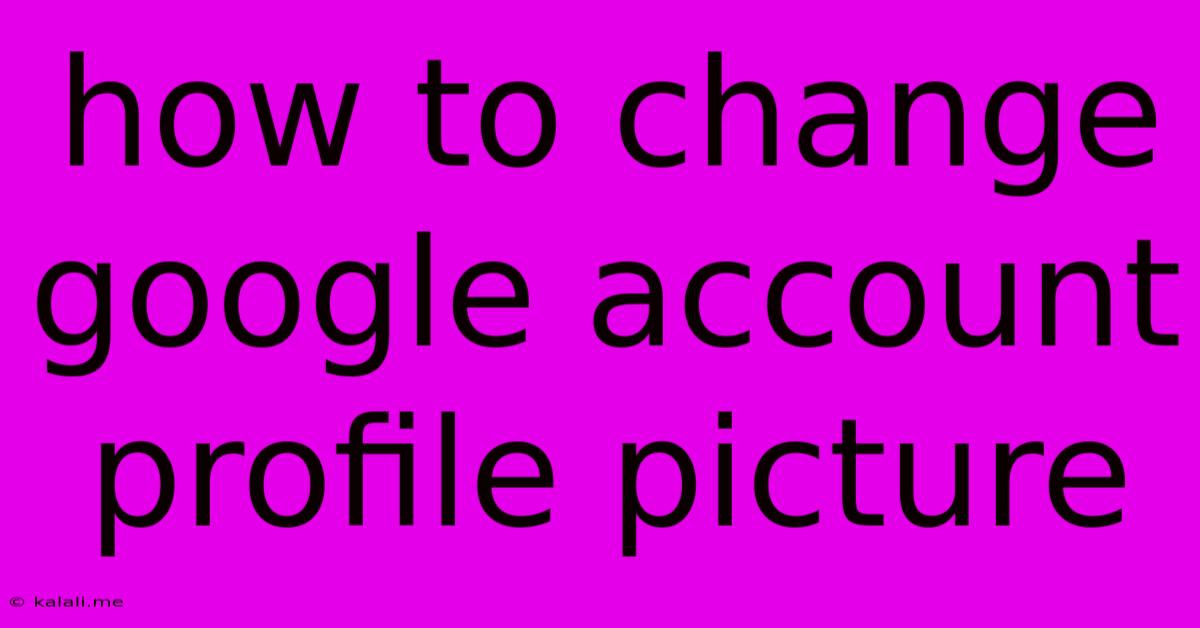
Table of Contents
How to Change Your Google Account Profile Picture: A Step-by-Step Guide
Changing your Google profile picture is a simple process that allows you to personalize your Google experience across all your devices and services. This guide will walk you through the steps, ensuring you can update your picture with ease, whether you're using a computer, smartphone, or tablet. This simple update significantly impacts your online identity across various Google services like Gmail, YouTube, and Google Drive.
Why Change Your Google Profile Picture?
A personalized profile picture makes your Google account more recognizable and helps distinguish it from others. It's also a great way to express your personality and make your online presence more visually appealing. Beyond aesthetics, a clear and identifiable profile image is crucial for enhanced security and account recognition, especially if you collaborate with others on shared Google documents or projects.
Methods to Change Your Google Profile Picture:
Here's how to update your profile picture using different devices and methods:
Method 1: Changing Your Google Profile Picture on a Computer
-
Access your Google Account: Open your web browser and go to . You may need to log in using your Google username and password.
-
Navigate to Profile: Once logged in, you'll see your current profile picture. Look for a section that shows your name and profile picture. The exact placement may vary slightly depending on your Google account settings and current theme.
-
Select "Change Picture": Click or tap on your current profile picture. You should see an option to change it, often labeled as "Change Picture," "Update Photo," or a similar phrase.
-
Choose a New Picture: You can now select a new image from your computer's files. Ensure the image is clear and well-lit for optimal visibility. Google generally accepts JPG, PNG, and GIF files.
-
Crop and Save: Once selected, you'll likely have options to crop the image to the desired size and aspect ratio. Adjust as needed and click "Save" or "Set as Profile Picture" to confirm the changes.
Method 2: Changing Your Google Profile Picture on a Smartphone or Tablet (Android & iOS)
The process is similar across most Android and iOS devices.
-
Open a Google App: Start with any Google app (Gmail, Google Drive, YouTube, etc.) that shows your profile picture.
-
Tap Your Profile Picture: Tap your current profile picture located at the top right or left corner of the screen, depending on the application.
-
Select "Change Picture" or Similar Option: This will open your device's photo gallery or allow you to take a new picture.
-
Choose and Upload: Select the new image you want to use as your profile picture. Crop and adjust as needed and tap "Save" or "Set" to finalize the changes.
Tips for Choosing a Great Profile Picture:
- Use a high-quality image: A clear, well-lit photo makes a better impression.
- Choose a professional or appropriate image: Consider your audience and the purpose of your Google account.
- Keep it consistent: Use a similar style of photo across all your online platforms for better brand recognition.
- Regular updates: Keep your profile picture current.
By following these simple steps, you can easily update your Google account profile picture to reflect your current preferences and ensure a more personalized online experience. Remember to check the image across various Google services to ensure it's updated everywhere.
Latest Posts
Latest Posts
-
Toilet Not Flushing Properly Water Rises
May 21, 2025
-
Walk From Euston To St Pancras
May 21, 2025
-
How Many Planets Are In No Mans Sky
May 21, 2025
-
What Are You Up To Now
May 21, 2025
-
How Long Does It Take Tile Grout To Dry
May 21, 2025
Related Post
Thank you for visiting our website which covers about How To Change Google Account Profile Picture . We hope the information provided has been useful to you. Feel free to contact us if you have any questions or need further assistance. See you next time and don't miss to bookmark.