How To Change Hebrew Font On Word To Rashi Font
Kalali
Jun 04, 2025 · 3 min read
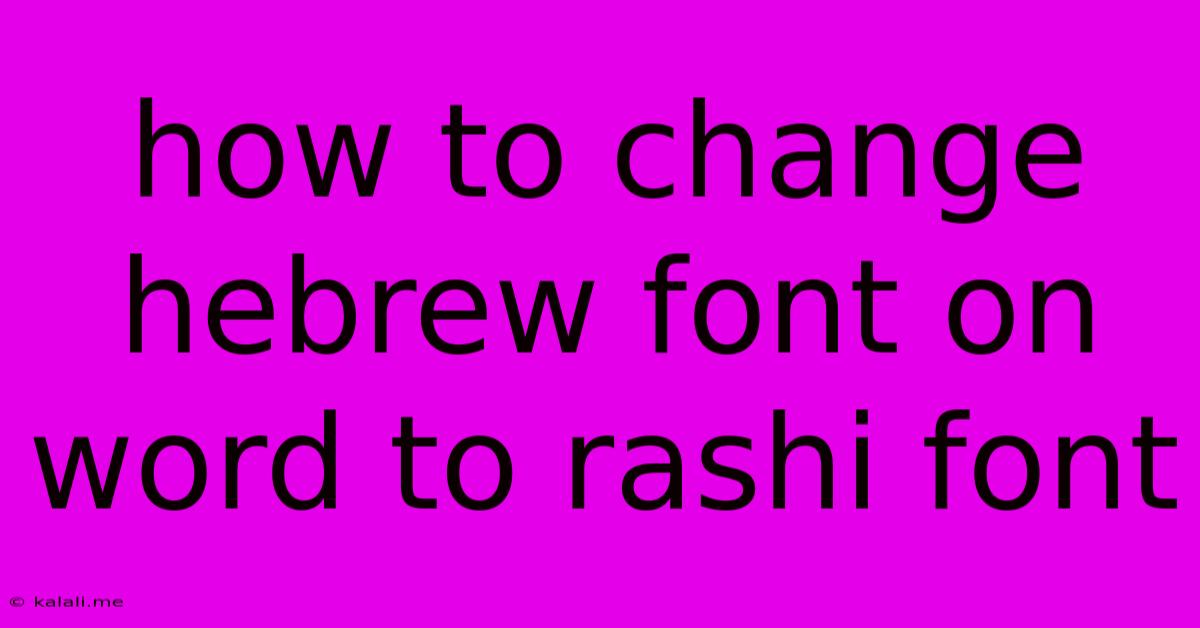
Table of Contents
How to Change Hebrew Font in Word to Rashi Script
Are you working with Hebrew text in Microsoft Word and need to switch to the elegant Rashi script font? This guide provides a straightforward method to easily change your Hebrew font to Rashi, enhancing the readability and aesthetic appeal of your document. Whether you're a student of Jewish studies, a professional designer, or simply someone who appreciates beautiful typography, this tutorial will help you achieve the desired font change in a few simple steps.
This article covers changing the Hebrew font in Word to Rashi, addressing common issues and offering troubleshooting tips. We'll also briefly explore alternative fonts similar to Rashi if it's unavailable on your system.
Step-by-Step Guide to Changing to Rashi Font
-
Open your Microsoft Word document: Begin by opening the Word document containing the Hebrew text you wish to modify.
-
Select the Hebrew text: Highlight the specific section of text you want to change to the Rashi font. Ensure you've selected only the Hebrew text to avoid unintended font changes.
-
Access the Font menu: Locate the "Home" tab in the Word ribbon at the top of the screen. Within the "Home" tab, you'll find a section dedicated to font formatting.
-
Choose the font: In the font dropdown menu, you should see a list of available fonts. Start typing "Rashi" into the search bar to quickly locate the font. If Rashi is not listed, you may need to install it (see troubleshooting below).
-
Apply the Rashi font: Once you've selected "Rashi," the highlighted Hebrew text will automatically change to the new font. Check the appearance and make any further adjustments as needed.
Troubleshooting: Rashi Font Not Available
If the Rashi font isn't in your list, it's likely not installed on your system. Here's how you can usually resolve this:
-
Font Installation (Windows): Download a Rashi font file (.ttf or .otf) from a reputable online source. Once downloaded, double-click the file and follow the on-screen instructions to install it. You may need administrator privileges. After installation, restart Word to see the new font.
-
Font Installation (Mac): Similar to Windows, download a Rashi font file. Then, open the "Font Book" application, go to "File" > "Add Fonts," and select the downloaded font file. Restart Word.
-
Alternative Fonts: If you're unable to install Rashi for any reason, consider exploring similar Hebrew fonts like Keter Aram Tsova, David CLM, or Simple Rashi. These fonts often provide a similar aesthetic to Rashi.
Tips for Working with Hebrew Fonts
-
Right-to-left Language Support: Ensure your Word document is properly set to support right-to-left languages for correct text display and formatting. You can usually find this setting in Word's language options.
-
Font Size and Style: Experiment with different font sizes and styles (bold, italic) to achieve optimal readability and visual appeal.
-
Compatibility: Be mindful of font compatibility if you plan to share your document with others. Ensure they have the Rashi font installed or consider embedding the font in your Word file (check Word's options for this functionality).
By following these steps and troubleshooting tips, you should successfully change your Hebrew font in Word to Rashi, creating a more visually appealing and professionally presented document. Remember to always download fonts from trustworthy sources to avoid potential security risks.
Latest Posts
Latest Posts
-
Connect Sposervice No Valid Oauth 2 0 Authentication Session Exists
Jun 06, 2025
-
Is There Work Done By The Lorentz Force
Jun 06, 2025
-
Standard Height Closet Shelf And Rod
Jun 06, 2025
-
What Insulation Do I Use In Showers
Jun 06, 2025
-
What Blood Type Does Jesus Have
Jun 06, 2025
Related Post
Thank you for visiting our website which covers about How To Change Hebrew Font On Word To Rashi Font . We hope the information provided has been useful to you. Feel free to contact us if you have any questions or need further assistance. See you next time and don't miss to bookmark.