How To Change Highlight Color In Photoshop
Kalali
Jun 03, 2025 · 4 min read
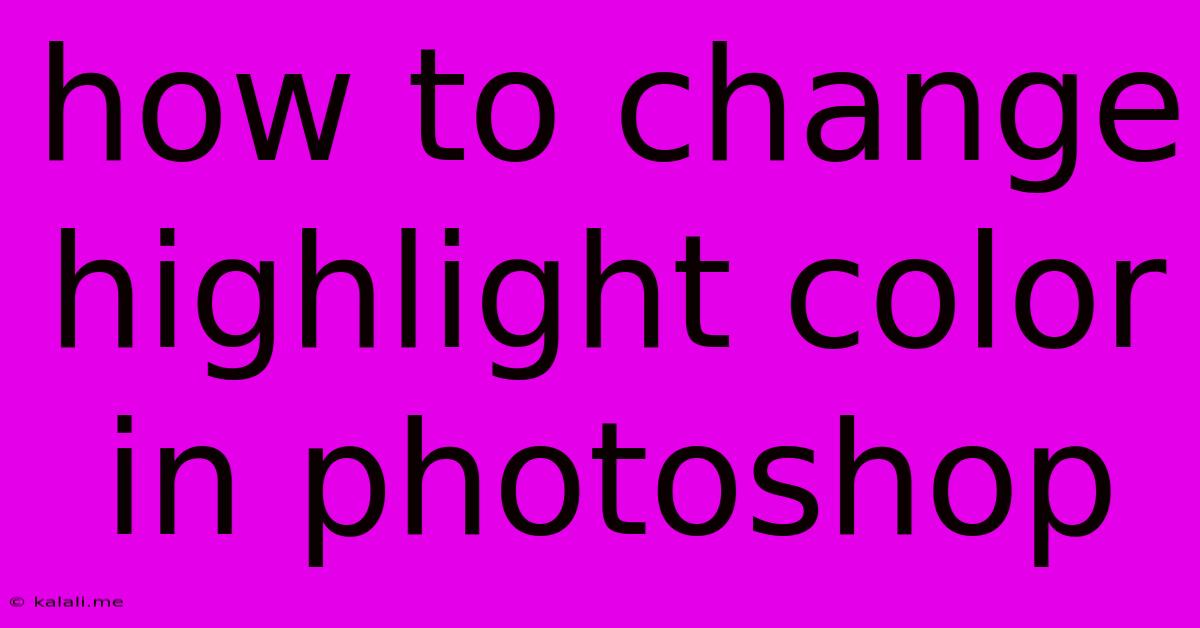
Table of Contents
How to Change Highlight Color in Photoshop: A Comprehensive Guide
Changing highlight colors in Photoshop can dramatically alter the mood and impact of your images. Whether you're subtly adjusting tones for a more natural look or creating a vibrant, stylized effect, mastering highlight color manipulation is crucial. This guide provides a comprehensive walkthrough of various techniques, suitable for both beginners and experienced users. We'll cover methods using adjustment layers, curves, and selective color adjustments, ensuring you find the perfect approach for your workflow.
Understanding Highlights and Color Adjustments
Before diving into the techniques, let's clarify what we mean by "highlight color." Highlights refer to the brightest areas of your image, typically representing the parts that receive the most direct light. Modifying highlight colors involves altering the hue, saturation, and brightness of these areas without significantly affecting the midtones or shadows. This targeted approach maintains image detail and avoids a washed-out or unnatural appearance.
This guide will help you master various Photoshop techniques to effectively manipulate highlight colors, improving your image editing skills.
Method 1: Using the Curves Adjustment Layer
The Curves adjustment layer offers precise control over tonal ranges. This method allows for nuanced changes to highlight colors, ensuring a natural and refined result.
- Open your image in Photoshop.
- Create a Curves Adjustment Layer: Go to
Layer > New Adjustment Layer > Curves. This creates a non-destructive adjustment layer, allowing you to easily modify or remove the changes later. - Adjust the Highlights: Click on the curve in the upper-right quadrant (the highlights area). Dragging this point upwards increases the brightness and can subtly shift the color towards lighter hues. Dragging it downwards darkens the highlights and potentially shifts the color towards darker hues. Experiment with subtle adjustments to achieve your desired effect.
- Fine-tune the Color: To make more specific color adjustments, click the
Propertiespanel (Window > Properties if it's not already visible). You can now adjust the RGB channels individually (Red, Green, Blue) to fine-tune the color within the highlight areas. Increasing red will shift towards warmer highlights, while increasing blue will shift towards cooler tones.
Method 2: Employing the Selective Color Adjustment Layer
The Selective Color adjustment layer provides a direct way to manipulate specific color ranges within your image, including the highlights. This is particularly useful when you need to target a particular color within the highlights.
- Create a Selective Color Adjustment Layer: Similar to the Curves method, go to
Layer > New Adjustment Layer > Selective Color. - Choose "Highlights": Select "Highlights" from the drop-down menu.
- Adjust Color Channels: Adjust the sliders for Cyan, Magenta, Yellow, and Black to modify the highlight color. For example, increasing Yellow will shift the highlights towards warmer tones, while increasing Cyan will shift them towards cooler tones. Again, subtle adjustments are often the most effective.
Method 3: Utilizing Hue/Saturation Adjustment Layer
This approach offers a simpler method, particularly useful for quickly altering the saturation or hue of the highlights.
- Create a Hue/Saturation Adjustment Layer: Go to
Layer > New Adjustment Layer > Hue/Saturation. - Target Highlights: Check the "Colorize" box. This will allow you to manipulate hue and saturation independently for the highlights. Adjust the Hue slider to shift the color and the Saturation slider to control its intensity.
Method 4: Masking for Targeted Adjustments
For precise control, use layer masks to selectively apply color changes to specific areas of your highlights. This prevents unintended alterations to other parts of the image.
- Create any of the adjustment layers mentioned above.
- Add a Layer Mask: Click the "Add Layer Mask" button at the bottom of the Layers panel.
- Paint on the Mask: Use a brush tool with black to hide the adjustment layer's effects and white to reveal them. This way you can paint only on the specific highlights you wish to modify.
Tips for Natural-Looking Results
- Subtlety is Key: Avoid drastic changes. Small, incremental adjustments often yield the most natural and pleasing results.
- Work Non-Destructively: Always use adjustment layers to preserve the original image data.
- Experiment: Try different combinations of adjustment layers and techniques to achieve your desired effect.
- Reference Images: If you're aiming for a specific look, use reference images to guide your color adjustments.
By mastering these techniques, you can confidently manipulate highlight colors in Photoshop to create stunning and impactful images. Remember to experiment, refine your approach, and practice consistently to enhance your image editing skills.
Latest Posts
Latest Posts
-
Why Is Batman Ready To Sacafice Himeslef For Villians
Jun 05, 2025
-
Secure Email Cannot Reset Password Security Questions Incorrect
Jun 05, 2025
-
Wheres My Goddamn Electric Car Bruce
Jun 05, 2025
-
How Long Does Mint Take To Grow
Jun 05, 2025
-
How To Get Rid Of Bunnies In Backyard
Jun 05, 2025
Related Post
Thank you for visiting our website which covers about How To Change Highlight Color In Photoshop . We hope the information provided has been useful to you. Feel free to contact us if you have any questions or need further assistance. See you next time and don't miss to bookmark.