How To Change Margin In Latex
Kalali
May 31, 2025 · 3 min read
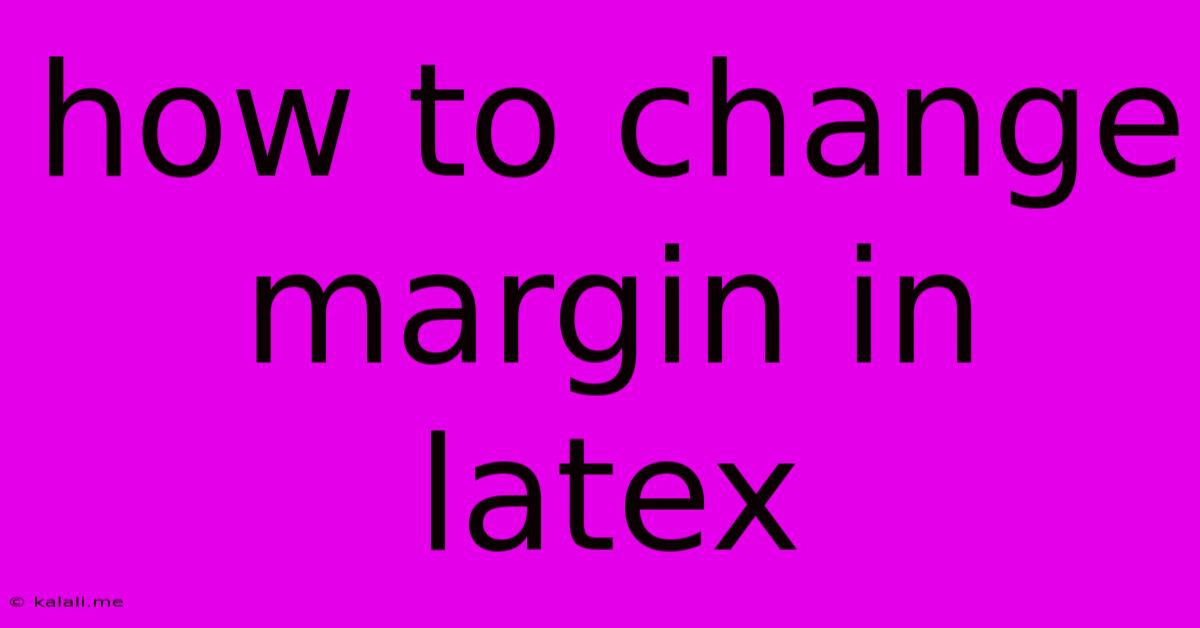
Table of Contents
How to Change Margins in LaTeX: A Comprehensive Guide
LaTeX, renowned for its typesetting capabilities, offers precise control over document layout, including margins. Understanding how to manipulate margins is crucial for creating professional-looking documents with optimal readability. This guide will walk you through various methods, from simple adjustments to more complex, customized margin settings. Whether you're working on a letter, a thesis, or a complex scientific paper, mastering margin control in LaTeX is essential.
Understanding LaTeX's Margin Basics
By default, LaTeX uses predefined margin settings. However, you can easily modify these using various packages and commands. The core commands involve manipulating the \textwidth, \textheight, and the individual top, bottom, left, and right margins. These parameters determine the printable area of your document. Modifying them directly can lead to inconsistent results, so using dedicated packages is generally recommended.
Method 1: Using the geometry Package (Recommended)
The geometry package is the most popular and user-friendly method for managing page margins in LaTeX. It provides a straightforward interface for adjusting all margins simultaneously or individually.
First, you need to include the package in your LaTeX preamble:
\usepackage{geometry}
Then, you can use the geometry options to set your margins. Here are some examples:
- Setting all margins to 1 inch:
\geometry{a4paper, margin=1in}
- Setting individual margins:
\geometry{a4paper, left=2cm, right=2cm, top=3cm, bottom=2cm}
- Using specific paper sizes: You can specify the paper size using options like
a4paper,letterpaper,legalpaper, etc.
This method is highly recommended due to its simplicity, clarity, and comprehensive control over margin settings. It simplifies the process and minimizes potential conflicts with other packages.
Method 2: Directly Modifying Lengths (Advanced and Less Recommended)
You can directly modify the length commands \textwidth, \textheight, \oddsidemargin, \evensidemargin, \topmargin, and \headheight. However, this approach requires a deeper understanding of LaTeX's layout parameters and is generally less recommended for beginners due to the increased risk of errors and inconsistencies. Furthermore, it's less flexible than using the geometry package.
Here's an example (but using the geometry package remains far superior):
\setlength{\textwidth}{14cm}
\setlength{\textheight}{22cm}
\setlength{\oddsidemargin}{1cm}
\setlength{\evensidemargin}{1cm}
\setlength{\topmargin}{1cm}
Warning: Incorrectly adjusting these lengths can lead to unexpected results, such as text overflowing the page boundaries or significant whitespace issues.
Method 3: Using Other Packages (Specific Cases)
While geometry handles most margin adjustments effectively, some specialized packages might offer additional control for niche situations. For example, packages designed for specific document classes (like books or theses) may provide more tailored margin control options. However, for general margin adjustment, the geometry package is the best choice.
Best Practices and Troubleshooting
- Consistency: Maintain consistent margins throughout your document for a professional look.
- Readability: Ensure margins are wide enough to provide comfortable reading space. Avoid excessively narrow margins.
- Experimentation: Try different margin settings to find what works best for your document and content.
- Check the PDF: Always review your generated PDF to ensure the margins are as intended. Adjust values as needed.
By mastering these methods, you gain complete control over your LaTeX document's margins, enhancing its visual appeal and readability. Remember, the geometry package offers the easiest and most robust approach for most users. Avoid directly manipulating length commands unless you have a strong understanding of LaTeX's internal workings.
Latest Posts
Latest Posts
-
How To Remove Stamp Ink From Skin
Jun 02, 2025
-
How To Keep Eyeglasses From Slipping Down Nose
Jun 02, 2025
-
Teach Your Grandmother To Suck Eggs
Jun 02, 2025
-
V For Vendetta V And Evey
Jun 02, 2025
-
Car Ac Takes A While To Get Cold
Jun 02, 2025
Related Post
Thank you for visiting our website which covers about How To Change Margin In Latex . We hope the information provided has been useful to you. Feel free to contact us if you have any questions or need further assistance. See you next time and don't miss to bookmark.