How To Change Name On Twitter
Kalali
Jun 10, 2025 · 3 min read
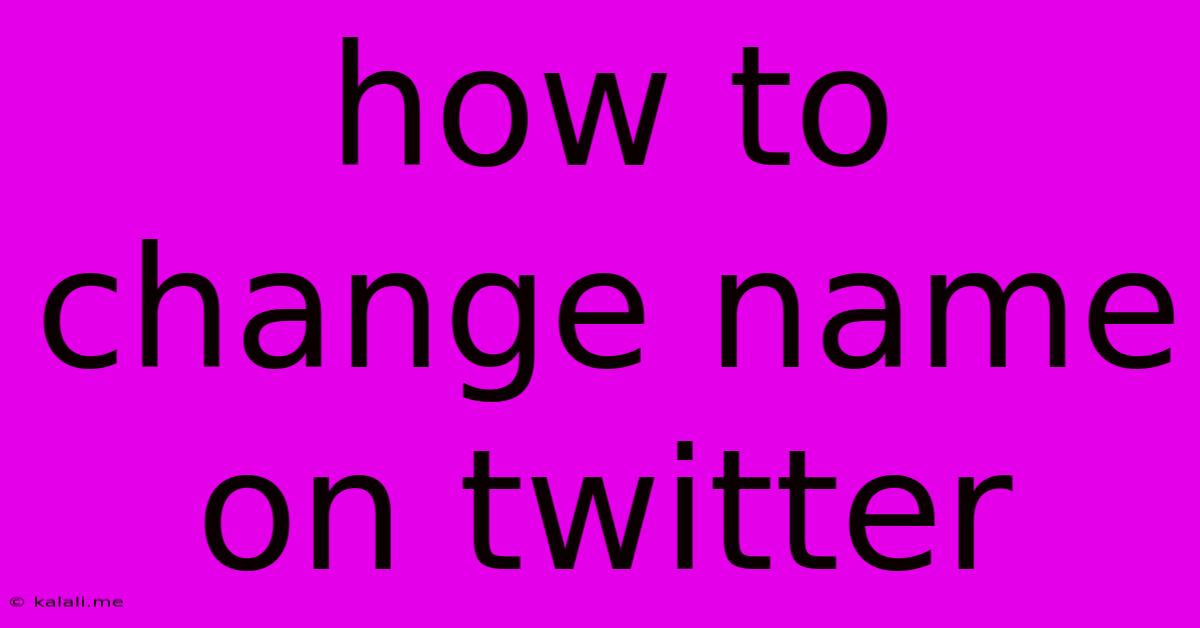
Table of Contents
How to Change Your Name on Twitter: A Complete Guide
Changing your Twitter name is a simple process, but there are a few nuances to be aware of. This guide will walk you through the steps, covering both your display name and your username, and offering some helpful tips along the way. This is crucial for maintaining your brand identity or simply updating your profile to reflect your current preferences.
What's the Difference Between Display Name and Username?
Before we begin, it's important to understand the difference between your display name and your username.
- Display Name: This is the name that appears prominently on your profile and in your tweets. You can change this relatively freely.
- Username: This is the unique identifier used in your Twitter URL (@username). Changing this is less frequent and has more restrictions.
How to Change Your Twitter Display Name
This is the easiest change you can make. Here's how to do it:
- Open the Twitter App or Website: Access your Twitter account through the official app or website.
- Go to Your Profile: Locate your profile picture and click on it.
- Edit Profile: Look for the "Edit profile" button (or similar wording). It might be on your profile page itself or within a menu.
- Change Your Name: In the "Name" field, type your desired display name.
- Save Changes: Click the "Save" button (or similar wording) to finalize the changes. Your new display name should appear immediately.
How to Change Your Twitter Username
Altering your username is a bit more involved and carries some limitations:
- Open the Twitter App or Website: As before, start by logging into your Twitter account.
- Navigate to Profile Settings: Find the "Settings and privacy" section within your profile. The exact location may vary slightly depending on the platform (app or website).
- Locate Account Information: Look for the "Account" section within settings.
- Edit Username: You should see the option to "Edit profile" or similarly worded. Within that section, you'll find your username.
- Choose a New Username: Enter your desired username. Remember: Usernames must be unique. If the username is already taken, you'll need to choose a different one. Twitter will inform you if the name is unavailable.
- Confirm Changes: Once you’ve chosen a unique username, confirm the changes to complete the update.
Tips and Considerations
- Choose a memorable and relevant username: Consider using your name or a variation of it, or something that reflects your brand or interests.
- Check for availability: Before you commit to a new username, make sure it’s available. Twitter will let you know if it’s already in use.
- Consistency across platforms: If you use your Twitter handle on other social media platforms or websites, consider keeping your username consistent for brand recognition.
- Understand the limitations: Be aware that once you change your username, it's not always easy to revert back. Consider the implications before you make a change.
Changing your name on Twitter is a straightforward process. By following these steps and considering the tips provided, you can update your profile to reflect your current preferences or brand identity effectively. Remember to choose a name that is both memorable and relevant to you.
Latest Posts
Latest Posts
-
What Are The Signs Of A Cracked Head Gasket
Jun 11, 2025
-
How To Find Amplitude Of A Spring
Jun 11, 2025
-
How To Clean Up Oil Based Paint
Jun 11, 2025
-
What Is Agreement Value Of Flat
Jun 11, 2025
-
Outdoor Ac Unit Not Turning On
Jun 11, 2025
Related Post
Thank you for visiting our website which covers about How To Change Name On Twitter . We hope the information provided has been useful to you. Feel free to contact us if you have any questions or need further assistance. See you next time and don't miss to bookmark.