How To Change Notification Sound On Messenger Android
Kalali
Jun 02, 2025 · 3 min read
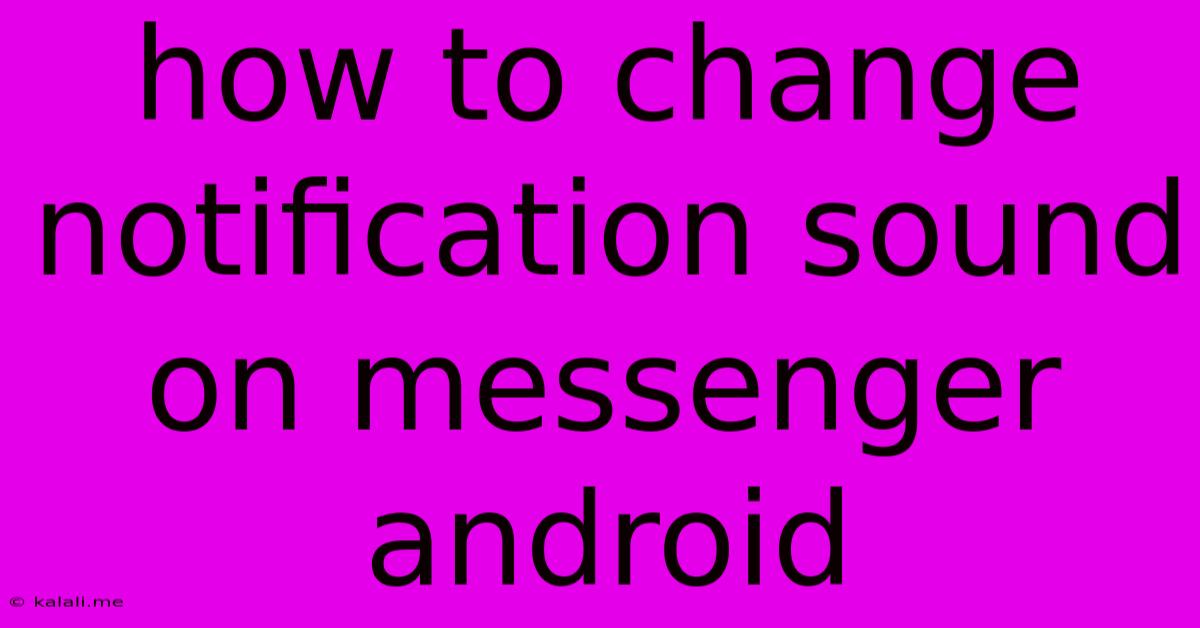
Table of Contents
How to Change Notification Sounds on Messenger for Android
Are you tired of the same old Messenger notification sound? Do you want to personalize your Android experience and make it easier to distinguish Messenger alerts from other apps? This guide provides a simple step-by-step process on how to change your Messenger notification sound on your Android device. We'll cover several methods, ensuring you find the perfect solution to customize your messaging experience.
Why Change Your Messenger Notification Sound?
Customizing your notification sounds offers several advantages. It allows you to:
- Identify Messenger alerts quickly: A unique sound helps you instantly recognize incoming messages, especially in noisy environments.
- Personalize your phone: It's a small but effective way to personalize your Android device and reflect your preferences.
- Improve focus and productivity: Differentiating between notification sounds can help you manage your attention better and avoid distractions from less important alerts.
Methods to Change Your Messenger Notification Sound
There are two primary ways to modify your Messenger notification sounds on Android:
Method 1: Changing the Sound within the Messenger App (Recommended)
This method allows for the most direct control and offers a wider variety of sound options.
-
Open the Messenger app: Launch the Facebook Messenger application on your Android phone.
-
Access Settings: Tap your profile picture located in the top left corner of the screen. This will open your Messenger settings menu.
-
Navigate to Notifications: Scroll down and find the "Notifications" option. Tap on it.
-
Select Notification Sound: You'll see a list of options related to notifications. Look for an option titled "Notification sound" or similar wording. Tap on it.
-
Choose a New Sound: A list of available notification sounds will appear. Scroll through the selection and choose the sound you prefer. You'll usually find both default system sounds and sounds downloaded through Messenger.
-
Test the Sound: After selecting your desired sound, send a test message to yourself or a friend to confirm the new notification sound is working correctly.
Method 2: Changing System-Wide Notification Sounds (Less Specific)
This method changes the sound for all notifications from Messenger, but it might alter sounds for other apps using the same notification channel. It's less precise than Method 1.
-
Open your Android Settings: Access your phone's main settings menu. The method for doing this varies slightly depending on your phone's manufacturer and Android version, but typically involves pulling down the notification shade and tapping the gear icon.
-
Find Sound and Notification Settings: Look for a section related to "Sounds," "Notifications," or "Apps & Notifications." The exact wording will depend on your Android version.
-
Locate App-Specific Notification Settings: Within the notifications settings, you should find a way to manage app-specific notification options. This might be under "App Notifications" or a similar heading.
-
Select Messenger: Find Facebook Messenger in the app list and tap on it.
-
Adjust Notification Settings: You'll be able to configure various notification settings for Messenger, including the notification sound. Change the sound to your preferred option. Again, this is less precise, as it may impact notification sounds for other apps that utilize the same system-wide notification channel.
Troubleshooting Tips
- No new sounds available: Ensure your phone is connected to the internet to download any new notification sounds.
- Sound not changing: Try restarting your phone after making the changes.
- Muted notifications: Check your phone's overall volume and ensure that Messenger notifications aren't muted individually or system-wide.
By following these steps, you can easily personalize your Messenger notification sound and enjoy a more tailored mobile experience. Remember to test your changes to ensure they've been applied correctly. Now, you can finally say goodbye to that repetitive default sound and greet your messages with a notification that perfectly suits you!
Latest Posts
Latest Posts
-
What Does What Do You Do Mean
Jun 03, 2025
-
Are Angel Numbers In The Bible
Jun 03, 2025
-
How To Prime A Well Pump
Jun 03, 2025
-
Why Was The Sun So Bright Today
Jun 03, 2025
-
Can You Catch Giratina After Defeating It Platinum
Jun 03, 2025
Related Post
Thank you for visiting our website which covers about How To Change Notification Sound On Messenger Android . We hope the information provided has been useful to you. Feel free to contact us if you have any questions or need further assistance. See you next time and don't miss to bookmark.