How To Change Outlook Profile Picture
Kalali
Jun 02, 2025 · 3 min read
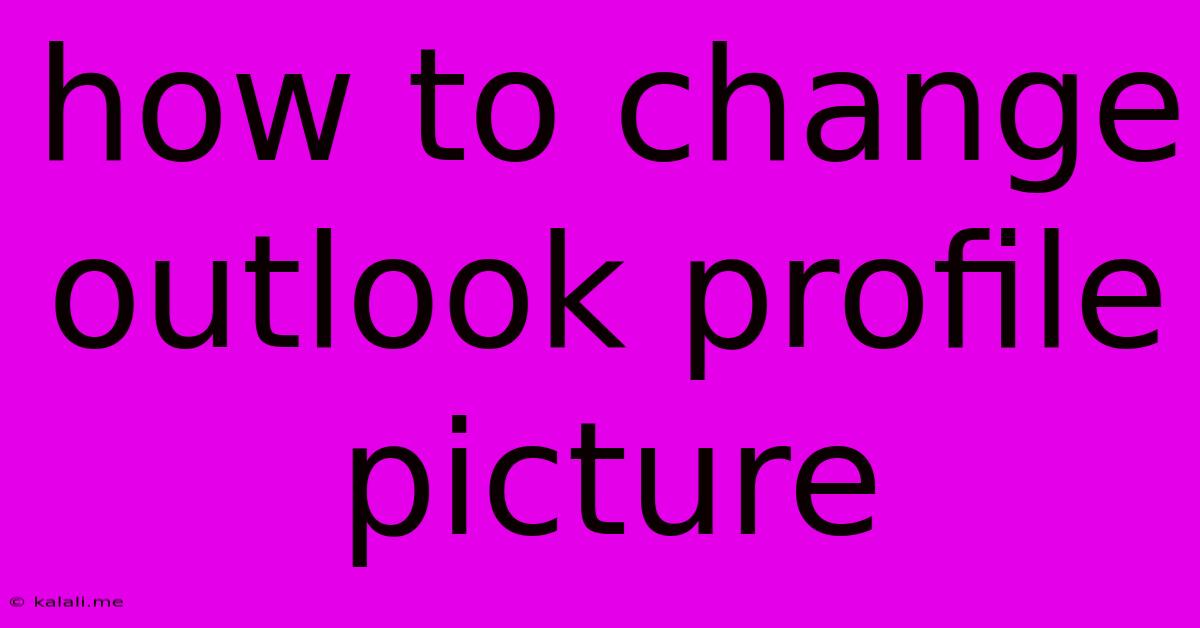
Table of Contents
How to Change Your Outlook Profile Picture: A Step-by-Step Guide
Changing your Outlook profile picture is a simple process that adds a personal touch to your emails and online presence. This guide will walk you through updating your profile picture across different Outlook platforms, ensuring your image is consistent wherever you use your Outlook account. Whether you're using Outlook on the web, a desktop application, or a mobile app, we've got you covered.
Why Change Your Outlook Profile Picture?
A professional and recognizable profile picture helps you stand out in a crowded inbox. It adds a personal touch to your communications, making your emails more engaging and memorable. Think of it as your digital handshake – a simple yet effective way to make a good first impression.
Changing Your Outlook Profile Picture on the Web (Outlook.com)
This is the most common method and applies to most Outlook.com accounts.
- Sign in: Open your web browser and go to outlook.com. Sign in using your email address and password.
- Access your Profile: Look for your profile picture (or a placeholder) in the upper-right corner of the screen. Click on it.
- Choose "View my account": A dropdown menu will appear. Select "View my account." This will take you to your account settings page.
- Navigate to Profile Picture: Look for the section dedicated to your profile picture. There should be an option to "Change" or "Update" the image.
- Upload your Picture: Click on the "Change" or "Update" button. This will open a file explorer window allowing you to browse and select a picture from your computer. Choose a high-resolution image (at least 100x100 pixels) for the best results. A professional headshot or a friendly, clear photo is recommended.
- Save Changes: Once you've selected your picture, click "Save" or the equivalent button to confirm your changes. Your new profile picture will now be visible across all your Outlook web applications.
Changing Your Outlook Profile Picture on a Desktop Application (Outlook for Windows or Mac)
The process may differ slightly depending on your Outlook version. However, the general steps remain the same:
- Open Outlook: Launch your Outlook desktop application.
- Access Account Settings: The location of account settings varies depending on your Outlook version (e.g., File > Account Settings).
- Manage Profile: Find your account information. There should be an option to edit or manage your profile.
- Update Image: Locate the area for your profile picture. You will likely find an "Update Picture" or "Change Photo" option.
- Select Image: Browse your computer files to choose your new profile picture. Again, a high-quality, appropriately sized image is recommended.
- Save Changes: Click "Save" or "Apply" to finalize the changes. The updated picture should reflect immediately or after a short synchronization period.
Changing Your Outlook Profile Picture on a Mobile App (iOS or Android)
The exact steps might vary based on the specific app version and your mobile operating system. However, the overall process usually involves:
- Open Outlook Mobile App: Launch your Outlook mobile app on your smartphone or tablet.
- Access Profile Settings: Tap on your profile picture or initials typically located in the top left or right corner of the app.
- Navigate to Profile Picture Options: Find the profile editing section. You should find an option to change your profile photo.
- Select New Image: Choose a new image from your device's photo library. Make sure the resolution is good enough for clear display.
- Save Changes: Save your updated profile picture after selecting it.
Remember to choose a professional and appropriate image that represents you accurately. Avoid using images that are blurry, low-resolution, or inappropriate for a professional setting. By following these steps, you can easily update your Outlook profile picture and personalize your online communication.
Latest Posts
Latest Posts
-
How Long Does It Take To Unstake Solana
Jun 04, 2025
-
Sherry Wine Vinegar Vs Sherry Cooking Wine
Jun 04, 2025
-
How Do You Know When Acorn Squash Is Ripe
Jun 04, 2025
-
Outdoor Space For A High Rise Apartment
Jun 04, 2025
-
Tennis Schedule For 5 Different Players At The Same Time
Jun 04, 2025
Related Post
Thank you for visiting our website which covers about How To Change Outlook Profile Picture . We hope the information provided has been useful to you. Feel free to contact us if you have any questions or need further assistance. See you next time and don't miss to bookmark.