How To Change Payment Method On Icloud
Kalali
May 20, 2025 · 3 min read
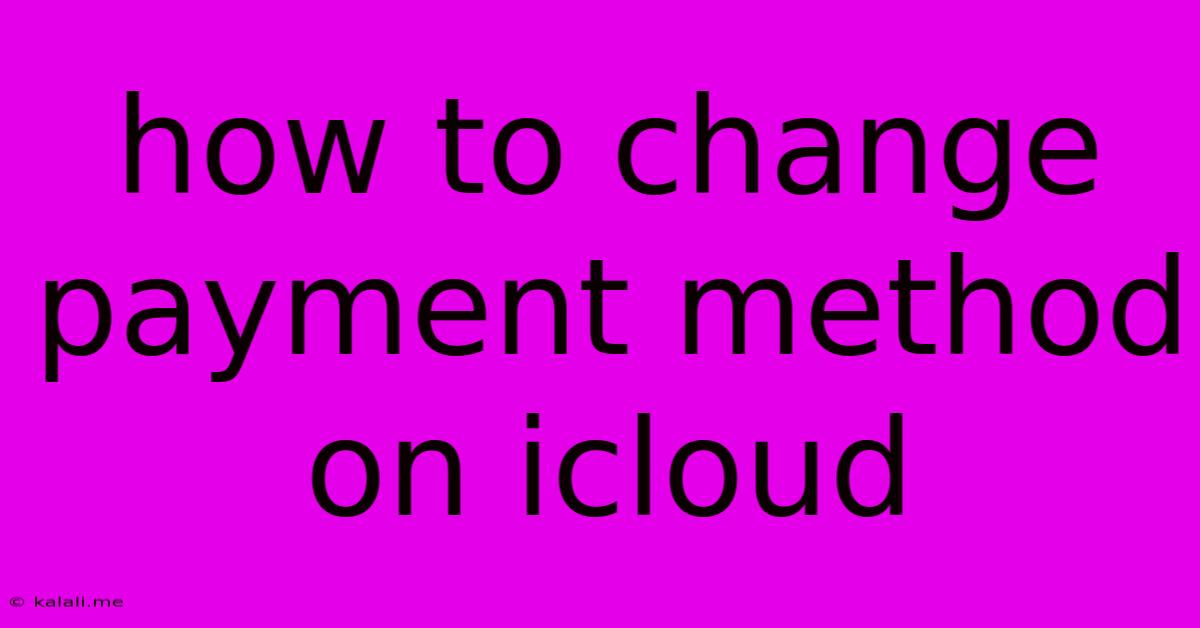
Table of Contents
How to Change Your Payment Method on iCloud
Managing your iCloud subscriptions and payments is crucial for ensuring uninterrupted access to your Apple services. This guide walks you through the simple process of updating your payment method on iCloud, covering various scenarios and potential troubleshooting steps. Whether you've got a new credit card, need to update your billing address, or are experiencing payment issues, this article has you covered.
Understanding iCloud Payments: Before diving into the how-to, it's essential to understand that your iCloud payment method is linked to your Apple ID. This single payment method is used for all Apple services associated with that Apple ID, including iCloud storage, Apple Music, Apple Arcade, and app purchases from the App Store. Changing your payment method affects all these services.
Changing Your Payment Method on iPhone, iPad, or iPod Touch
This is the most common method for updating your iCloud payment information.
-
Open Settings: Locate and tap the "Settings" app icon on your device's home screen.
-
Tap Your Apple ID: At the top of the Settings menu, you'll see your name and Apple ID. Tap on it.
-
Select "Payment & Shipping": In the Apple ID menu, choose "Payment & Shipping." You might need to authenticate with Face ID, Touch ID, or your passcode.
-
Edit Your Payment Method: You'll see your current payment method listed. Tap "Edit" to make changes.
-
Update Your Information: You can add a new payment method or update your existing one here. You’ll need to enter the required details, such as your card number, expiration date, and security code. Ensure the billing address matches your card issuer's records.
-
Save Changes: Once you've entered all the necessary information, tap "Done" or a similar button to save your changes.
Changing Your Payment Method on a Mac
The process for updating your payment method on a Mac is slightly different:
-
Open System Preferences: Click the Apple menu in the top-left corner of your screen and select "System Preferences."
-
Select "Apple ID": Choose the "Apple ID" option.
-
Click "Payment & Shipping": Similar to the iOS method, click on "Payment & Shipping." You might need to enter your password.
-
Edit or Add a Payment Method: Follow the on-screen prompts to edit your existing method or add a new one. Make sure the billing address is accurate.
-
Save Changes: Once you've made your changes, save them by clicking "Done" or a similar button.
Troubleshooting Payment Issues
If you're encountering problems updating your payment method, consider these troubleshooting steps:
- Check your internet connection: A weak or unstable internet connection can disrupt the payment process.
- Verify your billing information: Double-check that all the details you've entered are correct, including your card number, expiration date, CVV code, and billing address. Any discrepancies could lead to payment errors.
- Contact your bank or card issuer: If you suspect an issue with your card, contact your bank or credit card company to ensure there are no blocks on your account or issues processing online payments.
- Try a different payment method: If one payment method isn’t working, try adding another, such as a different credit card or a PayPal account (if supported in your region).
- Restart your device: A simple restart can resolve temporary glitches that may be interfering with the payment process.
- Contact Apple Support: If you've tried all the above steps and are still facing problems, contact Apple Support directly for further assistance.
By following these steps, you can confidently manage and update your iCloud payment method, ensuring seamless access to your Apple services. Remember to always keep your payment information up-to-date to avoid any service interruptions.
Latest Posts
Latest Posts
-
How To Get Tar Off Clothing
May 20, 2025
-
Countries That Dont Extradite To Uk
May 20, 2025
-
How To Stop A Cat Scratching At A Door
May 20, 2025
-
Depollution System Faulty Peugeot 207 Cc
May 20, 2025
-
Find Size Of File In Linux
May 20, 2025
Related Post
Thank you for visiting our website which covers about How To Change Payment Method On Icloud . We hope the information provided has been useful to you. Feel free to contact us if you have any questions or need further assistance. See you next time and don't miss to bookmark.