How To Change Preview Of M4a File Mac
Kalali
Jun 08, 2025 · 3 min read
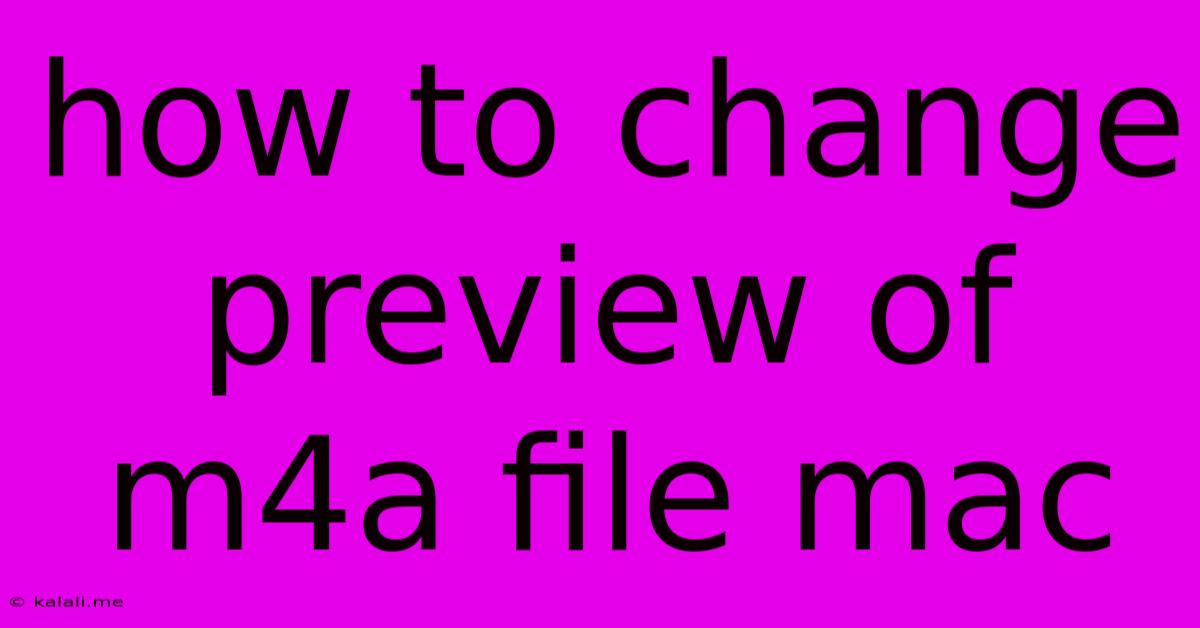
Table of Contents
How to Change the Preview of an M4A File on Mac
Are you frustrated that your Mac doesn't always display the correct preview for your M4A files? Instead of the expected album art, you might see a generic icon. This article will guide you through several methods to change or improve the preview of your M4A files on your macOS system. This includes troubleshooting common issues and ensuring your audio files are properly tagged and recognized. This will make managing your music library much easier and visually appealing.
Understanding M4A File Previews
The preview you see for an M4A file (MPEG-4 Audio file) in Finder is largely determined by the metadata embedded within the file itself. This metadata includes information like the album art, track title, artist, and album name. If this metadata is missing or corrupted, the system defaults to a generic icon. Therefore, fixing your preview often involves correcting or adding this crucial information.
Method 1: Updating Metadata with a Music Tag Editor
This is the most effective and recommended method. Many free and paid music tag editors allow you to edit the metadata of your M4A files, including adding or replacing album art. These programs often provide a user-friendly interface for managing your music library effectively. By correctly tagging your M4A files, you ensure the Finder correctly displays the intended preview.
- Finding a suitable editor: Search online for "Mac music tag editor" to find options that suit your needs and technical skill level.
- Adding album art: Most editors allow you to drag and drop an image file (like a JPEG or PNG) directly into the album art field for your M4A file.
- Verifying metadata: Double-check all other metadata fields (artist, album, title, etc.) to ensure accuracy. Inconsistent or inaccurate metadata can lead to display issues.
- Saving changes: Save the changes you've made to the M4A file. After saving, your Mac should refresh the preview to reflect the updated metadata.
Method 2: Using iTunes (or Music App) to Manage Metadata
If you manage your music library through the Apple Music app (formerly iTunes), you can edit the metadata directly within the application.
- Import your M4A: If not already imported, add your M4A files to your Apple Music library.
- Edit information: Select the file and locate the "Get Info" option (right-click or use the menu bar).
- Modify metadata: Update the missing or incorrect information, particularly the album art.
- Save changes: The Music app automatically saves changes to the metadata, refreshing the file preview in Finder.
Method 3: Rebuilding the Finder's Icon Cache (Less Likely to Solve the Issue, but Worth a Try)
Sometimes, a corrupted Finder cache can interfere with preview generation. Rebuilding the cache is a troubleshooting step worth trying, but it's less likely to solve the specific issue of M4A previews.
- Restart your Mac: This is the simplest way to sometimes clear temporary caches.
- (Advanced users only) Manually rebuild the icon cache: This involves navigating to specific system folders and potentially using the Terminal application. This is a more advanced procedure and should only be attempted if you're comfortable working with the command line. (This method is not recommended for average users due to the potential for system errors.)
Troubleshooting Tips
- File Corruption: If the problem persists, the M4A file itself might be corrupted. Try converting it to a different audio format or obtaining a fresh copy of the file.
- Permissions: Check file permissions to ensure your user account has the necessary read and write access.
- System Updates: Ensure your macOS system is up-to-date. Software updates often include bug fixes that can improve file handling.
By following these methods and troubleshooting steps, you should be able to successfully change the preview of your M4A files on your Mac, providing a more organized and visually pleasing music library experience. Remember, properly tagged files are key to a seamless user experience.
Latest Posts
Latest Posts
-
Does The Catholic Church Believe In Evolution
Jun 08, 2025
-
Alternative To Parchment Paper For Baking
Jun 08, 2025
-
Propane Heater Wont Stay Lit After Releasing Button
Jun 08, 2025
-
How Often To Change Spark Plug
Jun 08, 2025
-
Matrix Object How To Display Spheres
Jun 08, 2025
Related Post
Thank you for visiting our website which covers about How To Change Preview Of M4a File Mac . We hope the information provided has been useful to you. Feel free to contact us if you have any questions or need further assistance. See you next time and don't miss to bookmark.