How To Change Print Speed On Ender 3v3 V2
Kalali
Jun 01, 2025 · 3 min read
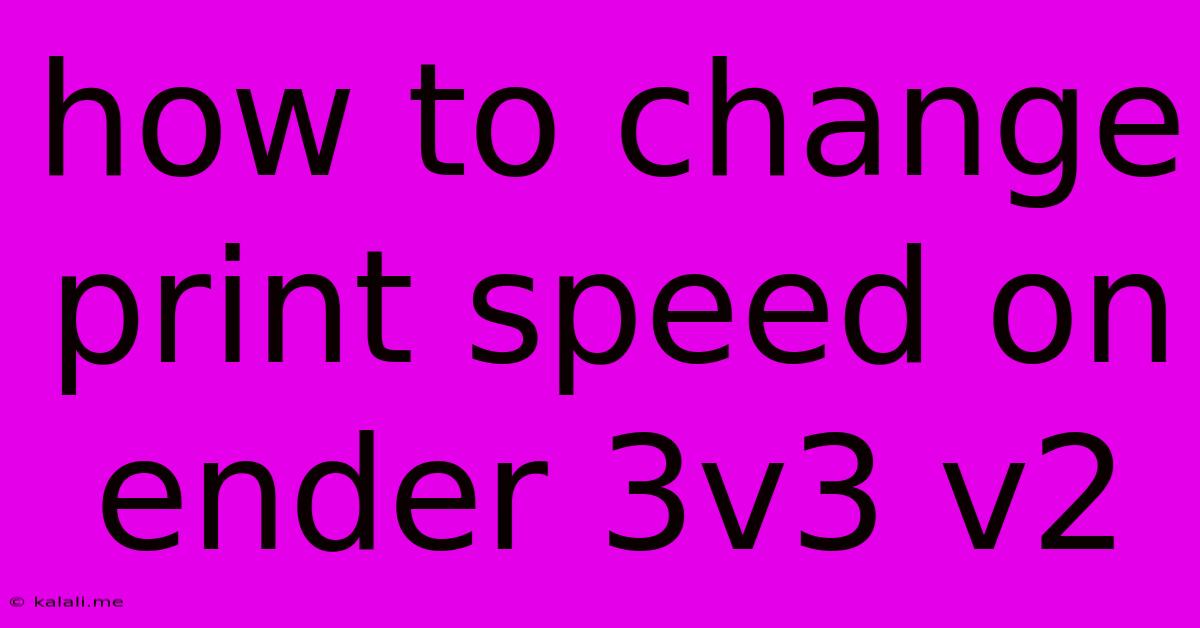
Table of Contents
How to Adjust Print Speed on Your Ender 3 V2/V3
Are you tired of your Ender 3 V2/V3 printing slower than a snail? Or perhaps you're eager to speed up production and print more in less time? This guide will walk you through the different ways to adjust your print speed, helping you optimize your 3D printing workflow and achieve the perfect balance between speed and print quality. This includes adjusting print speed in your slicer, directly on the printer's control panel, and understanding the implications of changing speed parameters.
Understanding Print Speed Settings
Before diving into the how-to, let's clarify what we mean by "print speed." There are several speed parameters within your slicer and printer settings:
- Print Speed: This is the overall speed at which the nozzle extrudes filament and moves across the print bed during the majority of the print.
- Travel Speed: This refers to the speed at which the nozzle moves without extruding filament, i.e., when moving between different parts of the print. Increasing this can significantly reduce print time.
- First Layer Speed: The speed at which the first layer is printed. A slower speed is crucial for good adhesion to the bed. Adjusting this rarely affects overall print speed drastically.
- Retraction Speed: The speed at which the filament is retracted during travel moves. Too fast, and you may experience stringing; too slow, and print times increase.
Method 1: Adjusting Print Speed in Your Slicer
Most users adjust print speed within their slicing software (like Cura, PrusaSlicer, or Simplify3D). This is the recommended method, as it allows for precise control and saving custom profiles.
- Open your slicer: Launch your preferred slicing software.
- Import your STL file: Load the 3D model you wish to print.
- Access Print Settings: Navigate to the "Print Settings" or equivalent tab. The exact location varies depending on the slicer.
- Locate Speed Settings: Look for options like "Print Speed," "Travel Speed," "First Layer Speed," and "Retraction Speed."
- Adjust the Values: Input your desired speeds in mm/s. Start with small adjustments to avoid drastic changes in quality. Experiment to find the optimal balance between speed and quality. A good starting point might be a 20-30% increase from the default, but this is highly dependent on your printer, filament, and model.
- Slice and Save: Once you've made your changes, slice the model and save your settings for future use.
Method 2: Adjusting Print Speed on the Ender 3 V2/V3 Control Panel
While less precise, you can also make basic speed adjustments directly on the printer's control panel. This is useful for quick changes but lacks the detailed control of slicer settings.
The procedure varies slightly depending on the firmware version. Generally, you'll navigate through the menus using the control buttons to find options related to print speed or feedrate (often expressed as a percentage). Your printer's manual should provide specific instructions.
Important Considerations
- Print Quality: Increasing print speed too drastically can lead to reduced layer adhesion, warping, and poor surface finish.
- Filament Type: Some filaments are better suited for faster printing than others. Experiment to determine optimal speeds for your filament.
- Model Complexity: Complex models with intricate details may require lower print speeds to maintain quality.
- Cooling: Adequate cooling is crucial, especially at higher speeds. Ensure your part cooling fan is working efficiently.
Troubleshooting Slow Print Speeds
If your Ender 3 V2/V3 is still printing slowly even after adjusting settings, consider these factors:
- Check your extruder: Ensure the extruder is properly calibrated and extruding filament consistently.
- Check your stepper motors: Weak or faulty stepper motors can limit speed.
- Firmware: An outdated firmware might limit speed capabilities. Check for updates.
- Overheating: The extruder or hotend might be overheating, causing the printer to slow down automatically for safety.
By understanding the different print speed parameters and using both slicer and printer settings, you can optimize your Ender 3 V2/V3 for faster printing while maintaining satisfactory print quality. Remember, patience and experimentation are key to finding the sweet spot.
Latest Posts
Latest Posts
-
Could Not Resolve Host Mirrorlist Centos Org Unknown Error
Jun 03, 2025
-
What You Up To Or Too
Jun 03, 2025
-
What Is This And Some Hole
Jun 03, 2025
-
How To Find Line Integral With Respect To Arc Lenth
Jun 03, 2025
-
Does A Magnet Work In Space
Jun 03, 2025
Related Post
Thank you for visiting our website which covers about How To Change Print Speed On Ender 3v3 V2 . We hope the information provided has been useful to you. Feel free to contact us if you have any questions or need further assistance. See you next time and don't miss to bookmark.