How To Change Text Message To Imessage
Kalali
May 19, 2025 · 3 min read
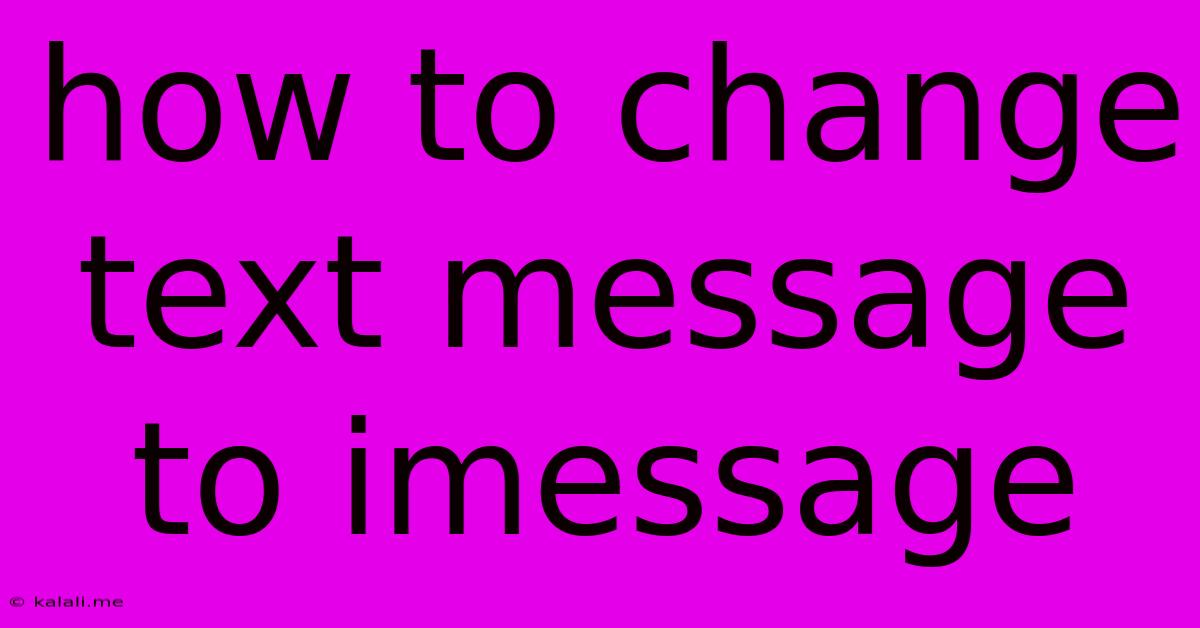
Table of Contents
How to Change Text Messages to iMessage: A Comprehensive Guide
Meta Description: Learn how to seamlessly switch between SMS/MMS and iMessage on your iPhone and iPad. This guide covers troubleshooting tips and explains why you might still be sending text messages instead of iMessages. Get the most out of your Apple device's messaging capabilities!
Switching from standard text messages (SMS/MMS) to iMessage can significantly enhance your messaging experience. iMessage, Apple's proprietary messaging service, offers features like read receipts, typing indicators, high-quality image and video sharing, and end-to-end encryption, unavailable with traditional SMS/MMS. This guide will walk you through the process of ensuring your messages are sent as iMessages, troubleshoot common issues, and explain why you might still be sending SMS instead.
Understanding iMessage and SMS/MMS
Before diving into the how-to, it's important to understand the difference. SMS (Short Message Service) and MMS (Multimedia Messaging Service) are standard text messaging protocols supported by virtually all mobile phones. They rely on your cellular carrier's network. iMessage, on the other hand, is Apple's own messaging platform, using internet data for communication. This means it's faster, more efficient, and offers richer features.
iMessage works seamlessly between Apple devices (iPhones, iPads, Macs). When messaging someone with an Apple device, the system automatically defaults to iMessage. If the recipient doesn't have an Apple device, or iMessage is not enabled on their end, the message will automatically fall back to SMS/MMS.
How to Ensure You're Using iMessage
Here's how to verify and adjust your iMessage settings:
-
Check your iMessage settings: Go to Settings > Messages. Make sure the iMessage toggle is switched ON.
-
Verify your phone number and Apple ID: Within the Messages settings, ensure that your phone number and Apple ID are correctly listed and verified. These are crucial for iMessage to function properly.
-
Check recipient's device: Remember, iMessage only works between Apple devices. If you're messaging someone with an Android device or other non-Apple phone, you'll automatically send SMS/MMS messages. Look for a small blue bubble (iMessage) or green bubble (SMS/MMS) next to your messages to confirm.
Troubleshooting Common iMessage Issues
-
iMessage is still sending SMS/MMS: If iMessage is enabled but you're still sending green bubbles, try these steps:
- Restart your device: A simple restart can often resolve temporary glitches.
- Check your internet connection: iMessage relies on a stable internet connection (Wi-Fi or cellular data).
- Check your carrier settings: Go to Settings > General > About to update your carrier settings. This ensures your device has the latest information from your carrier.
- Check for network issues: Temporary network outages can disrupt iMessage. Try connecting to a different Wi-Fi network or wait for your network to stabilize.
- Sign out and sign back into iMessage: In Settings > Messages, scroll down and tap "Sign Out." Then sign back in using your Apple ID.
-
iMessage activation issues: If you're having trouble activating iMessage, you may need to contact your carrier.
Maximizing Your iMessage Experience
- Enable Read Receipts: Let's you know when your message has been read. Find this option in Settings > Messages.
- Use iMessage features: Explore the rich multimedia capabilities, including high-resolution image and video sharing, and the ability to share your location.
- Utilize group messaging: Create group chats for easy communication with multiple contacts.
By following these steps and troubleshooting tips, you can confidently switch to iMessage and enjoy its numerous advantages over traditional SMS/MMS messaging. Remember, understanding the underlying technology and recipient device compatibility is key to a smooth iMessage experience.
Latest Posts
Latest Posts
-
Why Does My Clutch Pedal Squeak When Released
May 19, 2025
-
Things To Do After World 9 Mario Bros
May 19, 2025
-
How To Ask For The Check In Spanish
May 19, 2025
-
Steering Wheel Vibration At Higher Speeds
May 19, 2025
-
How To Fill A Hole In Wood For A Screw
May 19, 2025
Related Post
Thank you for visiting our website which covers about How To Change Text Message To Imessage . We hope the information provided has been useful to you. Feel free to contact us if you have any questions or need further assistance. See you next time and don't miss to bookmark.