How To Change Transparency In Photoshop
Kalali
Jun 11, 2025 · 3 min read
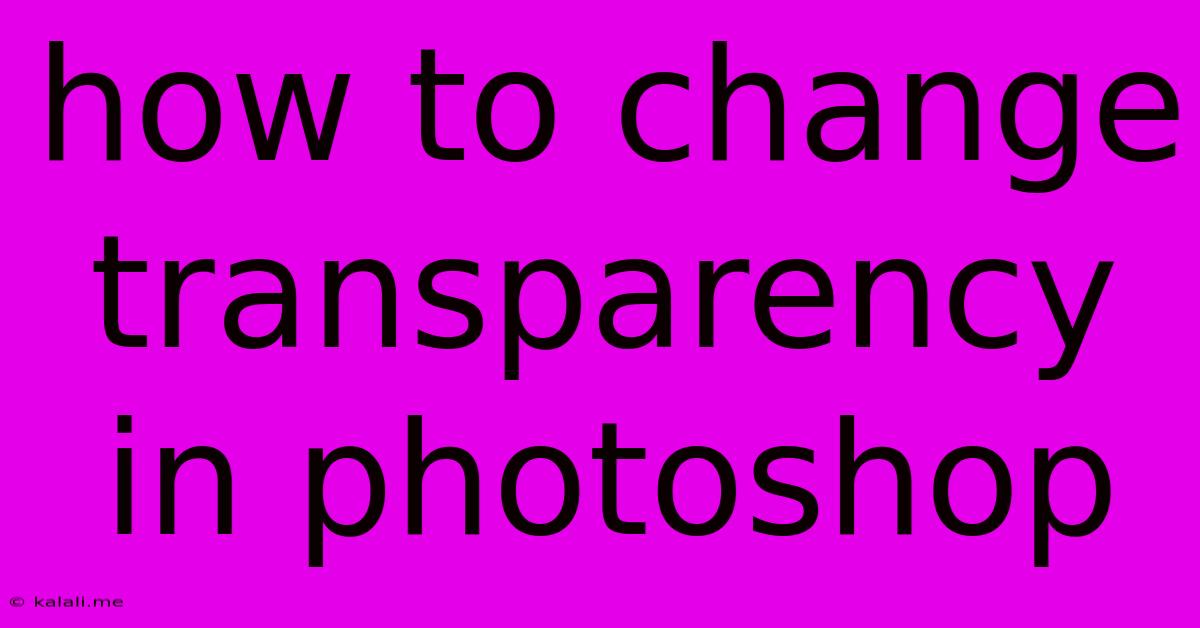
Table of Contents
Mastering Transparency in Photoshop: A Comprehensive Guide
This article will guide you through various methods to control transparency in Photoshop, from simple adjustments to advanced techniques. Whether you're a beginner just starting out or a seasoned pro looking to refine your skills, understanding transparency is crucial for creating compelling images and designs. We'll cover using the Layers panel, layer masks, and the eraser tool to achieve the perfect level of opacity for your projects.
Understanding Opacity and Fill
Before diving into the techniques, it's essential to understand the difference between opacity and fill. Both control the visibility of a layer, but in different ways:
-
Opacity: Controls the overall transparency of a layer. A value of 100% means the layer is fully opaque, while 0% means it's completely invisible. This affects all aspects of the layer's content.
-
Fill: Controls the transparency of the layer's content only. A fill of 0% makes the content invisible, but the layer itself remains, allowing you to apply layer styles or effects.
You can adjust both opacity and fill using the Layers panel. Simply select the layer and modify the percentage values in the panel's options.
Method 1: Adjusting Opacity in the Layers Panel
This is the most straightforward method. Select the layer you want to modify and use the opacity slider in the Layers panel. Experiment with different values to achieve your desired level of transparency. This method directly impacts the entire layer, making it partially or fully see-through.
Method 2: Utilizing Layer Masks for Non-Destructive Editing
Layer masks provide a non-destructive way to control transparency. This means you can adjust the transparency without permanently altering your original layer. A layer mask works by revealing or concealing parts of a layer using black and white. Black hides, white reveals, and shades of gray create varying degrees of transparency.
To add a layer mask:
- Select the layer you want to mask.
- Click the "Add layer mask" icon at the bottom of the Layers panel.
- Use a brush tool with black and white to paint on the mask, adjusting transparency as needed.
This approach offers precise control and allows for easy edits. You can always refine your mask without damaging the original image. This is particularly useful for complex images requiring intricate transparency controls. This technique is highly preferred by professional graphic designers for its flexibility and non-destructive workflow.
Method 3: Employing the Eraser Tool for Selective Transparency
The eraser tool is a quick and easy way to remove parts of a layer, effectively creating transparency. Different eraser options—such as the standard eraser, background eraser, and magic eraser—offer various levels of control. Remember that using the eraser is destructive; you cannot undo the erased pixels without using the history panel or saving previous versions. For non-destructive editing, always prioritize layer masks.
Method 4: Using the Brush Tool with Reduced Opacity
When painting or drawing, you can adjust the opacity of the brush directly in the Options bar. This lets you create semi-transparent strokes or effects, blending seamlessly with underlying layers. This is ideal for creating subtle effects and gradual transparency transitions.
Advanced Techniques: Clipping Masks and Blending Modes
-
Clipping Masks: These limit the effect of a layer to the area of the layer directly below it, offering a non-destructive way to control transparency within specific regions.
-
Blending Modes: Experimenting with blending modes can create interesting transparency effects by interacting with the underlying layers. These modes significantly alter how layers interact with one another, allowing for unique creative possibilities. Explore different blending modes to understand how they affect the outcome.
By mastering these techniques, you'll be able to manipulate transparency in Photoshop with precision and creativity, opening up a world of possibilities for your image editing and design projects. Remember to experiment and find the workflow that best suits your style and project requirements.
Latest Posts
Latest Posts
-
How Many Cups In A Pound Of Hamburger Meat
Jul 02, 2025
-
Imagery Or Figurative Language From Romeo And Juliet
Jul 02, 2025
-
What Is A Quarter Of A Million
Jul 02, 2025
-
Which Of The Following Is True Concerning A Dao
Jul 02, 2025
-
How Long Can Catfish Live Out Of Water
Jul 02, 2025
Related Post
Thank you for visiting our website which covers about How To Change Transparency In Photoshop . We hope the information provided has been useful to you. Feel free to contact us if you have any questions or need further assistance. See you next time and don't miss to bookmark.