How To Check File Encoding Format
Kalali
Jun 02, 2025 · 3 min read
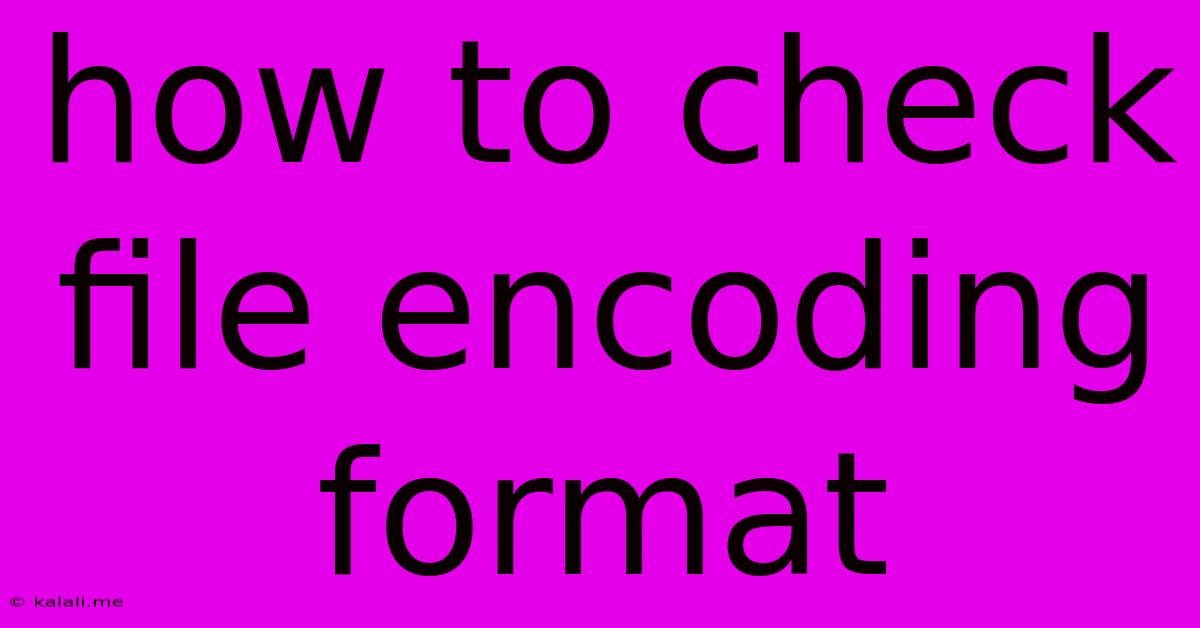
Table of Contents
How to Check File Encoding Format: A Comprehensive Guide
Knowing your file's encoding is crucial for avoiding data corruption and ensuring proper display of text. Incorrect encoding can lead to garbled characters, rendering your document unusable. This guide will walk you through various methods to check the encoding of different file types, regardless of your operating system. We'll cover everything from simple text files to more complex formats.
Why Checking File Encoding Matters
Before diving into the how-to, let's understand why checking file encoding is so important. Different encodings represent characters using different byte sequences. For example, the letter "ä" will be represented differently in UTF-8, Latin-1, and other encodings. Opening a file with the wrong encoding will result in incorrect or missing characters. This is particularly problematic for:
- Text files: Documents, code, and configuration files can all suffer from encoding issues.
- Spreadsheets: Incorrect encoding can lead to errors in data analysis and reporting.
- Databases: Database inconsistencies can stem from encoding mismatch between different systems.
- Web development: Improper encoding can break website functionality and display issues.
Methods to Check File Encoding
The approach to checking encoding depends on the file type and the tools available. Here's a breakdown of effective methods:
1. Using a Text Editor:
Many text editors offer built-in options to display or detect encoding. Look for options like "Encoding," "Character Set," or "File Encoding" in the editor's menu. Popular editors like Notepad++, Sublime Text, and VS Code usually provide this functionality. Simply open the file and check the editor's status bar or preferences. The editor might automatically detect the encoding, or you might have to select it manually from a list of available encodings (UTF-8, ASCII, Latin-1, etc.).
2. Examining the File Header (for certain file types):
Some file formats, like those using UTF-8, include a Byte Order Mark (BOM). This is a special character sequence at the beginning of the file that indicates the encoding. While useful, not all encoding formats include a BOM, limiting the reliability of this method. You can use a hex editor to examine the first few bytes of the file to see if a BOM is present. However, this requires specialized knowledge and is not a recommended approach for beginners.
3. Using Command-Line Tools:
For Linux and macOS users, the file command can provide information about the file type, including encoding in some cases. Open your terminal, navigate to the file's location, and run the command file <filename>. The output might indicate the encoding directly or provide clues about its character set.
4. Utilizing Online Tools:
Several online tools are available to analyze file encoding. These tools often accept file uploads and then analyze the content to determine the likely encoding. While convenient, remember to only use trusted sources to avoid security risks.
5. Checking the Source:
If you created the file yourself, or if you know its origin, review the settings used during file creation. The application used (word processor, spreadsheet software, code editor) usually allows you to specify the encoding.
Common File Encodings: A Quick Overview
Understanding common encodings is essential for troubleshooting. Here are some of the most frequently encountered:
- UTF-8: A widely used, variable-length encoding capable of representing almost all characters from all languages. It's generally the preferred choice for web development and internationalization.
- ASCII: An older, fixed-length encoding that can only represent a limited range of characters (primarily English).
- Latin-1 (ISO-8859-1): A single-byte encoding supporting Western European languages.
- UTF-16: Another Unicode encoding, but using two bytes per character.
By understanding how to check file encoding and familiarizing yourself with common encodings, you'll be better equipped to handle text files and prevent data corruption. Remember to choose the appropriate encoding for your project to ensure compatibility and accurate display of text across different systems and applications.
Latest Posts
Latest Posts
-
Borderless Fullscreen Doesnt Work For Dishonored 2
Jun 04, 2025
-
Saying Liar Liar Pants On Fire
Jun 04, 2025
-
What Is The Difference Between Imessage And Text Message
Jun 04, 2025
-
Any Desk Doesnoe Work On Mac Where Screen Is Locked
Jun 04, 2025
-
What Is Independent Of The Frequency Of Light
Jun 04, 2025
Related Post
Thank you for visiting our website which covers about How To Check File Encoding Format . We hope the information provided has been useful to you. Feel free to contact us if you have any questions or need further assistance. See you next time and don't miss to bookmark.