How To Check Folder Size In Linux
Kalali
Jun 11, 2025 · 4 min read
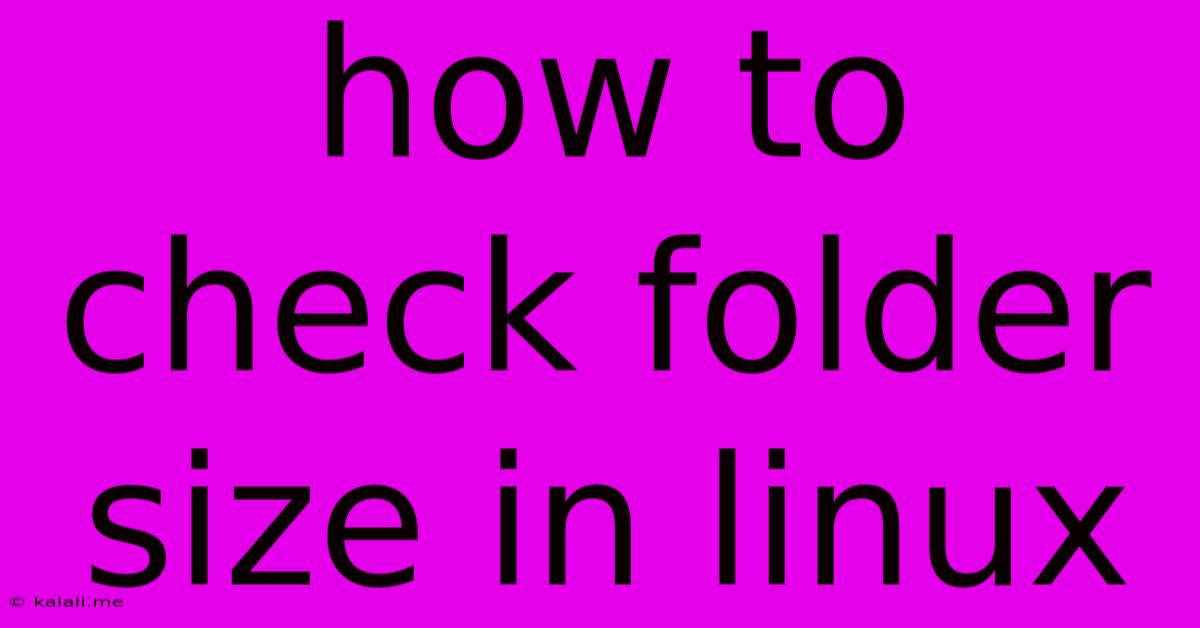
Table of Contents
How to Check Folder Size in Linux: A Comprehensive Guide
Knowing the size of your folders is crucial for managing disk space, identifying potential issues, and optimizing your Linux system's performance. Whether you're a seasoned Linux user or just starting out, understanding how to check folder sizes is an essential skill. This guide provides several methods, ranging from simple commands to more sophisticated techniques.
Understanding Disk Space Usage: A Quick Overview
Before diving into the commands, it's helpful to understand that Linux uses a hierarchical file system. This means folders (directories) can contain files and other folders, creating a nested structure. Determining the total size of a folder involves summing the sizes of all files and subfolders within it. This is particularly important when dealing with large datasets or when troubleshooting disk space limitations.
Method 1: Using the du Command (Disk Usage)
The du command (disk usage) is the most common and straightforward way to check folder size in Linux. It provides a concise overview of disk space consumption.
Basic Usage:
The simplest way to use du is with the -sh options:
-s: This option displays only the summary, showing the total size of the specified directory.-h: This option makes the output human-readable, displaying sizes in KB, MB, GB, etc., instead of bytes.
For example, to check the size of the "Documents" folder, you would use:
du -sh Documents
This will output a single line showing the total size of the Documents folder.
More Detailed Output:
To get a more detailed breakdown of the size of files and subfolders within a directory, omit the -s option:
du -h Documents
This will list each subfolder and file within "Documents", along with their individual sizes. You'll see that the sum of these individual sizes will equal the total size reported by du -sh.
Specifying a Path: Remember to replace "Documents" with the actual path to the folder you want to check. For example, if the folder is located in your home directory, the full path might look like /home/yourusername/Documents.
Method 2: Using ncdu (NCurses Disk Usage)
ncdu is a visual disk usage analyzer that offers an interactive way to explore your disk space. It uses the ncurses library to provide a graphical representation of your directories and their sizes. This makes it easier to visually identify large folders and files.
To install ncdu, you'll typically use your distribution's package manager (e.g., apt for Debian/Ubuntu, yum for Fedora/CentOS, pacman for Arch Linux). Once installed, simply run ncdu in your terminal, and navigate using the arrow keys to explore different directories.
Method 3: Using find and awk for Advanced Analysis
For more complex scenarios, you can combine the find and awk commands to obtain detailed information. This method is useful for analyzing folders with a large number of subdirectories and files. While more complex, it offers greater control and flexibility.
This command finds all files and subdirectories within a specified directory, calculates their sizes, and then sums them up:
find /path/to/your/folder -type f -print0 | xargs -0 stat --printf="%s\n" | awk '{total += $1} END {print total/1024/1024" MB"}'
This command may seem daunting at first glance, but it breaks down as follows:
find /path/to/your/folder -type f -print0: This part finds all files (-type f) within the specified folder and prints their names separated by null characters (-print0).xargs -0 stat --printf="%s\n": This usesxargsto process the null-separated file list, passing each file to thestatcommand, which outputs the file size in bytes.awk '{total += $1} END {print total/1024/1024" MB"}': Finally,awksums the sizes (total += $1) and then prints the total size in MB.
Remember to replace /path/to/your/folder with the actual path to the folder.
Choosing the right method depends on your specific needs and technical comfort level. For simple checks, the du command is sufficient. For a visual and interactive experience, ncdu is excellent. And for advanced analyses, the combined find and awk commands offer the greatest flexibility. By mastering these techniques, you'll gain greater control over your Linux system's disk space management.
Latest Posts
Latest Posts
-
How Many Are On A Basketball Team
Jun 12, 2025
-
What Part Of The Atom Has No Charge
Jun 12, 2025
-
Which Of The Following Is An Example Of Operating System
Jun 12, 2025
-
What Is The Difference Between A Shortage And A Scarcity
Jun 12, 2025
-
Who Is Known As The Father Of Computer
Jun 12, 2025
Related Post
Thank you for visiting our website which covers about How To Check Folder Size In Linux . We hope the information provided has been useful to you. Feel free to contact us if you have any questions or need further assistance. See you next time and don't miss to bookmark.