How To Check When Database Went Offline In Sql Server
Kalali
Jun 02, 2025 · 3 min read
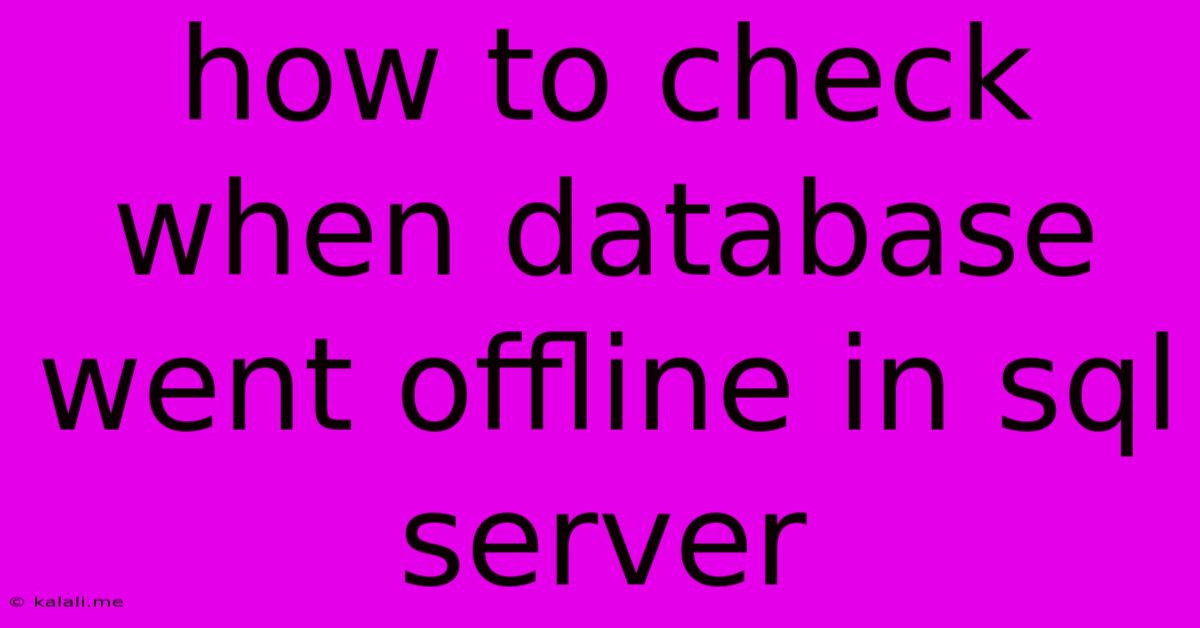
Table of Contents
How to Check When a SQL Server Database Went Offline
Determining the exact time a SQL Server database went offline can be crucial for troubleshooting performance issues, investigating data loss, or understanding the impact of planned or unplanned outages. Fortunately, SQL Server provides several methods to pinpoint this information, each offering varying levels of detail and precision. This article explores these techniques, guiding you through the process of identifying the offline period.
Understanding the Challenges
Pinpointing the exact moment a database went offline isn't always straightforward. The database might have experienced a sudden crash, a planned shutdown, or a more gradual degradation leading to unavailability. The method used to determine the offline time will depend on the nature of the outage and the information available.
Methods to Check Database Offline Time
Here are several methods to check when a SQL Server database went offline:
1. SQL Server Error Log
The SQL Server error log is the primary source of information regarding database events, including start-up, shutdowns, and errors. It records detailed timestamps, making it invaluable for pinpointing the offline period. Look for entries indicating database shutdown or failure. You can access the error log using SQL Server Management Studio (SSMS) or command-line tools. Keywords like "database offline," "shutdown," "failure," and error numbers related to database unavailability are key indicators.
- Advantages: Provides detailed information, including timestamps and error messages.
- Disadvantages: Requires manual analysis, potentially time-consuming for extensive logs.
2. Windows Event Logs
The Windows Event Viewer can also provide clues. Look for events related to SQL Server, especially those logged around the suspected time of the outage. These events may not be as detailed as those in the SQL Server error log, but they can still offer valuable contextual information.
- Advantages: Provides broader system context, potentially revealing related issues.
- Disadvantages: Information might be less specific to the database outage.
3. Database Backup and Restore History (For Planned Outages)
If the database was taken offline for a planned maintenance or backup, then the backup and restore history will provide crucial timestamps. This information is readily available in SSMS, revealing when the database was last backed up before the outage and when it was subsequently restored.
- Advantages: Precise timing for planned outages.
- Disadvantages: Irrelevant for unplanned outages.
4. System Monitoring Tools
Dedicated system monitoring tools, like those offered by third-party vendors, often include database monitoring capabilities. These tools usually track database availability and performance metrics, often recording timestamps of significant events, including outages. They frequently provide visual dashboards and reporting features to easily identify the offline period.
- Advantages: Real-time monitoring, proactive alerts, historical data.
- Disadvantages: Requires a monitoring system setup.
5. Last Modified Time of Database Files (Less Reliable)
While less precise, the last modified timestamp of the database files (.mdf and .ldf) can offer an approximation of the last time the database was accessed. However, this method is unreliable, as the timestamp might not reflect the exact moment the database went offline. It might update during other database operations.
- Advantages: Simple to check in file explorer.
- Disadvantages: Inaccurate and unreliable as a primary method.
Best Practices for Determining Offline Time
- Regularly Review Logs: Schedule regular checks of the SQL Server error log and Windows Event Logs to promptly identify and resolve potential issues.
- Implement Monitoring: Utilize comprehensive database monitoring tools to proactively detect and alert on outages.
- Detailed Documentation: Maintain detailed documentation of planned database maintenance activities, including start and end times.
By employing a combination of these techniques, you can effectively determine when a SQL Server database went offline, facilitating quicker troubleshooting and recovery. Remember to always prioritize the SQL Server error log and system monitoring tools for the most reliable and precise information.
Latest Posts
Latest Posts
-
Borderless Fullscreen Doesnt Work For Dishonored 2
Jun 04, 2025
-
Saying Liar Liar Pants On Fire
Jun 04, 2025
-
What Is The Difference Between Imessage And Text Message
Jun 04, 2025
-
Any Desk Doesnoe Work On Mac Where Screen Is Locked
Jun 04, 2025
-
What Is Independent Of The Frequency Of Light
Jun 04, 2025
Related Post
Thank you for visiting our website which covers about How To Check When Database Went Offline In Sql Server . We hope the information provided has been useful to you. Feel free to contact us if you have any questions or need further assistance. See you next time and don't miss to bookmark.