How To Clear Cookies On Twitter
Kalali
Jun 08, 2025 · 3 min read
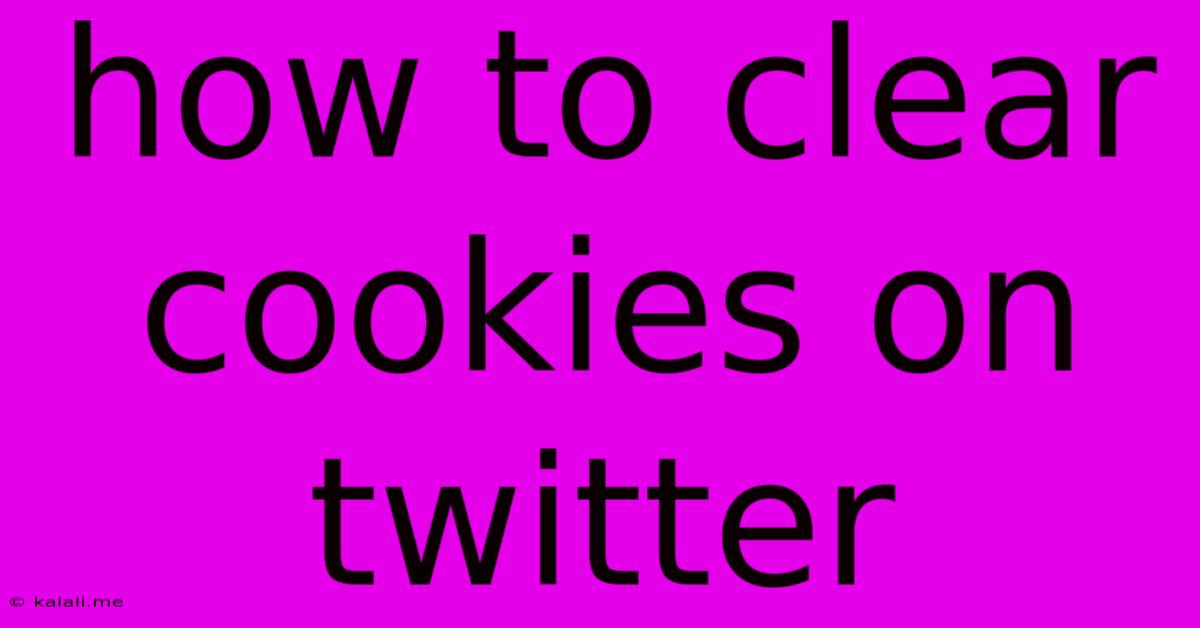
Table of Contents
How to Clear Cookies on Twitter: A Step-by-Step Guide for Enhanced Privacy
Clearing your Twitter cookies can significantly improve your online privacy and security. Cookies, small data files stored by your browser, track your online activity, including your browsing history on Twitter. While some cookies are essential for website functionality, others collect data that may compromise your privacy. This guide will walk you through clearing cookies on Twitter across various browsers and devices. This ensures a cleaner, more secure browsing experience and helps protect your personal information.
Why Clear Your Twitter Cookies?
Before diving into the how-to, let's understand why clearing your Twitter cookies is beneficial:
- Enhanced Privacy: Cookies track your browsing habits. Clearing them limits the data Twitter and third-party advertisers can collect about your activity on the platform.
- Improved Security: Outdated or compromised cookies can be exploited by malicious actors. Regularly clearing them reduces this risk.
- Troubleshooting Issues: Sometimes, corrupted cookies can cause glitches or login problems. Clearing them can resolve these technical difficulties.
- Preventing Account Takeovers: While not a direct solution, clearing cookies is part of a broader strategy to enhance account security and minimize the risk of unauthorized access.
Clearing Cookies on Different Browsers
The process for clearing cookies varies slightly depending on your browser. Here’s a breakdown for popular browsers:
1. Google Chrome:
- Open Chrome and click the three vertical dots (More) in the top right corner.
- Select Settings.
- Click Privacy and security, then Clear browsing data.
- Choose a time range (e.g., "Last hour," "Last 24 hours," or "All time").
- Check the box next to Cookies and other site data. You can also clear other data like browsing history and cached images if desired.
- Click Clear data.
2. Mozilla Firefox:
- Open Firefox and click the three horizontal lines (menu) in the top right corner.
- Select Settings.
- Click Privacy & Security.
- In the "Cookies and Site Data" section, click Clear Data.
- Choose a time range and ensure "Cookies and Site Data" is checked.
- Click Clear.
3. Safari:
- Open Safari and go to Preferences (usually found under the Safari menu).
- Click the Privacy tab.
- Click Manage Website Data.
- You can either remove individual website data or click Remove All.
4. Microsoft Edge:
- Open Edge and click the three horizontal dots (More actions) in the top right corner.
- Select Settings.
- Click Privacy, search, and services.
- Under "Clear browsing data," click Choose what to clear.
- Select Cookies and saved website data. You may also choose other data to clear.
- Click Clear now.
Clearing Cookies on Mobile Devices
Clearing cookies on your mobile device is equally important. The process is similar to desktop browsers but the exact menu locations may vary slightly depending on your operating system and browser version. Look for settings related to "Privacy," "Clear browsing data," or "Clear cache" within your browser's settings menu.
Important Considerations:
- Site Functionality: Clearing cookies might require you to log back into Twitter and other websites.
- Personalized Settings: Some personalized settings might be lost after clearing cookies.
- Regular Cleaning: It's recommended to clear your cookies periodically for optimal privacy and security.
By following these steps, you can effectively clear your Twitter cookies and improve your online privacy. Remember that this is just one aspect of online security; combining this with strong passwords, two-factor authentication, and cautious online behavior provides the most robust protection.
Latest Posts
Latest Posts
-
Parents Keep The House Hotter Than Outside Summer
Jun 08, 2025
-
Air Conditioner Is Not Keeping Up
Jun 08, 2025
-
How To Adjust Spark Plug Gap
Jun 08, 2025
-
How Many Times Should I Use Someone As A Reference
Jun 08, 2025
-
Does Copying A Spell Count As Casting
Jun 08, 2025
Related Post
Thank you for visiting our website which covers about How To Clear Cookies On Twitter . We hope the information provided has been useful to you. Feel free to contact us if you have any questions or need further assistance. See you next time and don't miss to bookmark.