How To Clear Messages On Android
Kalali
Jun 08, 2025 · 3 min read
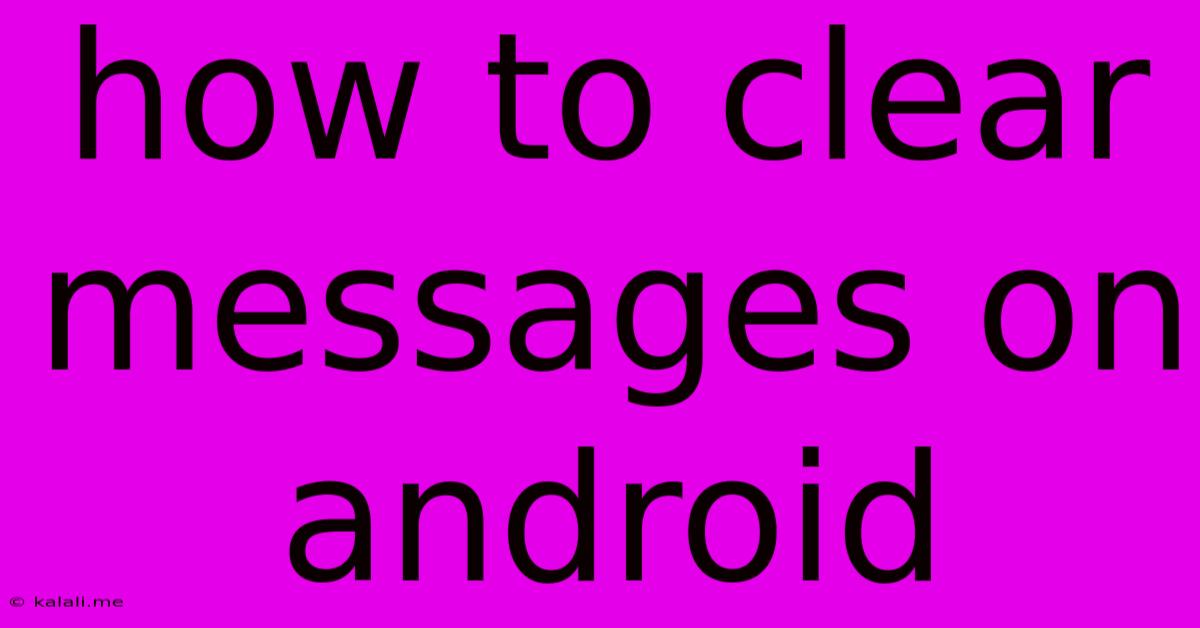
Table of Contents
How to Clear Messages on Android: A Comprehensive Guide
Clearing your Android messages can free up storage space and declutter your phone. This guide covers various methods to delete individual messages, entire conversations, or all your text messages at once, catering to different Android versions and messaging apps. Whether you use the default messaging app or a third-party alternative like WhatsApp or Facebook Messenger, we've got you covered.
Choosing Your Cleaning Method: The best approach depends on what you want to delete and which messaging app you're using. This guide will explore deleting individual messages, entire conversations, and all messages within the context of both the default Android messaging app and popular alternatives.
Method 1: Deleting Individual Messages
This method is useful for removing specific messages within a conversation without deleting the entire thread.
- Open the messaging app: Locate and open your default messaging app or the specific app (WhatsApp, Messenger, etc.) containing the messages you want to delete.
- Select the conversation: Tap on the conversation containing the message you wish to remove.
- Long-press the message: Hold your finger down on the message you want to delete. This will usually highlight the message.
- Select multiple messages (optional): You can usually select multiple messages by tapping on other messages you want to delete after the initial long press.
- Tap the delete icon: Look for a trash can or delete icon (usually a minus sign or 'X') and tap it. Confirm the deletion when prompted.
Method 2: Deleting Entire Conversations
This is the quickest method for removing an entire thread of messages.
- Open the messaging app: Open your messaging app.
- Locate the conversation: Find the conversation you wish to remove.
- Long-press the conversation: Hold your finger down on the conversation. This will usually select the conversation.
- Select multiple conversations (optional): Similar to deleting individual messages, you can select multiple conversations for bulk deletion.
- Tap the delete icon: Look for the delete icon and tap it to confirm the deletion.
Method 3: Deleting All Messages (Caution!)
This action is permanent and irreversible. Proceed with caution! This method might vary slightly depending on the messaging app.
- Open the messaging app: Launch your messaging app.
- Look for settings: Many apps have a three-dot menu (or similar) in the upper right corner; tap this.
- Find settings related to messages: Look for options like "Settings," "More," or similar.
- Locate delete all messages option: This is often found under sections titled "Privacy," "Storage," or "Conversations." The exact wording may differ depending on the app. Carefully review this section before proceeding.
Clearing Messages in Specific Apps
While the above methods generally apply, some variations may exist depending on the messaging app:
- WhatsApp: WhatsApp offers options for clearing individual chats and clearing all chats. These options can usually be found in the app settings under the "Chats" section. Similar to the general methods, you'll find options for selecting individual messages or entire chats for deletion.
- Facebook Messenger: Facebook Messenger follows a similar structure. You can long-press individual messages or entire conversations to delete them. The option to delete all messages is less directly accessible and might involve deleting the app's data. This action should be performed with extreme caution, as it's almost irreversible.
- Other Messaging Apps: Most messaging apps follow a similar pattern for deleting messages. If you’re uncertain, check the app's settings or help section.
Important Considerations:
- Backups: Before deleting large amounts of messages, consider backing up your important conversations if you need to retain them for any reason.
- Irreversibility: Remember that deleting messages is usually a permanent action. Once deleted, they are generally irretrievable.
By following these methods, you can effectively manage your Android messages and keep your phone organized. Remember to always exercise caution, particularly when deleting all messages, and consider backing up important conversations beforehand.
Latest Posts
Latest Posts
-
Meaning Of See You On The Flip Side
Jun 09, 2025
-
Find The Region Common To Both Circles Area
Jun 09, 2025
-
What Is Expression Of Interest Job Mean
Jun 09, 2025
-
How To Feed 2 Month Old Pigeons Food
Jun 09, 2025
-
Pros And Cons Of Whole House Humidifier
Jun 09, 2025
Related Post
Thank you for visiting our website which covers about How To Clear Messages On Android . We hope the information provided has been useful to you. Feel free to contact us if you have any questions or need further assistance. See you next time and don't miss to bookmark.