How To Clear Tabs On Android
Kalali
Jun 08, 2025 · 3 min read
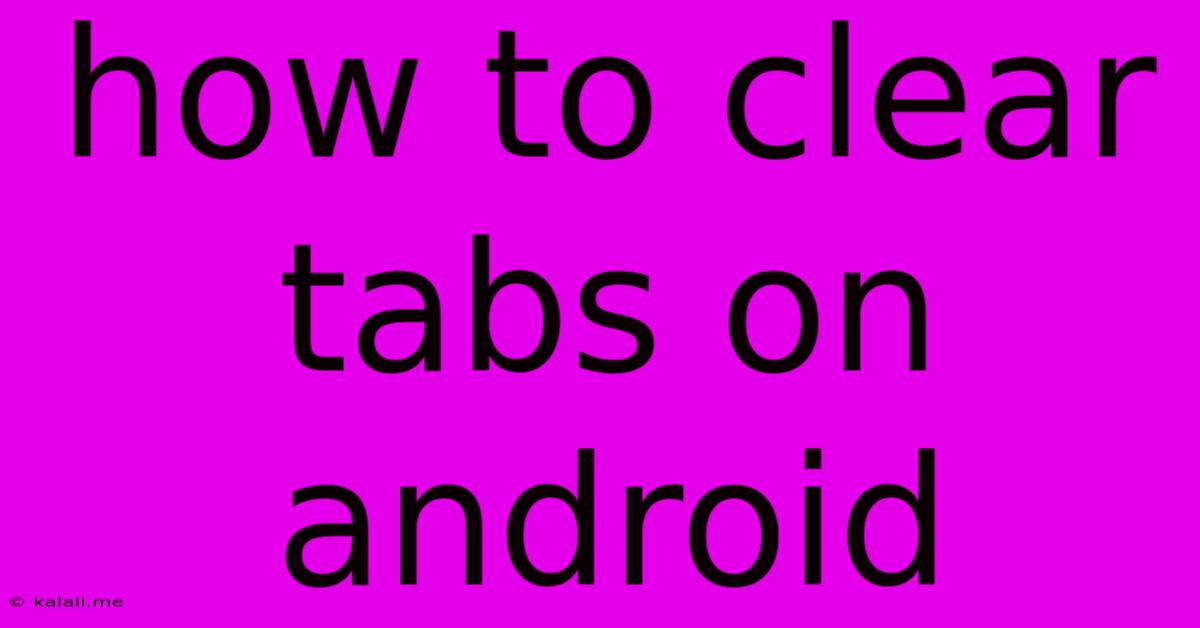
Table of Contents
How to Clear Tabs on Android: A Comprehensive Guide
Are you tired of scrolling through dozens of open tabs on your Android browser? A cluttered tab bar can slow down your phone and make it difficult to find what you're looking for. This guide provides several methods to clear your browsing history, freeing up resources and improving your mobile experience. We'll cover clearing individual tabs, all tabs at once, and even scheduling automatic tab clearing.
Understanding the Benefits of Clearing Tabs
Before we dive into the "how-to," let's understand why clearing tabs is beneficial. An excessive number of open tabs consumes significant RAM, potentially leading to:
- Slower performance: Your phone might lag or freeze, especially on older devices with limited memory.
- Reduced battery life: Open tabs continue to consume battery power, even if you're not actively using them.
- Increased data usage: Some tabs might automatically refresh, leading to higher data consumption.
- Improved privacy: Clearing tabs removes your browsing history from the immediate view, enhancing your online privacy.
Method 1: Closing Individual Tabs
This is the most straightforward method, perfect for selectively removing tabs you no longer need.
- Open your browser: Launch your preferred Android browser (Chrome, Firefox, Samsung Internet, etc.).
- Access the tabs view: Most browsers display a small icon representing the number of open tabs. Tap this icon.
- Select the tab to close: Locate the tab you wish to close.
- Close the tab: Tap the 'X' or close button usually located on the tab itself. Some browsers might require a long press to reveal the close button.
Method 2: Closing All Tabs at Once
Need a quick and efficient way to clear the entire tab clutter? This is the method for you.
- Open your browser: Again, launch your chosen browser app.
- Access the tabs view: Tap the tab icon to see all your open tabs.
- Find the "Close All" option: The exact wording and location may vary depending on your browser. Look for options like "Close All Tabs," "Close all," or a similar phrase. It's often represented by a trash can icon or three vertical dots (menu) leading to a "Close all tabs" option.
- Confirm the closure: Many browsers will prompt you to confirm your action before closing all tabs. Tap "OK" or "Close All" to proceed.
Method 3: Clearing Browsing History (More Extensive Cleaning)
Clearing your browsing history goes beyond simply closing tabs; it removes your entire browsing record from the browser's cache. This offers an even greater boost to your phone's performance and privacy.
- Open your browser settings: Usually accessible through a three-dot menu icon in the top right corner.
- Navigate to the privacy settings: Look for options like "History," "Privacy," or "Clear Data."
- Select "Clear Browsing Data": This option typically allows you to choose what to clear: browsing history, cookies, cache, and more.
- Customize your clearing options: Check the boxes for the items you wish to remove. For a thorough clean, select all options.
- Confirm the clearing: Tap "Clear Data" or "Clear Browsing Data" to confirm the action.
Method 4: Scheduling Automatic Tab Closure (Advanced Feature)
Some browsers offer advanced settings allowing you to automatically close tabs after a certain period of inactivity. This feature isn't available in all browsers, but it’s worth checking for. Search your browser's settings for options like "Auto-close inactive tabs" or similar.
Choosing the Right Method
The best method depends on your needs: close individual tabs for selective removal, close all tabs for a quick clean-up, and clear your browsing history for a more thorough cleaning. Experiment with these methods to find what works best for you and your Android browsing habits. Remember to regularly clear your tabs to maintain optimal performance and privacy.
Latest Posts
Latest Posts
-
Standard Space Between Cabinets For Stove
Jun 08, 2025
-
How Do You Eat An Elephant Quote
Jun 08, 2025
-
4 0 Aluminum Wire 200 Amp Service
Jun 08, 2025
-
How To Find A Dungeon Minecraft
Jun 08, 2025
-
How Long Does Mixed Neem Oil Stay Good
Jun 08, 2025
Related Post
Thank you for visiting our website which covers about How To Clear Tabs On Android . We hope the information provided has been useful to you. Feel free to contact us if you have any questions or need further assistance. See you next time and don't miss to bookmark.