How To Close Tabs On Android
Kalali
May 24, 2025 · 3 min read
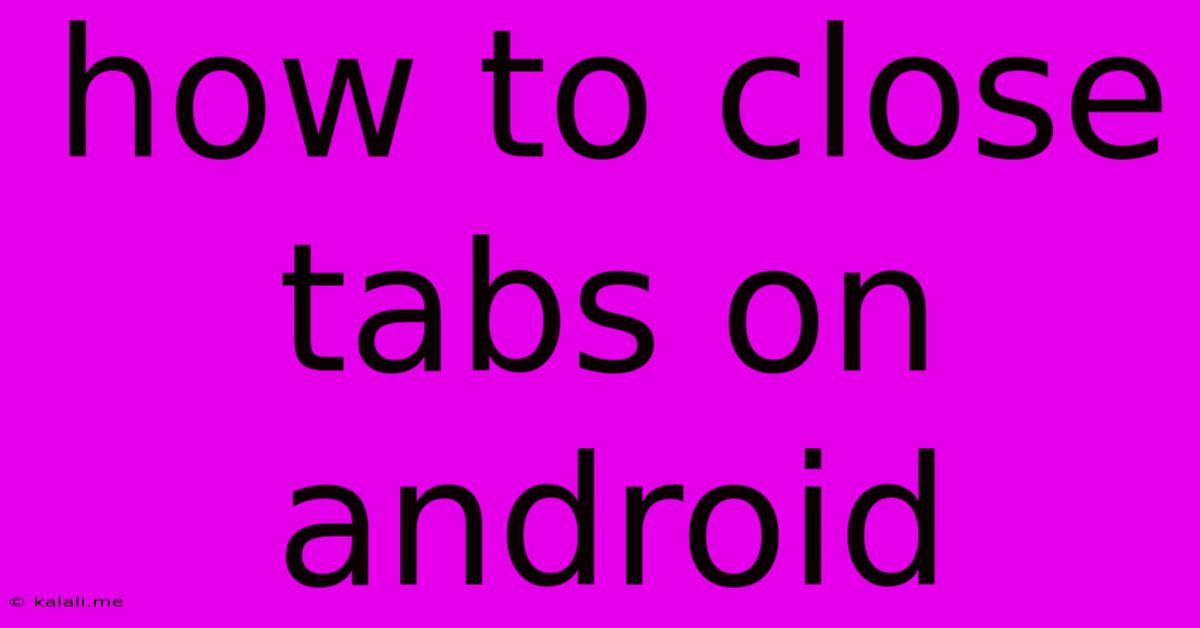
Table of Contents
How to Close Tabs on Android: A Comprehensive Guide
Are you tired of juggling dozens of open tabs on your Android browser, slowing down your phone and making it difficult to find what you need? This guide provides several methods to efficiently close tabs on Android, regardless of which browser you use. We'll cover everything from individually closing tabs to clearing them all at once, ensuring you maintain a clean and responsive browsing experience.
Choosing Your Weapon: Different Browsers, Different Methods
While the core functionality remains similar, the precise steps for closing tabs may vary slightly depending on the browser you use. The most popular Android browsers – Chrome, Firefox, Samsung Internet – all offer slightly different interfaces. However, the underlying principles remain consistent.
Method 1: Closing Individual Tabs (All Browsers)
This is the most common method, useful when you want to close only specific tabs.
- Open your browser: Launch the browser app on your Android device.
- Locate the open tabs: Most browsers display a visual representation of your open tabs. Usually, there’s a button (often three vertical dots or a grid icon) to switch between tabs.
- Select the tab you want to close: Tap on the tab you wish to close. It will usually be highlighted.
- Close the tab: A small "x" or "close" icon usually appears on the selected tab. Tap this icon to close the tab. Alternatively, some browsers might use a swipe gesture (left or right) to close the tab. Check your browser's settings to see if swipe-to-close is enabled.
Method 2: Closing All Tabs Simultaneously (Most Browsers)
This is perfect for a quick clean-up when you have a lot of tabs open. The exact button might vary slightly but look for these options:
- Open the tab menu: As in Method 1, locate the tab overview screen (often a grid icon or three vertical dots).
- Look for "Close all tabs" or a similar option: The exact wording might be different (e.g., "Close all windows," "Close all sessions"). You'll usually find this option in a menu or settings within the tab overview.
- Confirm the action: Some browsers will ask you to confirm that you want to close all tabs before proceeding. Tap the "Close all" button to confirm.
Method 3: Closing Tabs in Chrome Specifically
Google Chrome often presents a slightly different interface.
- Open the tab overview: Tap the number in the tab bar showing the number of open tabs.
- Close individual tabs: Tap the 'x' on each tab you want to close.
- Close all tabs: Look for a menu (often three vertical dots) and select "Close all tabs".
Method 4: Using Recent Apps Menu
If your browser becomes unresponsive, you can also close it from your device's recent apps menu. This will close all the tabs within the browser. This is not a direct tab-closing method, but a quick way to shut down a browser and clear its tabs if needed.
Tips for Efficient Tab Management
- Use bookmarks: Save frequently visited websites to your bookmarks to easily access them later without keeping multiple tabs open.
- Organize tabs: If you need to keep a lot of tabs open, consider grouping them into folders or utilizing browser extensions that offer tab management features (if available on your specific Android browser).
- Regularly close unused tabs: Develop a habit of periodically closing tabs you no longer need to improve performance and battery life.
By mastering these techniques, you can easily manage your Android browser tabs and keep your mobile browsing experience smooth and efficient. Remember to experiment with different methods and find the one that best suits your workflow. Happy browsing!
Latest Posts
Latest Posts
-
Substitute For Fresh Basil In Pesto
May 24, 2025
-
Your Computer Is Disabled Try Again In 60 Minutes
May 24, 2025
-
What Causes A Motorcycle Carburetor To Run Lean
May 24, 2025
-
Driving With The Emergency Brake On
May 24, 2025
-
My Avocado Seed I Planted Is Getting A White Spots
May 24, 2025
Related Post
Thank you for visiting our website which covers about How To Close Tabs On Android . We hope the information provided has been useful to you. Feel free to contact us if you have any questions or need further assistance. See you next time and don't miss to bookmark.