How To Connect Bones In Blender
Kalali
May 25, 2025 · 3 min read
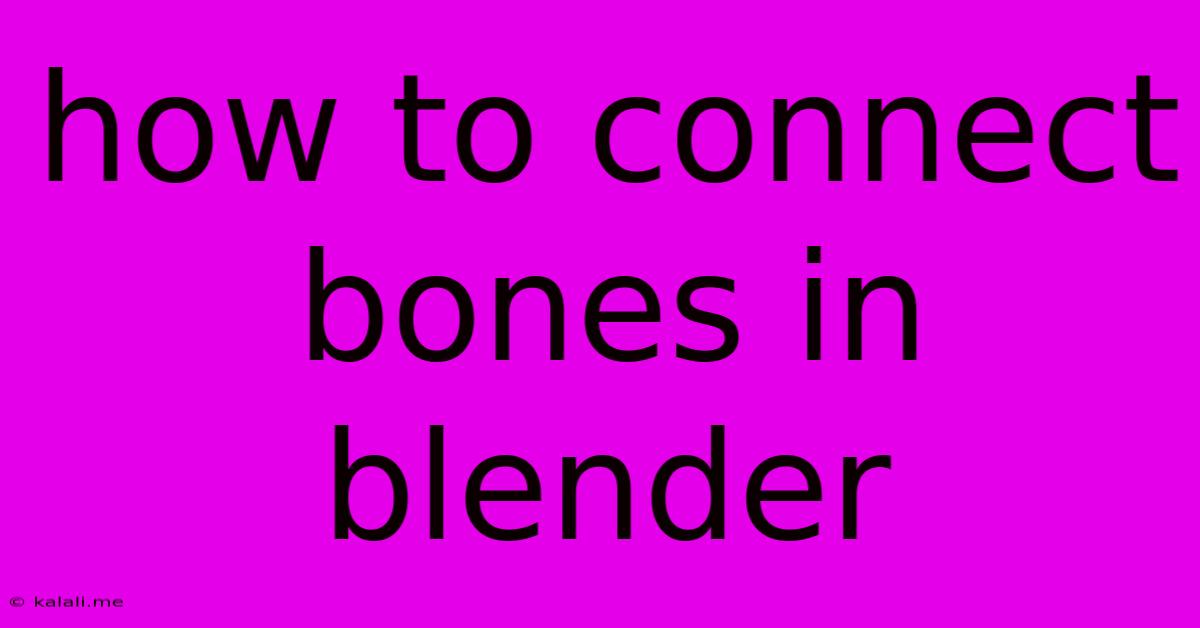
Table of Contents
How to Connect Bones in Blender: A Comprehensive Guide for Beginners and Beyond
Connecting bones in Blender is fundamental to rigging characters and objects for animation. This guide covers various methods, from simple parenting to more advanced techniques like using constraints and custom bone shapes, ensuring you can handle any rigging challenge. This article will equip you with the knowledge to seamlessly integrate bones within your Blender armature, paving the way for dynamic and believable animations.
Understanding the Armature Modifier
Before diving into connection methods, it’s crucial to understand the Armature modifier. This modifier links the armature's bone structure to your mesh, allowing the bones to deform the mesh during animation. Without it, the bones exist independently. Adding this modifier is usually your first step after creating your armature. You select your mesh object, go to the Modifiers tab in the Properties panel, and add the "Armature" modifier. Then select your armature object from the dropdown menu.
Methods for Connecting Bones
Here are the primary ways to connect bones in Blender, ranging from simple to advanced techniques:
1. Parenting Bones: The Foundation of Rigging
Parenting is the most basic method. It creates a hierarchical relationship, where a child bone inherits the transformations (rotation, location, scale) of its parent bone.
-
How to Parent: In Edit Mode, select the child bone, then Shift-select the parent bone. Press Ctrl+P and choose "Bone" from the menu. This creates a direct parent-child relationship. You can also choose "Keep Transform" to preserve the child bone's existing pose relative to its parent.
-
Understanding Hierarchy: This is crucial for animation. Moving the parent bone will automatically move all its child bones. This is the core principle behind creating natural-looking movement. Careful planning of your bone hierarchy is essential for a well-structured rig.
2. Constraints: Advanced Bone Control
Constraints allow you to influence a bone's transformation based on other objects or bones. This enables complex interactions and realistic movement. Popular constraints include:
-
Copy Location/Rotation: Mimics the location or rotation of another object or bone. Excellent for mirroring movements or creating synchronized animations.
-
Limit Location/Rotation: Restricts a bone's movement within specified boundaries. Useful for controlling joint flexibility and preventing unrealistic poses.
-
IK (Inverse Kinematics): Allows you to control the end of a bone chain (the "effector") and have the preceding bones adjust accordingly. Essential for simulating limbs and other articulated structures. Consider using a chain of bones for natural bending.
3. Bone Groups: Organization and Efficiency
Organizing bones into groups enhances workflow, especially in complex rigs. Bone groups allow you to select and manipulate multiple bones simultaneously. You can create bone groups via the "Bone Groups" section within the Properties panel while in Edit mode. This significantly streamlines the process of applying modifiers, constraints, and other operations.
4. Custom Bone Shapes: Enhancing Visual Appeal
Blender allows you to create custom bone shapes, improving the visual representation of your armature and facilitating a more intuitive rigging workflow. This is purely aesthetic; the functionality of your armature remains unchanged. You can customize bone shapes in Edit Mode, adjusting the length, curvature, and overall appearance.
5. Advanced Techniques: Weight Painting and Skinning
Once your bones are connected, you need to weight paint your mesh. This process defines how strongly each vertex of your mesh is influenced by each bone. This is vital for achieving smooth, natural deformations during animation. Accurate weight painting is crucial for professional-looking animation. It’s a critical step after connecting your bones. Incorrect weight painting will lead to visual artifacts and unnatural deformations.
Conclusion
Connecting bones in Blender is a fundamental step in creating believable animations. Mastering the techniques outlined above – from simple parenting to advanced constraints and weight painting – will allow you to create complex and dynamic rigs. Remember that planning your bone structure carefully is key to a successful rig. Start simple, experiment with different methods, and gradually build up your skills. Happy rigging!
Latest Posts
Related Post
Thank you for visiting our website which covers about How To Connect Bones In Blender . We hope the information provided has been useful to you. Feel free to contact us if you have any questions or need further assistance. See you next time and don't miss to bookmark.