How To Connect Ps5 Controller To Steam Deck
Kalali
May 22, 2025 · 3 min read
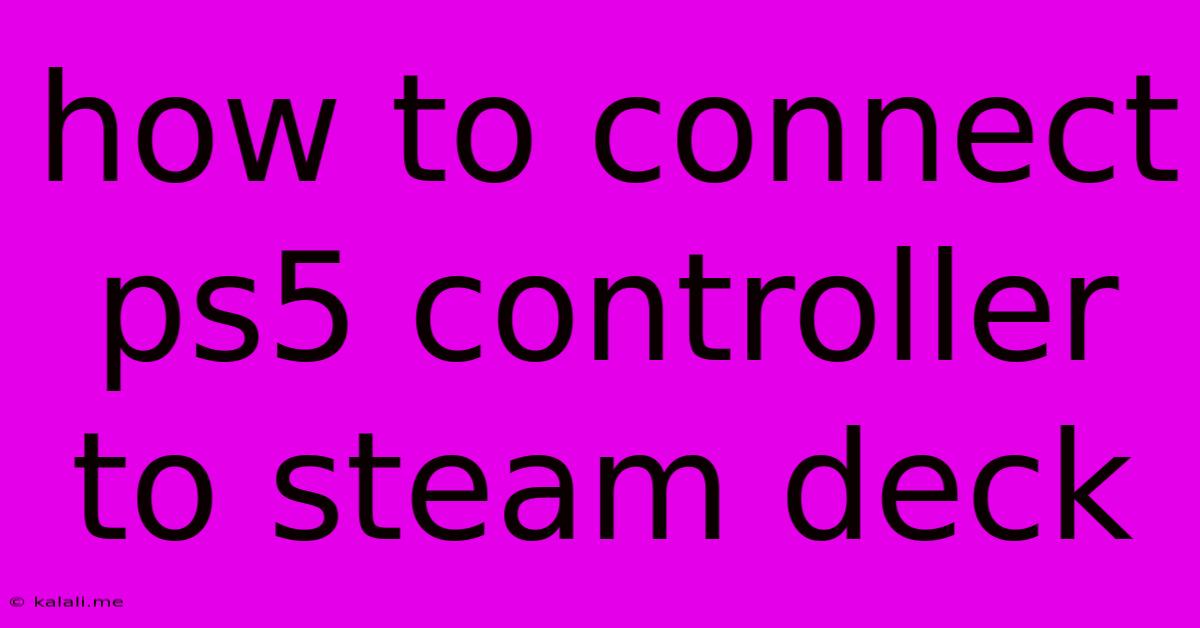
Table of Contents
How to Connect a PS5 Controller to Your Steam Deck: A Comprehensive Guide
Connecting your PlayStation 5 DualSense controller to your Steam Deck opens up a world of enhanced gaming experiences. This guide will walk you through the process, covering both wired and wireless connections, troubleshooting common issues, and optimizing your controller settings for optimal performance. Whether you're a seasoned gamer or a Steam Deck newbie, this guide will ensure a smooth and enjoyable setup.
Understanding Connection Methods:
There are two primary methods for connecting your PS5 DualSense controller to your Steam Deck: wired and wireless. Each offers its own advantages and disadvantages.
1. Wired Connection (USB-C):
This is the most straightforward method, offering a stable and lag-free connection.
- What you'll need: A USB-C to USB-C cable (the cable that came with your PS5 controller should work perfectly).
- How to connect: Simply plug one end of the cable into your PS5 controller and the other end into a USB-C port on your Steam Deck. The Steam Deck should automatically recognize the controller.
Advantages: Reliable connection, minimal latency. Disadvantages: Restricts controller movement, requires a cable.
2. Wireless Connection (Bluetooth):
This method provides freedom of movement but requires a bit more setup.
- What you'll need: A fully charged PS5 DualSense controller.
- How to connect:
- Put your PS5 controller into pairing mode: Press and hold both the PlayStation button and the Create button simultaneously until the light bar begins to flash.
- Enable Bluetooth on your Steam Deck: Go to Settings > Bluetooth and ensure Bluetooth is turned on.
- Select your controller: Your PS5 controller (likely listed as "Wireless Controller") should appear in the list of available devices. Select it to pair.
Advantages: Wireless freedom, no cables needed. Disadvantages: Potential for connection drops or slight latency (though generally minimal with a strong Bluetooth signal), requires a charged controller.
Troubleshooting Common Issues:
- Controller not recognized: Ensure your controller is charged and in pairing mode (for wireless). Try restarting both the Steam Deck and the controller. If using a wired connection, try a different USB-C cable or port.
- Input lag: If experiencing noticeable lag, try a wired connection. Ensure your Steam Deck is up-to-date with the latest firmware and drivers. Background applications may also impact performance.
- Disconnected: Check the battery level of your controller (for wireless connections). Interference from other Bluetooth devices may disrupt the connection.
Optimizing Controller Settings in Steam:
Once connected, you may need to adjust controller settings in Steam for optimal gameplay.
- Navigate to Steam Input: Within a game, access the Steam overlay (by pressing the Steam button), then go to Settings > Controller > General Controller Settings.
- Configure Button Mapping: Steam typically auto-detects the controller, but you might need to customize button mapping to match your preferred setup. Experiment with different layouts to find what works best for you.
- Adjust Sensitivity and Deadzones: Fine-tune the sensitivity and deadzones to match your playstyle. This is particularly helpful for precise aiming or movement.
Conclusion:
Connecting your PS5 DualSense controller to your Steam Deck is a relatively simple process, significantly enhancing your gaming experience. While a wired connection guarantees stability, wireless offers the freedom to play without restrictions. By following the steps outlined above and troubleshooting potential issues, you can enjoy seamless gameplay with your favorite controller on your Steam Deck. Remember to optimize your in-game settings for a personalized experience tailored to your preferences.
Latest Posts
Latest Posts
-
Can U Have Fleas Without Pets
May 22, 2025
-
Traveling With A Newborn In A Car
May 22, 2025
-
Small Black Hard Shelled Bugs In House
May 22, 2025
-
Why Did Monks Shave Their Heads
May 22, 2025
-
How Do You Turn Off Hyphenation In Indesign
May 22, 2025
Related Post
Thank you for visiting our website which covers about How To Connect Ps5 Controller To Steam Deck . We hope the information provided has been useful to you. Feel free to contact us if you have any questions or need further assistance. See you next time and don't miss to bookmark.