How To Copy Path Of A File In Mac
Kalali
Jun 02, 2025 · 3 min read
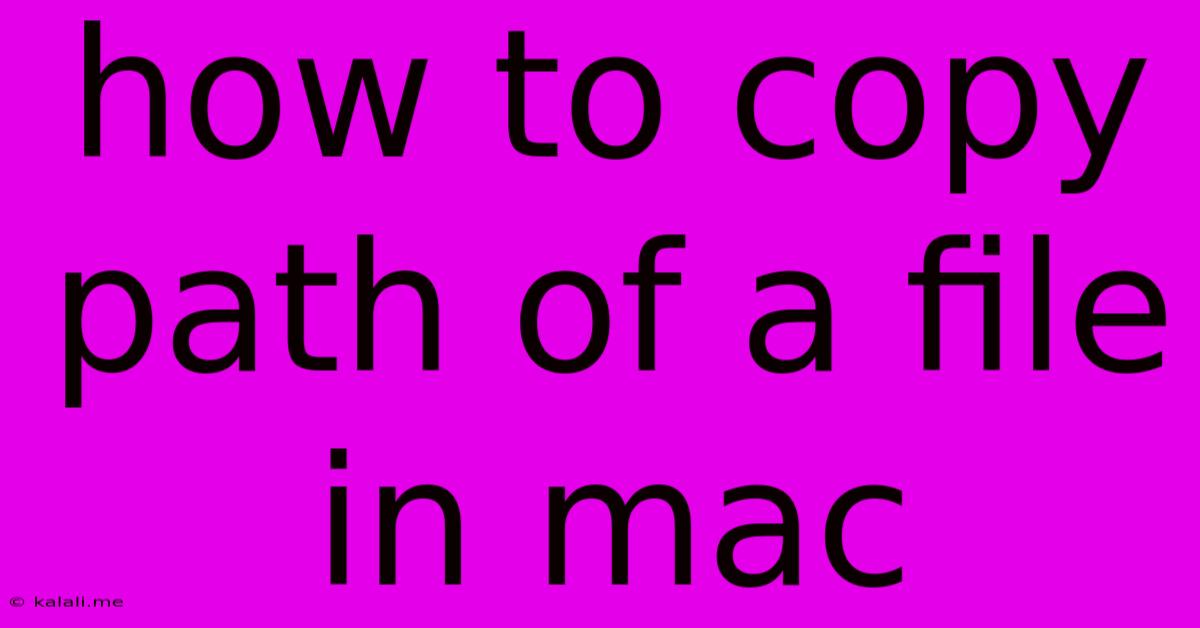
Table of Contents
How to Copy the Path of a File in Mac: A Comprehensive Guide
Finding a file's location on your Mac is crucial for various tasks, from sharing files with others to using them in command-line tools or scripts. Knowing how to quickly copy the file path saves significant time and effort. This guide details several methods for efficiently copying a file's path on macOS, catering to different user preferences and scenarios.
This article will cover various methods for copying file paths on macOS, including using Finder, the Terminal, and Automator. We’ll discuss the benefits of each method and help you choose the best approach based on your needs. Understanding these methods will empower you to navigate your file system with ease and efficiency.
Method 1: Using Finder's "Get Info" Window
This is the simplest method, perfect for users comfortable with the Finder interface.
- Locate your file: Open Finder and navigate to the folder containing the file whose path you need.
- Get Info: Right-click (or control-click) on the file and select "Get Info." A new window will appear displaying file information.
- Copy the Path: In the "Get Info" window, you'll see the "Where" section which displays the file's full path. Simply select the entire path and press Command + C (or right-click and choose "Copy").
This method provides the full path, including the hard drive name (e.g., /Users/YourUserName/Documents/MyFile.txt). It's ideal for everyday use and easy to understand.
Method 2: Using Finder's Services Menu
This method offers a slightly quicker alternative to the "Get Info" method.
- Select the file: Locate and select the file in Finder.
- Open Services Menu: Go to the "File" menu in the menu bar, and then select "Services."
- Choose "Copy [Name] as Pathname": You should see an option like "Copy <filename> as Pathname" (the exact wording might vary slightly depending on your macOS version). Select this option. The file's path is now copied to your clipboard.
This method is efficient and directly copies the path without extra steps, making it a time-saving alternative.
Method 3: Leveraging the Terminal
The Terminal offers a powerful, command-line approach for experienced users.
- Open Terminal: Find the Terminal application (usually located in
/Applications/Utilities/). - Use the
pwdandlscommands (for current directory): If the file is in your current terminal directory, usepwd(print working directory) to display the current path. Then usels(list) to see the files and folders within. You can manually construct the full path from here. - Use the
realpathcommand (for any file): For a file located anywhere on your system, drag and drop the file directly onto the Terminal window. The full path will appear. Then, typerealpathfollowed by a space and then press the up arrow key to select the path. Press Enter. The absolute path will be printed in the terminal. You can then copy it.
This method is particularly useful when scripting or automating tasks. It provides the absolute path, making it suitable for scripts and other applications that require precise file location specifications.
Method 4: Using Automator (for advanced users)
For repetitive tasks, Automator provides a customizable solution. You can create a quick action to copy the path of any selected file. While this method involves more initial setup, it offers streamlined efficiency for frequent path copying.
Choosing the right method depends on your comfort level with different macOS features. The Finder methods are generally the easiest for most users, while the Terminal offers more advanced control and is beneficial for scripting or automation. Remember to always double-check the copied path for accuracy before using it.
Latest Posts
Latest Posts
-
Stages Of A Request In Agile Scrum
Jun 04, 2025
-
Slotted Vs Drilled And Slotted Rotors
Jun 04, 2025
-
How Much Gas Does A Pilot Light Use
Jun 04, 2025
-
What To Do If Turkey Is Done Too Soon
Jun 04, 2025
-
What Do Different Divisions Mean I Modeli Ng
Jun 04, 2025
Related Post
Thank you for visiting our website which covers about How To Copy Path Of A File In Mac . We hope the information provided has been useful to you. Feel free to contact us if you have any questions or need further assistance. See you next time and don't miss to bookmark.