How To Copy Uvs In Blender
Kalali
May 26, 2025 · 3 min read
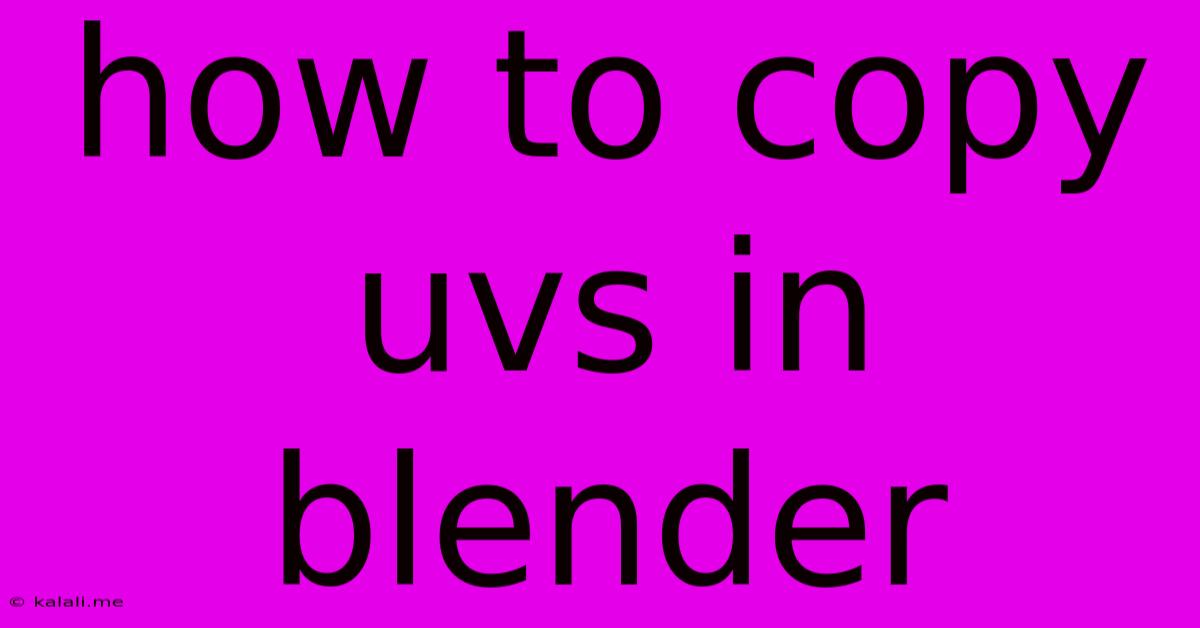
Table of Contents
How to Copy UVs in Blender: A Comprehensive Guide
This article provides a complete guide on how to efficiently copy UVs in Blender, covering various methods and scenarios. Understanding how to copy UVs is crucial for texture baking, creating seamless textures, and generally streamlining your workflow in 3D modeling. Whether you're a beginner or an experienced Blender user, this tutorial will enhance your UV unwrapping skills.
Why Copy UVs?
Copying UVs is essential when you have multiple objects that share the same texture or when you need to maintain consistent texture mapping across different parts of a model. Instead of unwrapping each object individually, you can save time and ensure consistency by copying existing UV maps. This is particularly useful in situations involving:
- Identical objects: Multiple instances of the same model, like a row of houses or a forest of trees.
- Symmetrical models: Copying UVs from one side of a symmetrical object to the other.
- Modular modeling: Combining pre-made models with consistent texture mapping.
- Baking textures: Ensuring consistent UV layout for accurate texture baking.
Methods for Copying UVs in Blender
Blender offers several ways to copy UV maps, each suited to different situations:
Method 1: Using the "Data Transfer" Modifier
This is a powerful and versatile method, ideal for copying UVs between similar objects.
- Select the target object: The object that will receive the copied UVs.
- Add the "Data Transfer" modifier: Go to the Modifiers tab in the Properties panel and add a "Data Transfer" modifier.
- Source Object: Select the object containing the UV map you want to copy in the "Source" section of the modifier.
- Map Type: Choose "UV" from the "Map Type" dropdown menu.
- Layers: Ensure the correct UV map layer is selected (usually the default "UVMap").
- Apply the modifier: Once satisfied, apply the modifier to permanently transfer the UVs.
Advantages: Non-destructive workflow; easily adjustable; works well with different object scales and rotations. Disadvantages: Requires a source object with existing UVs.
Method 2: Using the "Copy Attributes Menu"
This method provides a quick way to copy UVs between selected objects.
- Select the source object: The object with the desired UV map. Keep it selected.
- Select the target object(s): Select the object(s) that will receive the copied UVs. The source object should still be selected.
- Access the Copy Attributes Menu: Go to the "Object" menu, then "Copy Attributes Menu".
- Select "UV Maps": In the "Copy Attributes Menu," ensure that "UV Maps" is checked.
- Click "Copy Attributes": This will copy the selected UV map from the source object to the target object(s).
Advantages: Fast and simple for copying to multiple objects. Disadvantages: Destructive (changes the target object directly); less flexible than the Data Transfer modifier.
Method 3: Manually Copying UV Coordinates (Advanced)
This method is more complex but gives you complete control. It involves accessing and manually copying the UV coordinates in the UV editor.
- Open the UV Editor: Select the target object in the 3D viewport and open its UV Editor.
- Select all UV Islands: Select all UV islands in the UV editor.
- Copy UV Coordinates: Copy the UV coordinates from the source object's UV editor.
- Paste UV Coordinates: Paste the copied coordinates into the target object's UV editor.
Advantages: Complete control over UV placement; Suitable for minor adjustments or specific island transfers. Disadvantages: Time-consuming and prone to errors; best suited for experienced users.
Choosing the Right Method:
The best method depends on your specific needs:
- For copying UVs between similar objects: Use the Data Transfer Modifier.
- For quickly copying UVs to multiple objects: Use the Copy Attributes Menu.
- For precise control over individual UV island transfer: Use the Manual Method.
By mastering these techniques, you'll significantly improve your efficiency and control when working with UV unwrapping in Blender. Remember to experiment and find the method that best suits your workflow. Happy modeling!
Latest Posts
Latest Posts
-
How Many Cups In A Pound Of Hamburger Meat
Jul 02, 2025
-
Imagery Or Figurative Language From Romeo And Juliet
Jul 02, 2025
-
What Is A Quarter Of A Million
Jul 02, 2025
-
Which Of The Following Is True Concerning A Dao
Jul 02, 2025
-
How Long Can Catfish Live Out Of Water
Jul 02, 2025
Related Post
Thank you for visiting our website which covers about How To Copy Uvs In Blender . We hope the information provided has been useful to you. Feel free to contact us if you have any questions or need further assistance. See you next time and don't miss to bookmark.