How To Create A 1 To Many Relationship In Access
Kalali
Jun 01, 2025 · 3 min read
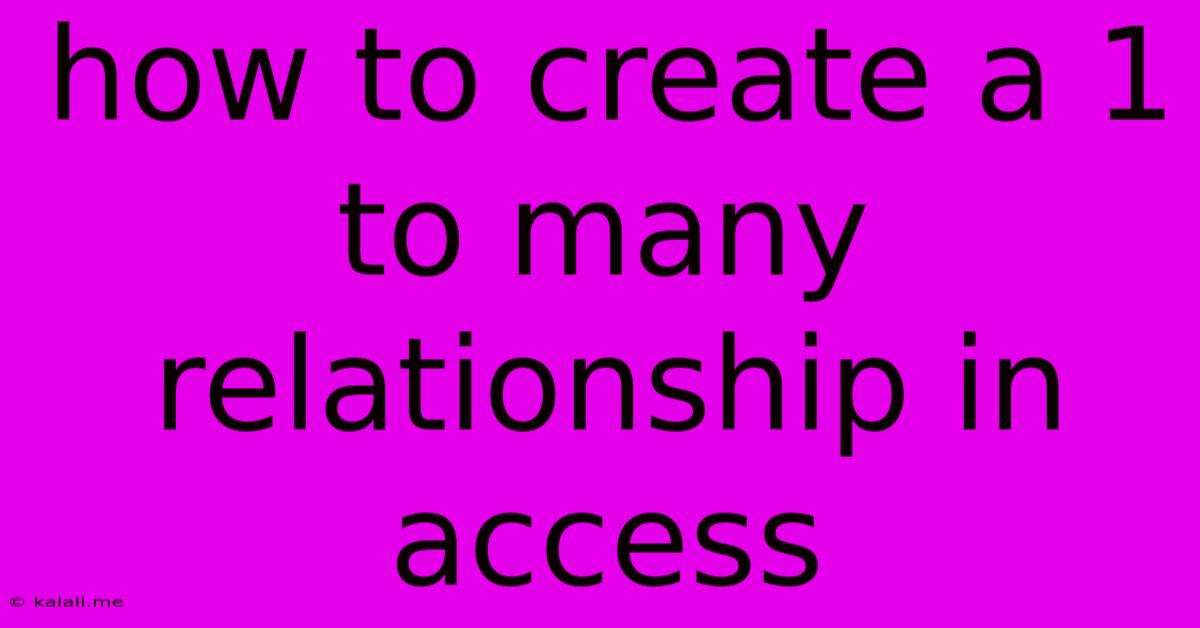
Table of Contents
How to Create a One-to-Many Relationship in Access
Creating a well-structured database is crucial for efficient data management, and understanding relationships between tables is key. This article explains how to establish a one-to-many relationship in Microsoft Access, a common database scenario where one record in a table can be linked to multiple records in another. This is fundamental for managing data effectively, preventing redundancy, and ensuring data integrity. We'll cover the steps, best practices, and potential issues you might encounter.
Understanding One-to-Many Relationships
A one-to-many relationship describes a scenario where one record in a parent table can be associated with multiple records in a child table. For example, consider a database for a library. A single author (parent table) can have written many books (child table). This is a classic one-to-many relationship.
Key Components:
- Parent Table: Contains the primary key, uniquely identifying each record (e.g., AuthorID in the Authors table).
- Child Table: Contains a foreign key, which is a field referencing the primary key of the parent table (e.g., AuthorID in the Books table).
- Relationship: The link established between the parent and child tables via the primary and foreign keys.
Steps to Create a One-to-Many Relationship in Access
-
Design your tables: First, create your tables. Each table should represent a specific entity in your database (e.g., Authors, Books, Customers, Orders). Define the fields (columns) for each table, including the primary key for each. Remember to choose appropriate data types for each field.
-
Identify the relationship: Determine which table is the parent and which is the child based on the one-to-many relationship you want to create. In our library example, the Authors table is the parent, and the Books table is the child.
-
Open the Relationships window: In Access, go to Database Tools > Relationships. This opens the Relationships window where you can visually define relationships between your tables.
-
Add tables: Click Add to add your parent and child tables to the Relationships window.
-
Establish the relationship: Drag the primary key field (e.g., AuthorID) from the parent table (Authors) to the corresponding foreign key field (AuthorID) in the child table (Books).
-
Enforce referential integrity: A crucial step! In the Edit Relationships dialog box that appears, check the boxes for Enforce Referential Integrity and Cascade Update Related Fields. This ensures data consistency. Cascade Update automatically updates the foreign key in the child table if the primary key in the parent table is changed. Cascade Delete Related Records will automatically delete records in the child table when the corresponding record in the parent table is deleted (use caution with this option).
-
Save the relationship: Click Create. Access will now visually represent the relationship between your tables with a connecting line.
Best Practices for One-to-Many Relationships
- Use meaningful names: Choose descriptive names for your tables and fields.
- Data type consistency: Ensure the data types of the primary and foreign keys match.
- Index your fields: Indexing your primary and foreign keys significantly improves query performance.
- Regular database maintenance: Periodically check for data inconsistencies and perform necessary cleanup.
Troubleshooting Common Issues
- Incorrect data types: Mismatched data types between primary and foreign keys will prevent relationship creation.
- Duplicate primary key values: Each record in the parent table must have a unique primary key value.
- Referential integrity errors: These can arise from deleting a parent record while related child records still exist.
By following these steps and best practices, you can successfully create and manage one-to-many relationships in your Access database, leading to a more organized, efficient, and reliable system for storing and managing your data. Remember, a well-structured database is fundamental for successful data management.
Latest Posts
Latest Posts
-
Jest Modulenamemapper Could Not Locate Module Mapped As
Jun 02, 2025
-
Why Does Water Evaporate At Room Temperature
Jun 02, 2025
-
Furnace Blowing Hot Then Cold Air
Jun 02, 2025
-
Toro Lawmower Running At Hslf Speed
Jun 02, 2025
-
Drip Edge Over Or Under Felt
Jun 02, 2025
Related Post
Thank you for visiting our website which covers about How To Create A 1 To Many Relationship In Access . We hope the information provided has been useful to you. Feel free to contact us if you have any questions or need further assistance. See you next time and don't miss to bookmark.