How To Create A New Document Using Bash
Kalali
Jun 06, 2025 · 3 min read
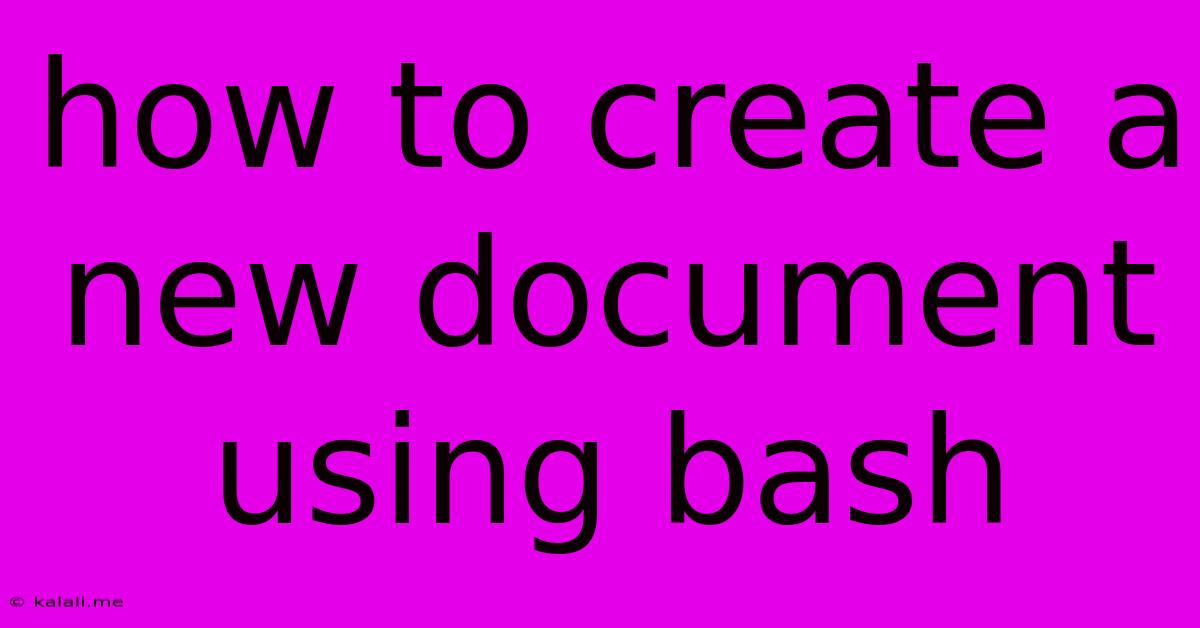
Table of Contents
How to Create a New Document Using Bash: A Comprehensive Guide
Creating new files from the command line using bash is a fundamental skill for any Linux or macOS user. This guide will walk you through several methods, explaining the nuances of each approach and offering best practices for different scenarios. This is useful for scripting, automation, and general system administration tasks. We'll cover creating empty files, files with initial content, and handling potential errors.
Method 1: Using the touch command
The simplest way to create an empty file is using the touch command. This command updates the timestamp of a file, but if the file doesn't exist, it creates an empty one.
touch my_new_document.txt
This command will create a file named my_new_document.txt in your current working directory. If a file with that name already exists, touch will simply update its modification timestamp. This is a quick and efficient method for creating basic files.
Method 2: Using redirection with >
You can create a new file and simultaneously populate it with content using output redirection. The > operator overwrites any existing file with the same name.
echo "This is the initial content of my document." > my_new_file.txt
This command will create my_new_file.txt and write the specified string into it. If my_new_file.txt already exists, its contents will be completely replaced. This is ideal when you know the initial content beforehand.
Method 3: Using redirection with >> (Append)
If you want to add content to an existing file without overwriting its previous contents, use the >> operator for appending.
echo "This line will be appended." >> my_existing_file.txt
This command adds the new line to the end of my_existing_file.txt. If the file doesn't exist, it will create a new file and write the content. This method is useful for logging or adding information to existing files.
Method 4: Using cat with redirection
The cat command can also be used to create files, although it's slightly less efficient than the echo method for small amounts of text. However, cat is particularly useful for creating files from multiple sources or redirecting the output of other commands.
cat > my_file_from_cat.txt << EOF
This is line one.
This is line two.
EOF
This creates my_file_from_cat.txt and populates it with the text between EOF markers (End Of File). This approach allows for multi-line input and is often preferred for more complex initial content.
Method 5: Specifying File Permissions
When creating files, you might need to control their permissions. You can achieve this using the umask command before creating the file or using the chmod command afterward.
umask 002 #Set umask to restrict group write access
touch my_file_with_permissions.txt
chmod 755 my_file_with_permissions.txt #set permissions to rwxr-xr-x
This example first sets the umask to restrict group write access and then explicitly sets the file permissions after creation, granting read, write, and execute permission to the owner and read and execute permission to the group and others. Understanding file permissions is crucial for security.
Handling Errors and Best Practices
- Error Handling: Always check for errors, especially in scripts. You can use exit codes or other error checking mechanisms to handle unexpected situations (e.g., insufficient disk space).
- File Paths: Specify full or relative file paths to avoid ambiguity. Using absolute paths (starting with
/) provides clarity. - File Extensions: Use appropriate file extensions (.txt, .log, .sh, etc.) to indicate the file type.
- Clear Naming: Use descriptive filenames that clearly reflect the file's purpose.
By mastering these methods, you can confidently create and manage files from the bash command line, a fundamental skill in any Linux or macOS workflow. Remember to choose the most suitable method based on your specific requirements, paying close attention to error handling and best practices for efficient and reliable file creation.
Latest Posts
Latest Posts
-
What Is It Called When Someone Sets Up 2 People
Jun 06, 2025
-
Off Grid Shower Gray Water Tank
Jun 06, 2025
-
Hiq Do I Fix Broken Meshes In Blender
Jun 06, 2025
-
What To Do With Old Checks
Jun 06, 2025
-
Lebesgue Measurable Function And Borel Measurable Function
Jun 06, 2025
Related Post
Thank you for visiting our website which covers about How To Create A New Document Using Bash . We hope the information provided has been useful to you. Feel free to contact us if you have any questions or need further assistance. See you next time and don't miss to bookmark.