How To Create A Sharepoint Folder
Kalali
May 30, 2025 · 4 min read
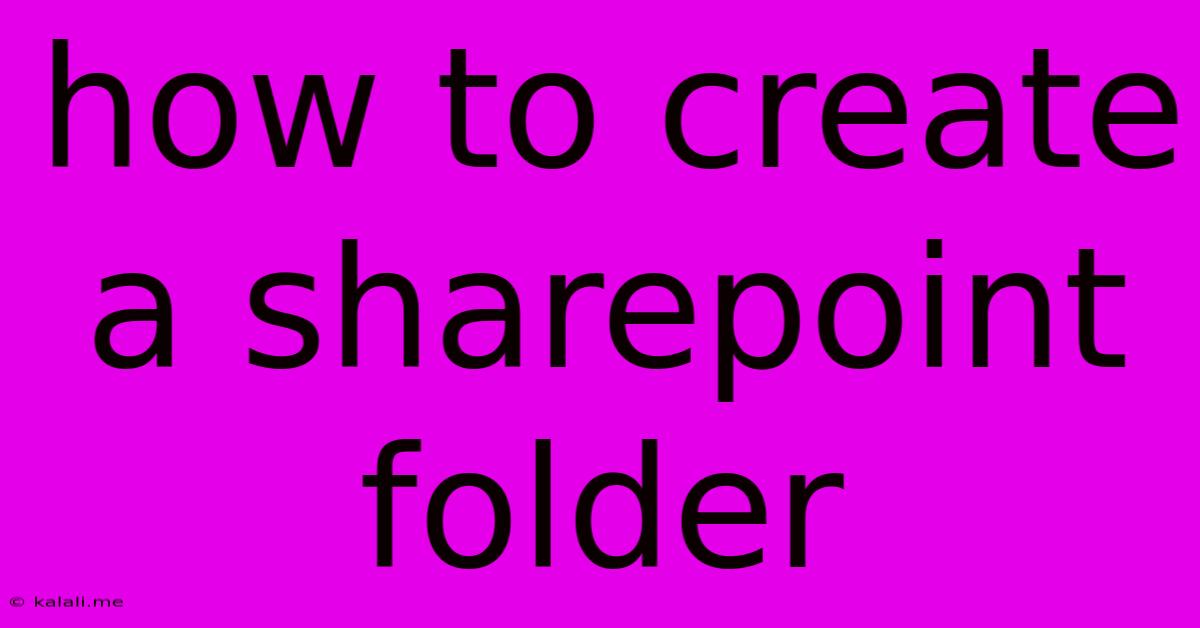
Table of Contents
How to Create a SharePoint Folder: A Step-by-Step Guide
Creating a SharePoint folder is a fundamental task for organizing your team's documents and files. This guide will walk you through the process, covering various methods and scenarios. Whether you're a seasoned SharePoint user or just starting out, this comprehensive tutorial will ensure you master folder creation in no time. This includes creating folders in SharePoint Online, SharePoint Server, and navigating different permission levels.
Understanding SharePoint Folders: Before diving into the creation process, let's understand the importance of folders within the SharePoint ecosystem. They act as containers for files, enhancing organization and facilitating easier navigation. Effective folder structures improve collaboration and streamline document management, enabling quick retrieval and efficient workflows. Proper folder naming conventions and a well-defined structure are key to maintaining a productive and organized SharePoint site.
Method 1: Creating a Folder in SharePoint Online (Classic Experience)
This method applies to older SharePoint interfaces. Many organizations are transitioning to the modern experience, but understanding the classic interface remains beneficial.
- Navigate to your SharePoint site: Log in to your organization's SharePoint Online environment and locate the specific site where you need to create the folder.
- Locate the Document Library: Find the document library where you want the new folder to reside. This is typically where files and folders are stored.
- Click "New" and then "Folder": In the document library's ribbon or menu, you'll usually find a "New" button. Clicking this will present various options, including "Folder." Select this option.
- Name Your Folder: A dialog box will appear prompting you to enter a name for the new folder. Use a descriptive and concise name that accurately reflects the folder's contents. Consistency in naming conventions is crucial for maintainability.
- Click "Create": Once you've entered the name, click "Create" to finalize the process. Your new folder will now be visible within the document library.
Method 2: Creating a Folder in SharePoint Online (Modern Experience)
The modern SharePoint interface offers a streamlined and intuitive experience.
- Access your SharePoint Site and Document Library: Log in and locate the specific SharePoint site and document library as in the previous method.
- Click "New" and select "Folder": The "New" button is typically located at the top of the document library. Select "Folder" from the options that appear.
- Enter the Folder Name and Create: Enter a descriptive name for your folder and click "Create." This instantly adds the folder to your document library.
- Consider using metadata: In the modern experience, you can frequently add metadata during folder creation to enhance organization and searchability.
Method 3: Creating Folders in SharePoint Server (On-Premises)
The process for creating folders in SharePoint Server is largely similar to the Online versions, though the specific interface might vary slightly depending on your version. The core steps remain consistent:
- Access your SharePoint Site: Log in to your SharePoint Server environment and navigate to the appropriate site and document library.
- Locate the "New" option: Look for the "New" button or menu option within the document library.
- Select "Folder": Choose "Folder" from the available options presented after selecting "New."
- Name the Folder and Create: Provide a meaningful name for your new folder and click the "Create" button or its equivalent.
Best Practices for SharePoint Folder Creation
- Use descriptive folder names: Avoid using abbreviations or jargon that may not be universally understood within your team.
- Establish a clear folder structure: Create a logical hierarchy that reflects your team's workflows and organizational needs. A well-structured hierarchy is vital for efficient document management.
- Maintain consistent naming conventions: Develop a standardized naming convention to ensure uniformity throughout your SharePoint site.
- Consider using metadata: Leverage SharePoint's metadata capabilities to tag folders with relevant information, enhancing searchability and organization.
- Regularly review and clean up folders: Delete or archive obsolete folders to maintain a clutter-free and efficient SharePoint environment. This improves both performance and usability.
By following these steps and incorporating best practices, you can effectively create and manage folders within your SharePoint environment. Remember, a well-organized SharePoint site is a key component of successful team collaboration and efficient document management.
Latest Posts
Latest Posts
-
How To Seal A Window Off For Portable Air Conditioning
May 31, 2025
-
How To Make Channels Using Cement Mix
May 31, 2025
-
Percent Of Soy And Corn Grown For Livestock Feed
May 31, 2025
-
Can You Paint Enamel Paint Over Latex
May 31, 2025
-
Patriots Day Real Footage In Movie
May 31, 2025
Related Post
Thank you for visiting our website which covers about How To Create A Sharepoint Folder . We hope the information provided has been useful to you. Feel free to contact us if you have any questions or need further assistance. See you next time and don't miss to bookmark.