How To Create A Table In Latex
Kalali
May 29, 2025 · 3 min read
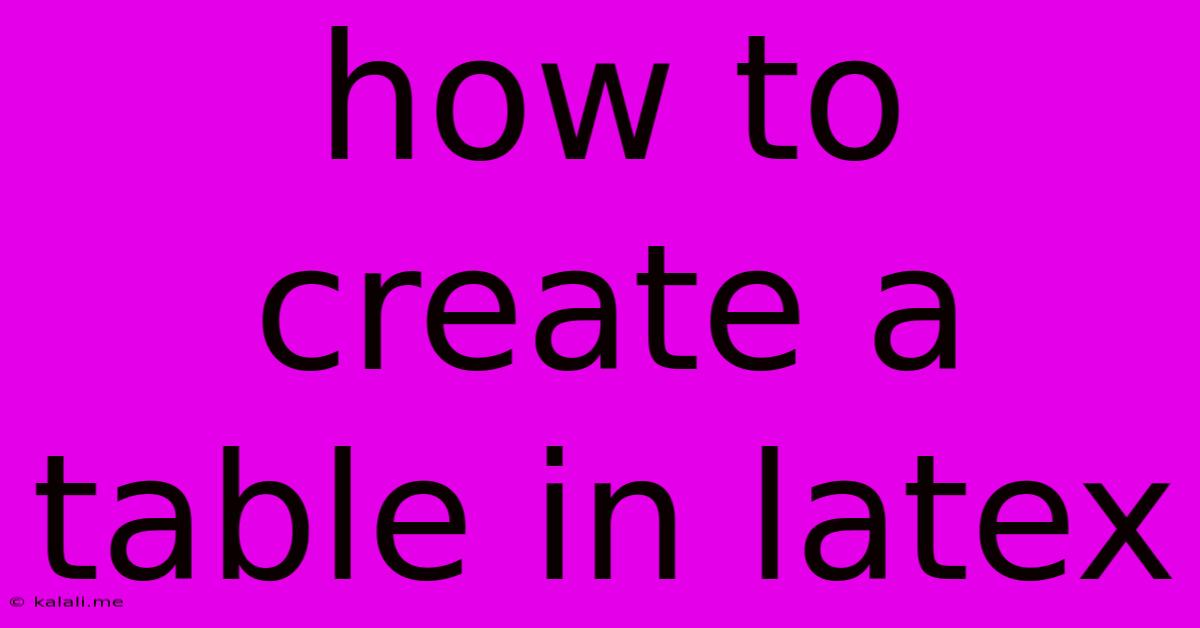
Table of Contents
How to Create a Table in LaTeX: A Comprehensive Guide
Creating professional-looking tables in LaTeX is surprisingly straightforward once you understand the basic syntax. This guide will walk you through various table types, from simple to complex, equipping you with the skills to produce publication-ready tables for your documents. This includes learning about table environments, column specifications, and advanced features like multi-row and multi-column cells.
Understanding the tabular Environment:
The heart of LaTeX table creation lies within the tabular environment. This environment defines the structure of your table, specifying the number of columns and their alignment. The basic syntax is as follows:
\begin{tabular}{}
\end{tabular}
<column specifications> determine the alignment of each column. Common options include:
l: Left alignmentc: Center alignmentr: Right alignment
For example, a table with two left-aligned columns and one right-aligned column would use lll.
Creating a Simple Table:
Let's create a simple table showing the names and ages of three people:
\begin{tabular}{lr}
Name & Age \\
\hline
Alice & 25 \\
Bob & 30 \\
Charlie & 28 \\
\end{tabular}
This code produces a table with two columns ("Name" and "Age"). \hline creates a horizontal line separating the header from the data. The output will be neatly aligned, with "Name" left-aligned, "Age" right-aligned, and the data rows following the specified alignment.
Adding Table Captions and Labels:
For better organization and referencing, use the table environment, which allows for captions and labels:
\begin{table}[h]
\centering
\caption{Names and Ages}
\label{tab:names_ages}
\begin{tabular}{lr}
Name & Age \\
\hline
Alice & 25 \\
Bob & 30 \\
Charlie & 28 \\
\end{tabular}
\end{table}
\caption adds a descriptive caption, and \label assigns a label for referencing the table elsewhere in your document (e.g., using \ref{tab:names_ages}). [h] suggests LaTeX place the table "here," though LaTeX might adjust placement based on the overall document layout.
Advanced Table Features:
LaTeX offers robust features for more complex tables:
Multi-column and Multi-row Cells:
Use \multicolumn to span cells across multiple columns:
\begin{tabular}{lcc}
& \multicolumn{2}{c}{Scores} \\
Name & Test 1 & Test 2 \\
\hline
Alice & 85 & 92 \\
Bob & 78 & 88 \\
\end{tabular}
\multicolumn{2}{c}{Scores} spans two columns, centering the text. The first argument is the number of columns to span, the second specifies the column alignment (here, c for center), and the third is the text content. For multi-row cells, use multirow package.
Vertical Lines:
Add vertical lines using the | character in the column specifications:
\begin{tabular}{|l|r|}
\hline
Name & Age \\
\hline
Alice & 25 \\
Bob & 30 \\
\hline
\end{tabular}
This adds vertical lines between the columns.
Horizontal Lines:
\hline creates a full-width horizontal line. You can also use \cline{i-j} to draw a line spanning only columns i to j.
Booktabs Package:
For a more professional and visually appealing look, consider using the booktabs package. It provides commands for creating elegant tables with visually appealing lines:
\usepackage{booktabs}
\begin{table}[h]
\centering
\caption{Names and Ages}
\label{tab:names_ages_booktabs}
\begin{tabular}{lr}
\toprule
Name & Age \\
\midrule
Alice & 25 \\
Bob & 30 \\
Charlie & 28 \\
\bottomrule
\end{tabular}
\end{table}
This uses \toprule, \midrule, and \bottomrule for the top, middle, and bottom rules, respectively, resulting in cleaner spacing and a more modern look.
By mastering these techniques, you can create clear, concise, and visually appealing tables in your LaTeX documents. Remember to experiment and explore the vast capabilities of LaTeX to customize your tables to perfectly suit your needs.
Latest Posts
Latest Posts
-
One Punch Man Manga Online Free
May 31, 2025
-
Is There A Lag On Airpods Gaming Pc
May 31, 2025
-
What Is Circumcision In The Bible
May 31, 2025
-
How To Use My Laptop As A Monitor
May 31, 2025
-
What Is A 2 Way Mirror
May 31, 2025
Related Post
Thank you for visiting our website which covers about
How To Create A Table In Latex .
We hope the information provided has been useful to you. Feel free to contact us if you have any questions or need further assistance. See you next time and don't miss to bookmark.