How To Create A User In Linux
Kalali
Jun 08, 2025 · 3 min read
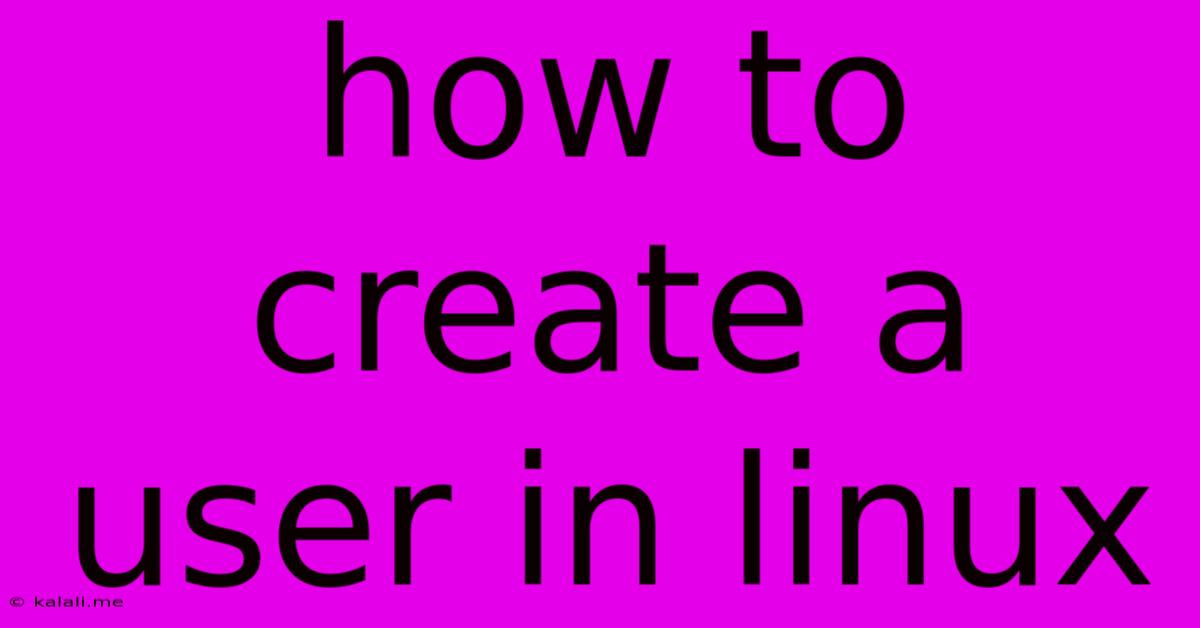
Table of Contents
How to Create a User in Linux: A Comprehensive Guide
Creating new users in Linux is a fundamental administrative task. This guide provides a comprehensive walkthrough of different methods, covering both the command-line interface (CLI) and graphical user interfaces (GUIs), ensuring you can manage users effectively regardless of your Linux distribution. This article will cover the basics of user creation, including setting passwords and managing user groups, all crucial for maintaining a secure and organized Linux system.
Adding new users is vital for various reasons: sharing resources, assigning specific permissions, and maintaining system security. Understanding how to do this efficiently is a crucial skill for any Linux administrator, from beginners to experienced users. This guide explains the process in detail, regardless of your experience level.
Methods for Creating Linux Users
There are primarily two ways to create users in Linux: using the command-line interface (CLI) and using a graphical user interface (GUI). Let's examine each method:
1. Using the Command Line Interface (CLI): The useradd Command
The useradd command is the most common and versatile way to create users in Linux. It offers a wide range of options for customizing user accounts. Here's the basic syntax and some common options:
sudo useradd [options] username
sudo: This is essential for executing commands with administrative privileges. Without it, you'll encounter permission errors.useradd: This is the command for adding a new user.options: These modify the user creation process (explained below).username: The desired username for the new user. Choose a descriptive and unique name.
Common Options for useradd:
-c "Comment": Sets a comment for the user (e.g., full name). Enclose the comment in double quotes.sudo useradd -c "John Doe" john-d /home/username: Specifies the home directory for the user. This is usually automatically created.-g groupname: Assigns the user to a specific group. If omitted, the user is added to the default group with the same name as the username.-m: Creates the home directory automatically. This option is often used in conjunction with-d.-s /bin/bash: Specifies the user's login shell (Bash is the most common).
Setting the Password:
After creating the user with useradd, you need to set a password using the passwd command:
sudo passwd username
The system will prompt you to enter and confirm the password.
2. Using a Graphical User Interface (GUI): System Settings
Most desktop environments provide a GUI for user management. The exact method varies depending on the desktop environment (GNOME, KDE, XFCE, etc.). Generally, you'll find user management options within the system settings. Look for options labeled "Users," "Accounts," or "System Settings," which usually provide a user-friendly interface to add, modify, and delete users.
Important Considerations
- Group Management: Users are often part of groups. Groups determine access permissions to files and resources. You can manage groups using the
groupaddandgpasswdcommands. - Security: Choose strong, unique passwords. Regularly update passwords to enhance security.
- Permissions: Understanding file permissions (using
chmod) and directory permissions is vital for controlling user access to specific files and directories. - sudoers: For granting administrative privileges to specific users, edit the
/etc/sudoersfile (usevisudoto avoid corrupting it).
This guide offers a foundational understanding of how to create users in Linux. Remember to consult your distribution's specific documentation for more advanced options and troubleshooting. Mastering user management is a critical aspect of efficient and secure Linux administration. By using these methods, you can confidently manage user accounts on your system.
Latest Posts
Latest Posts
-
How To Know The Brand Of A Generic Headphone Jack
Jun 08, 2025
-
How To Get A Sawmill In Terraria
Jun 08, 2025
-
Volume Of Sphere By Triple Integration
Jun 08, 2025
-
What If A Discord Has No Mods
Jun 08, 2025
-
In The Cloud Or On The Cloud
Jun 08, 2025
Related Post
Thank you for visiting our website which covers about How To Create A User In Linux . We hope the information provided has been useful to you. Feel free to contact us if you have any questions or need further assistance. See you next time and don't miss to bookmark.