How To Create Hyperlinks To Figures In Latex
Kalali
May 23, 2025 · 3 min read
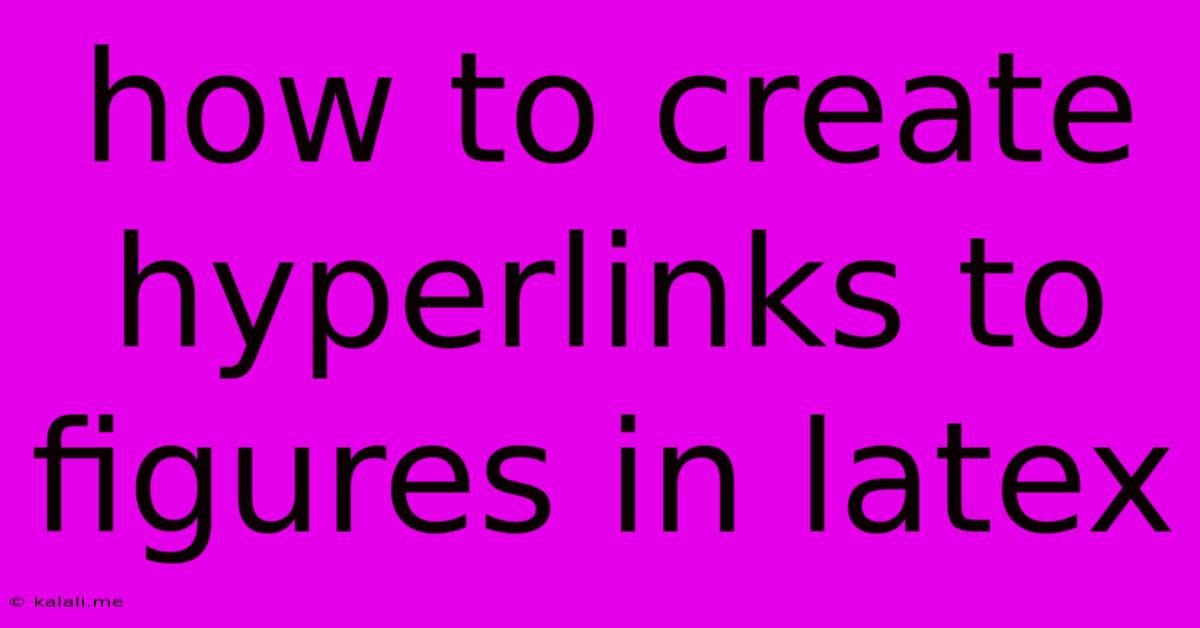
Table of Contents
How to Create Hyperlinks to Figures in LaTeX
Creating a visually appealing and navigable document is crucial, especially for technical papers or presentations. LaTeX, with its robust features, allows you to easily embed hyperlinks, enhancing the reader's experience. This article will guide you through the process of creating hyperlinks to figures within your LaTeX document, improving navigation and overall document usability. We'll cover various methods, ensuring you find the approach best suited to your needs.
This article covers creating hyperlinks to figures within a LaTeX document, offering improved navigation and reader experience. We will explore different methods and best practices.
Understanding the Basics: Hyperref Package
The core of creating hyperlinks in LaTeX lies within the hyperref package. This package provides the necessary commands to generate clickable links. You need to include this package in your LaTeX preamble (the section before \begin{document}):
\usepackage[hidelinks]{hyperref}
The hidelinks option removes the visible boxes around hyperlinks, resulting in a cleaner aesthetic. Other options exist, allowing customization of the link appearance, but hidelinks is generally recommended for a professional look.
Method 1: Using the \label and \ref Commands with Hyperlinks
This is the most straightforward method. First, label your figure using the \label command immediately after the \caption command:
\begin{figure}[htbp]
\centering
\includegraphics[width=0.8\textwidth]{myfigure.png}
\caption{A captivating image.}
\label{fig:myfigure}
\end{figure}
Then, create a hyperlink to this figure using the \ref command within the \hyperref command:
See Figure \ref{fig:myfigure} for a detailed illustration.
This will create a clickable link that jumps directly to Figure 1. The exact number will depend on the figure's placement in the document.
Method 2: Direct Hyperlink using \href
For more control, the \href command provides direct URL specification: While less frequently used for internal links within the same document compared to \ref and \label, it provides flexibility if you need to link to an external resource or a specific section within a PDF.
For example, if you wanted to link to a zoomed-in version of the figure hosted online:
See a zoomed version of Figure \ref{fig:myfigure} here: \href{https://example.com/zoomed_figure.png}{Zoomed Figure}.
This creates a hyperlink with the text "Zoomed Figure" leading to the specified URL. Remember to replace https://example.com/zoomed_figure.png with the actual URL.
Method 3: Combining for Enhanced Navigation
You can combine both methods for sophisticated navigation. For instance, you could create a table of contents with hyperlinks directly to your figures:
\section*{List of Figures}
\begin{itemize}
\item \hyperref[fig:myfigure]{Figure \ref*{fig:myfigure}: A captivating image}
\item \hyperref[fig:anotherfigure]{Figure \ref*{fig:anotherfigure}: Another amazing image}
\end{itemize}
This creates a list with clickable links, directing the reader to the corresponding figure. Remember to replace placeholders with your actual figure labels.
Best Practices and Troubleshooting
- Consistency: Maintain consistent labeling throughout your document. Clear and descriptive labels make your document easier to navigate and understand.
- Error Handling: If your hyperlinks don't work, double-check your
\labeland\refcommands for typos and ensure thehyperrefpackage is correctly included. - PDF Viewer Compatibility: While most PDF viewers support hyperlinks generated by LaTeX, occasional compatibility issues might arise. If links don't work, try using a different PDF viewer.
By implementing these methods and best practices, you can significantly enhance the user experience of your LaTeX documents, making them more accessible and engaging. Remember to always prioritize clarity and user-friendliness in your document design.
Latest Posts
Latest Posts
-
How Much Protein In 8 Oz Of Chicken
Jul 04, 2025
-
R C Cola And A Moon Pie
Jul 04, 2025
-
If I Was 18 What Year Would I Be Born
Jul 04, 2025
-
One And Three Hundred Twenty Four Thousandths
Jul 04, 2025
-
How Much Is 2 Pounds Of Cream Cheese
Jul 04, 2025
Related Post
Thank you for visiting our website which covers about How To Create Hyperlinks To Figures In Latex . We hope the information provided has been useful to you. Feel free to contact us if you have any questions or need further assistance. See you next time and don't miss to bookmark.