How To Cut An Object In Half In Blender
Kalali
Jun 01, 2025 · 3 min read
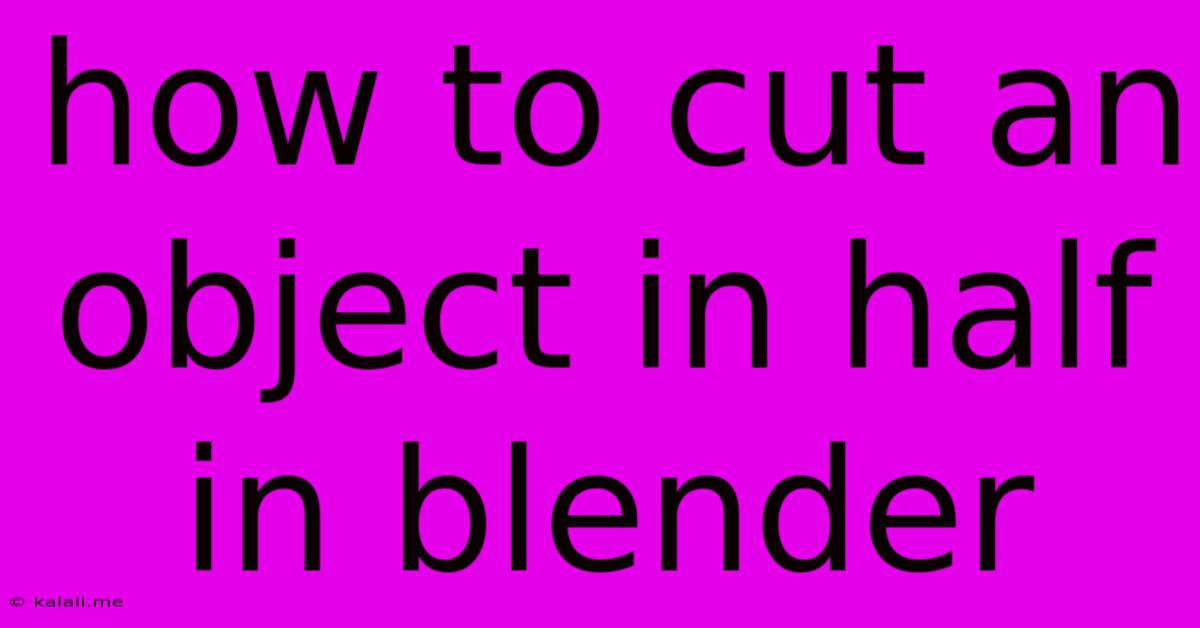
Table of Contents
How to Cut an Object in Half in Blender: A Comprehensive Guide
This guide provides a detailed walkthrough of several methods to efficiently bisect objects in Blender, catering to different skill levels and modeling needs. Whether you need a clean cut for symmetrical modeling or a more organic break, we'll cover the best techniques. This includes using the Knife tool, Boolean modifiers, and the bisect tool, ensuring you find the perfect method for your project.
Understanding Your Options: Choosing the Right Cutting Method
Before diving in, let's understand the strengths of each method:
- Knife Tool: Ideal for precise, freehand cuts, offering great control over the cut's path. Excellent for organic shapes and irregular cuts.
- Boolean Modifier: Best for clean, geometric cuts, especially when working with multiple objects or needing to combine parts after cutting. Less precise for complex curves.
- Bisect Tool: A quick and easy option for perfectly straight cuts, particularly useful for creating symmetrical halves.
Method 1: Using the Knife Tool for Precise Cuts
The Knife tool provides unparalleled control, allowing for intricate cuts along any desired path.
- Select your object: In the 3D viewport, select the object you wish to cut. Enter Edit Mode by pressing Tab.
- Activate the Knife Tool: Press K to activate the knife tool.
- Cut your object: Left-click to place your cut points. Press C to enable cut-through mode for a complete slice. Press Enter to finish the cut.
- Separate the halves (optional): Select the desired section. Press P and choose "Selection" to separate the selected portion into a new object.
Method 2: Employing Boolean Modifiers for Clean, Geometric Divisions
Boolean modifiers offer a non-destructive approach, allowing you to easily revert or adjust your cuts.
- Duplicate your object: Select your object and press Shift+D to duplicate it.
- Add a plane: Add a plane (Shift+A -> Mesh -> Plane) and position it to act as your cutting plane. Orient it precisely to get the desired cut.
- Add a Boolean Modifier: Select your original object. Go to the Modifiers tab and add a "Boolean" modifier.
- Set the modifier: Set the "Operation" to "Difference." Set the "Object" field to your plane.
- Apply the modifier: Once satisfied, apply the modifier (click "Apply"). This will permanently cut your object.
Method 3: The Bisect Tool for Straightforward, Symmetrical Splits
The Bisect tool offers a streamlined approach for creating perfect halves.
- Enter Edit Mode: Select your object and press Tab to enter Edit Mode.
- Activate the Bisect Tool: Go to the tool shelf (T) and locate the "Bisect" tool. Alternatively, use the shortcut Ctrl+Shift+B.
- Define the cut: Click and drag your mouse to define the cut plane. Blender will automatically create a perfectly straight cut.
- Separate the halves (optional): Similar to the knife tool method, select the desired section and press P, choosing "Selection" to separate.
Refining Your Cuts: Essential Post-Cut Techniques
Regardless of your chosen method, some post-processing might be necessary:
- Cleaning up geometry: After cutting, you might need to remove any unwanted vertices or faces. Use the selection tools and delete (X) function to achieve a clean geometry.
- Smoothing surfaces: Use Blender's smoothing tools to refine the cut surfaces and remove any harsh edges. This can significantly improve the visual quality.
- Remeshing: For complex cuts, remeshing can be beneficial to create a more even and manageable mesh.
By mastering these techniques, you'll be able to cleanly and efficiently cut objects in half in Blender, opening up a wide range of creative possibilities for your 3D projects. Remember to experiment with different methods to discover which best suits your workflow and the specific demands of your model.
Latest Posts
Latest Posts
-
Jest Modulenamemapper Could Not Locate Module Mapped As
Jun 02, 2025
-
Why Does Water Evaporate At Room Temperature
Jun 02, 2025
-
Furnace Blowing Hot Then Cold Air
Jun 02, 2025
-
Toro Lawmower Running At Hslf Speed
Jun 02, 2025
-
Drip Edge Over Or Under Felt
Jun 02, 2025
Related Post
Thank you for visiting our website which covers about How To Cut An Object In Half In Blender . We hope the information provided has been useful to you. Feel free to contact us if you have any questions or need further assistance. See you next time and don't miss to bookmark.