How To Delete A Folder In Google Drive
Kalali
May 28, 2025 · 3 min read
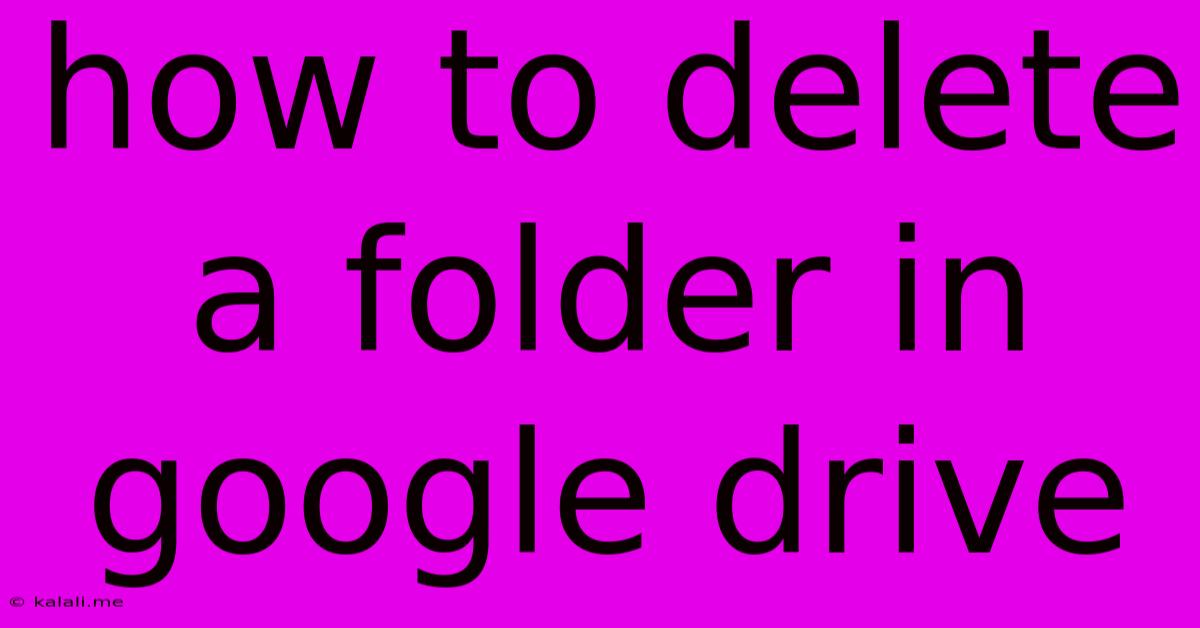
Table of Contents
How to Delete a Folder in Google Drive: A Comprehensive Guide
Deleting a folder in Google Drive is a simple process, but knowing the right method ensures you permanently remove the folder and its contents without complications. This guide will walk you through different ways to delete a folder, addressing common questions and potential issues. This is essential for maintaining a clean and organized Google Drive, improving file management and freeing up storage space.
Understanding Google Drive's Deletion Process: Before we begin, it's important to understand that deleting a folder in Google Drive doesn't immediately erase it. Instead, it moves the folder to the Trash, where it remains for a period of time before being permanently deleted. This gives you a chance to recover the folder if you accidentally deleted it. Knowing this distinction is crucial for successful file management.
Method 1: Deleting a Folder Directly from Google Drive
This is the most common and straightforward method:
- Locate the Folder: Open your Google Drive and navigate to the folder you want to delete.
- Select the Folder: Click on the folder's name to select it. A checkmark will appear.
- Delete the Folder: Right-click on the selected folder and choose "Delete" from the context menu. Alternatively, you can click the three vertical dots (More options) and select "Delete."
- Confirm Deletion: A confirmation popup will appear. Click "Delete" to proceed. This moves the folder to the Trash.
Method 2: Deleting a Folder from the Google Drive Mobile App
The process is similar on mobile devices:
- Open the Google Drive App: Launch the Google Drive app on your smartphone or tablet.
- Find the Folder: Locate the folder you wish to remove.
- Select and Delete: Tap and hold the folder to select it. Then, tap the trash can icon or select "Delete" from the options menu that appears.
- Confirmation: Confirm your deletion. The folder will be moved to the Trash.
Method 3: Deleting Multiple Folders Simultaneously
Need to delete several folders at once? Google Drive allows for bulk deletion:
- Select Folders: Open your Google Drive and select multiple folders by clicking on each one. You can use Ctrl+Click (Windows) or Cmd+Click (Mac) to select multiple folders individually, or click and drag to select a range of folders.
- Delete Selection: Right-click on any of the selected folders and choose "Delete." Confirm the deletion as usual.
Emptying the Trash: Permanently Deleting Folders
The Trash is a temporary holding area. To permanently remove folders and free up storage space:
- Access the Trash: Open Google Drive and locate the "Trash" icon (usually a small trash can).
- Empty the Trash: Once in the Trash, you will see a button or option to "Empty Trash". Click this.
- Confirmation: Google Drive will prompt you to confirm the permanent deletion. Once confirmed, the folders and their contents are permanently removed and cannot be recovered.
Troubleshooting Common Issues
- Unable to Delete: If you are unable to delete a folder, it may be because you don't have the necessary permissions. You need to be the owner of the folder or have edit permissions to delete it. Contact the folder's owner if you need assistance.
- Folder Not in Trash: If a deleted folder doesn't appear in the Trash, it may have already been automatically purged after a period of time.
- Storage Space Issues: If you are low on storage, deleting folders can help to reclaim space and improve Google Drive performance.
By following these steps, you can confidently delete folders in Google Drive, whether individually, in bulk, or permanently from the Trash. Remember to always double-check before confirming deletion to avoid accidental data loss. Effective Google Drive file management is key for efficient productivity.
Latest Posts
Latest Posts
-
Can You Bring A Laptop On Plane
May 30, 2025
-
Should I Ask Before Listing Someone As A Reference
May 30, 2025
-
Can A Dehumidifier Cool A Room
May 30, 2025
-
It Will All Come Out In The Wash
May 30, 2025
-
Is Phi Kappa Phi Worth It
May 30, 2025
Related Post
Thank you for visiting our website which covers about How To Delete A Folder In Google Drive . We hope the information provided has been useful to you. Feel free to contact us if you have any questions or need further assistance. See you next time and don't miss to bookmark.