How To Delete All Liked Videos On Youtube
Kalali
May 22, 2025 · 3 min read
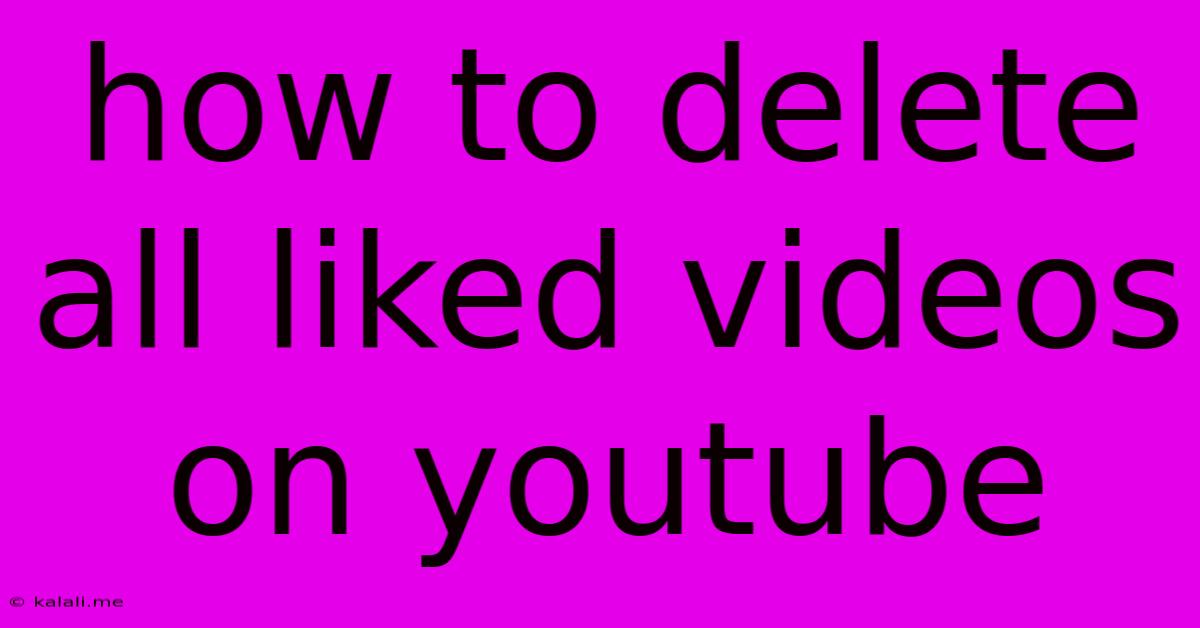
Table of Contents
How to Delete All Liked Videos on YouTube: A Complete Guide
YouTube's "Liked Videos" section acts as a personalized watchlist, storing videos you've enjoyed. However, over time, this list can become unwieldy. This guide will show you how to efficiently delete all your liked videos on YouTube, saving you time and potentially improving your recommendation algorithm. This process is unfortunately not a single-click operation, requiring a bit more manual effort, but we'll make it as painless as possible.
Why Delete Liked Videos?
There are several reasons why you might want to clear your Liked Videos list:
- Privacy Concerns: You might have liked videos in the past that you no longer want associated with your account.
- Recommendation Algorithm: A cluttered Liked Videos list can sometimes lead to less relevant recommendations. Cleaning it up may help improve your YouTube experience.
- Account Organization: Simply keeping your account tidy and organized.
- Freeing Up Space (Indirectly): While it doesn't directly delete videos from YouTube's servers, it removes the association with your account, leading to a cleaner, more organized profile.
Method 1: Manual Deletion (Best for Smaller Lists)
This method is straightforward but time-consuming for large lists.
-
Access Your Liked Videos: Log into your YouTube account and navigate to your "Liked Videos" section. You can usually find this by clicking your profile picture in the top right corner, then selecting "Liked videos" from the dropdown menu.
-
Select and Delete: You'll see a list of all your liked videos. To delete a video, hover over it and click the three vertical dots (More options) that appear on the right-hand side. Select "Remove from Liked videos". Repeat this for each video.
-
Confirm Deletion: YouTube might ask you to confirm your choice. Once confirmed, the video will be removed from your Liked Videos list.
Method 2: Using Browser Extensions (Not Officially Supported)
While YouTube doesn't offer a built-in "delete all" button, some browser extensions claim to offer this functionality. However, use these with caution. Always check the reviews and permissions requested by the extension before installing it. Poorly-made or malicious extensions could compromise your account security. We cannot recommend specific extensions due to the constantly changing landscape of browser add-ons and potential security risks.
Important Considerations:
- No Undo Button: Once you remove a video from your Liked Videos list, there's no way to undo the action. Consider creating a backup list somewhere else if you're hesitant about completely deleting the videos.
- Impact on Recommendations: Deleting all your liked videos might temporarily affect your YouTube recommendations, but the algorithm will eventually adapt to your new viewing habits.
- Account Security: Be mindful of phishing attempts and malicious extensions. Always verify the legitimacy of any website or extension before interacting with it.
Conclusion:
While there's no quick, single-button solution to delete all liked videos on YouTube, the manual method is reliable and keeps you in control of your data. Remember to approach the use of third-party browser extensions with caution. By following these steps, you can efficiently manage your Liked Videos list and maintain a more organized and personalized YouTube experience.
Latest Posts
Latest Posts
-
Why Is My Toilet So Loud When Refilling
May 22, 2025
-
Does A Ps Vita Play Psp Games
May 22, 2025
-
Repair Large Hole In Brick Wall
May 22, 2025
-
What Does Rebooting Your Phone Do
May 22, 2025
-
Door Lock Wont Turn All The Way
May 22, 2025
Related Post
Thank you for visiting our website which covers about How To Delete All Liked Videos On Youtube . We hope the information provided has been useful to you. Feel free to contact us if you have any questions or need further assistance. See you next time and don't miss to bookmark.