How To Delete Cloud Saves Steam
Kalali
May 31, 2025 · 4 min read
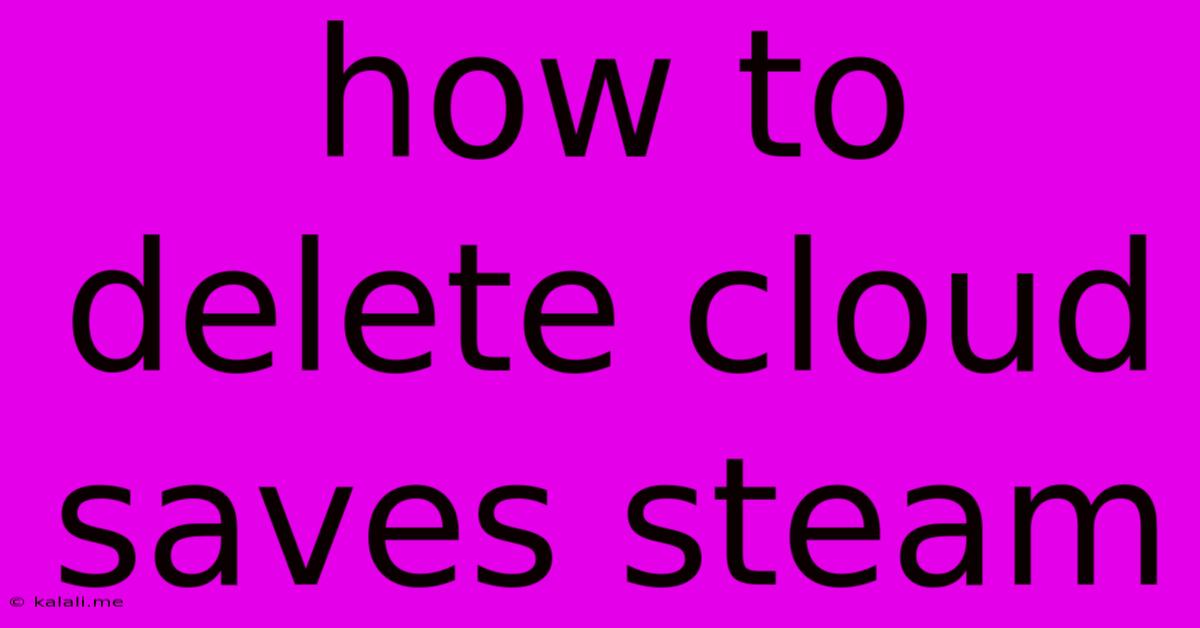
Table of Contents
How to Delete Cloud Saves on Steam: A Comprehensive Guide
Deleting your Steam cloud saves might seem daunting, but it's a straightforward process once you understand the steps. This guide will walk you through various methods, covering different scenarios and ensuring you understand the implications before proceeding. This is crucial, as deleting cloud saves can mean losing your game progress unless you have a local backup. Before you begin, make absolutely sure you understand that this action is irreversible and will delete your save data from the Steam cloud.
This article will cover: locating your cloud saves, deleting individual saves, deleting all saves for a game, and troubleshooting potential issues. We will also briefly discuss the differences between cloud saves and local saves, and when deleting cloud saves might be necessary.
Understanding Steam Cloud Saves
Steam Cloud saves automatically back up your game progress to Steam's servers. This allows you to continue playing from where you left off on different computers or after reinstalling a game. However, sometimes you might need to delete these cloud saves, for example, if you're experiencing save file corruption, want a fresh start, or are troubleshooting game issues. Remember that deleting cloud saves only removes them from the Steam cloud; they won't affect local save files unless you specifically delete those as well.
Locating Your Cloud Saves
While you can't directly browse your cloud saves like files on your computer, you can manage them through the Steam client. Steam manages the cloud saves for you, meaning there isn't a specific folder you can access. The deletion process happens directly through the game's settings within the Steam client.
Deleting Individual Cloud Saves (If Possible)
Unfortunately, Steam doesn't always provide a way to delete individual cloud saves. Most games only offer the option to delete all cloud saves for that game. This is a limitation of the Steam Cloud system itself, and not necessarily a flaw in your process. The ability to selectively delete individual saves depends entirely on the game developer's implementation.
Deleting All Cloud Saves for a Game
This is the most common method and usually the only option available. Here's how you do it:
- Open Steam: Launch the Steam client on your computer.
- Navigate to your Library: Locate the game whose cloud saves you wish to delete.
- Right-click the game: Select "Properties" from the context menu.
- Go to the "Updates" tab: You'll find this tab near the top.
- Look for "DELETE CLOUD SAVE": This option isn't always clearly labeled, but you should see something close to this. The precise wording depends on the game and Steam's current interface. Sometimes it’s hidden under other options such as "Manage Cloud Saves." Look for a button that indicates deleting the save data.
- Confirm the deletion: Steam will prompt you to confirm your action. Once again, remember this is irreversible. Click "OK" or the equivalent to proceed.
Troubleshooting
- Option not visible: If you can't find the option to delete cloud saves, it's likely the game developer hasn't implemented this feature. In such cases, you may need to manually delete your local save files (if they exist separately). Be cautious in doing this.
- Save game still there: After deleting cloud saves, the game might still show your old progress. This is because the game likely loads your local save file first. You may need to delete the local save files as well. These local save files can usually be found in your game's installation folder, often under a "Saves" or "UserData" subdirectory.
Prevention is better than cure: Backing up your saves
Before deleting any cloud saves, consider backing them up locally. You could copy the save files to another location on your hard drive, external storage, or even a cloud storage service (not Steam Cloud).
This comprehensive guide provides all the essential steps on how to delete your Steam cloud saves. Remember always to proceed with caution, double-checking your actions before deleting any data. Remember to back up your saves if possible. Understanding the limitations of the system will help you manage your game progress effectively.
Latest Posts
Latest Posts
-
How To Change Strings Of Guitar
Jun 01, 2025
-
Iphone 13 Pro Camera Not Recognized
Jun 01, 2025
-
Does Natural Light Or Light Produce More Heat
Jun 01, 2025
-
How Many Beats Does A Whole Note Get
Jun 01, 2025
-
How To Remove A Bathtub Drain Stopper
Jun 01, 2025
Related Post
Thank you for visiting our website which covers about How To Delete Cloud Saves Steam . We hope the information provided has been useful to you. Feel free to contact us if you have any questions or need further assistance. See you next time and don't miss to bookmark.