How To Delete Game Data On Iphone
Kalali
Jun 10, 2025 · 3 min read
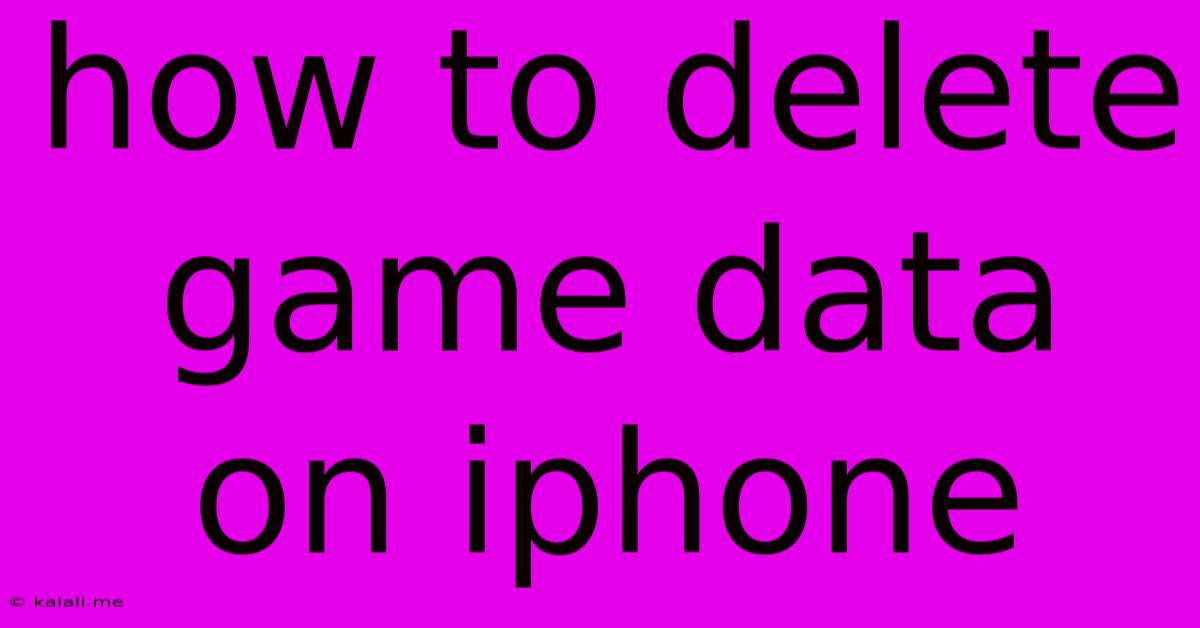
Table of Contents
How to Delete Game Data on iPhone: Reclaim Storage Space and Start Fresh
Are you running low on iPhone storage? Gaming apps, especially those with extensive in-game assets and saved progress, can quickly consume gigabytes of space. This guide provides comprehensive steps on how to delete game data on your iPhone, freeing up valuable storage and allowing you to start a fresh game experience if desired. We’ll cover various methods, from simple in-app deletion to more aggressive data removal techniques.
Understanding iPhone Storage and Game Data
Before diving into the deletion process, it's important to understand what constitutes game data. This includes:
- Game Files: The core game application files, graphics, sound effects, and code.
- Saved Game Data: Your progress, high scores, character customizations, and in-game purchases. This is often stored separately from the main game files.
- Temporary Files: Cache files and temporary data generated during gameplay. These can accumulate over time.
Deleting game data can mean removing some, or all, of these elements.
Method 1: Deleting the Game App
The simplest way to remove game data is to delete the entire game app. This removes all game files and saved data.
- Locate the Game App: Find the game app on your iPhone's home screen.
- Long-Press the App Icon: Hold your finger down on the app icon until it starts to wiggle.
- Tap the "X": A small "X" will appear in the corner of the app icon. Tap it.
- Confirm Deletion: Confirm that you want to delete the app.
This method completely removes the game, including all its associated data. To play again, you'll need to redownload it from the App Store.
Method 2: Deleting Game Data Within the App (If Available)
Some games offer in-app options to delete saved data or clear the cache. This allows you to keep the game installed while removing only your progress or temporary files.
- Open the Game App: Launch the game you want to clear data from.
- Locate Settings: Look for a "Settings," "Options," or "More" menu within the game.
- Find Data Management Options: Search for options like "Delete Game Data," "Clear Cache," "Reset Progress," or similar. The exact wording varies across games.
- Confirm Deletion: Carefully review what data will be deleted before confirming. This action is often irreversible.
Note: Not all games provide these in-app deletion features.
Method 3: Offloading the App (iOS 11 and later)
Introduced in iOS 11, "Offload App" removes the app's documents and data while keeping the app itself on your iPhone. This is a useful option if you want to free up space but potentially restore your progress later.
- Locate the Game App: Find the game app on your iPhone's home screen.
- Go to iPhone Storage: Open the Settings app, tap General, and then tap iPhone Storage.
- Select the Game App: Find the game app in the list of apps and tap on it.
- Tap "Offload App": Choose the "Offload App" option.
- Confirm Offloading: Confirm that you want to offload the app.
This removes game data but retains the app icon. When you tap the icon, the app will download again, restoring your progress if possible.
Preventing Future Storage Issues
To avoid future storage issues with gaming apps:
- Regularly Check iPhone Storage: Monitor your iPhone's storage usage regularly to identify space-consuming apps.
- Delete Unused Apps: Remove games you no longer play.
- Use Cloud Storage: Consider using cloud services to save game progress to prevent data loss during deletion.
By following these methods, you can effectively manage game data on your iPhone, reclaiming valuable storage space and ensuring a smoother mobile gaming experience. Remember to always back up important data before making any significant changes to your device's storage.
Latest Posts
Latest Posts
-
How Many Minutes Are In 40 Hours
Jul 01, 2025
-
How Many Cups Are In 16 Oz Of Sour Cream
Jul 01, 2025
-
How Many Quarters Are In 20 Dollars
Jul 01, 2025
-
How Many 1 3 Cups Equal A Cup
Jul 01, 2025
-
How Many Hours Are In Two Years
Jul 01, 2025
Related Post
Thank you for visiting our website which covers about How To Delete Game Data On Iphone . We hope the information provided has been useful to you. Feel free to contact us if you have any questions or need further assistance. See you next time and don't miss to bookmark.