How To Delete Group Chat Messenger
Kalali
Jun 08, 2025 · 3 min read
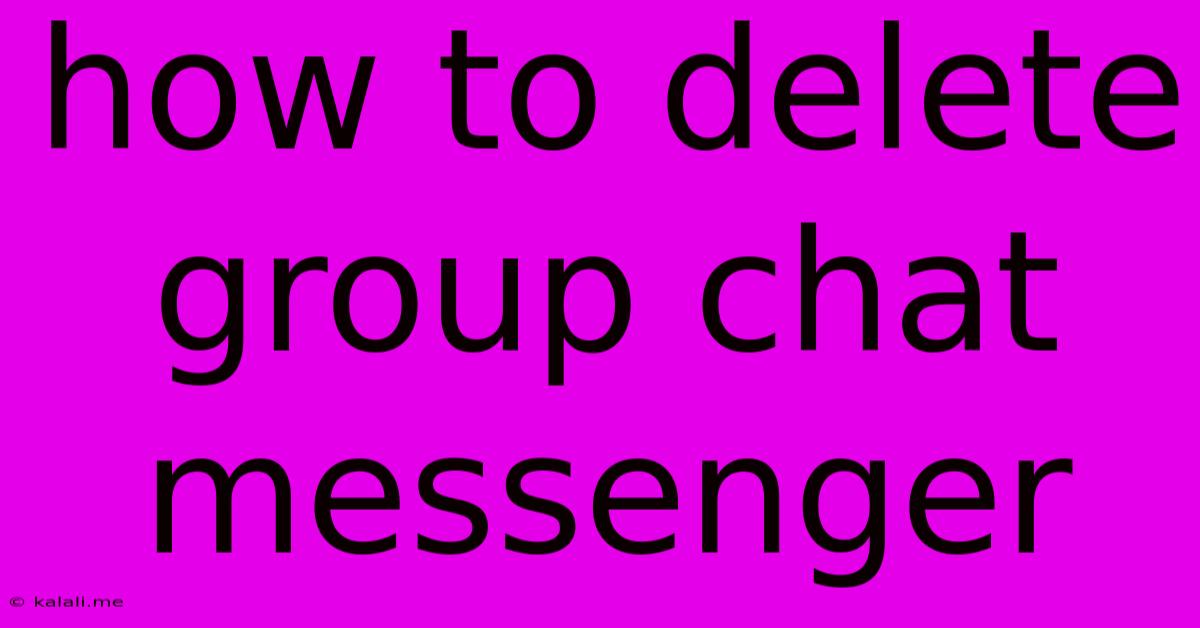
Table of Contents
How to Delete Group Chats on Messenger: A Comprehensive Guide
Are you tired of endless notifications from a group chat you no longer want to be a part of? Deleting a group chat on Messenger can seem tricky, but it's actually quite straightforward. This guide will walk you through the process, covering different scenarios and offering tips for managing your Messenger group chats effectively. Whether you want to leave the group entirely or simply remove it from your chat list, we've got you covered.
Understanding Your Options: Before diving in, it's important to understand that there are two distinct actions you can take:
- Leaving a Group: This removes you from the group chat. Other participants will still be able to communicate, but you won't receive any further notifications or messages.
- Deleting a Group Chat: This removes the group chat from your Messenger interface. You will still be a member of the group, and will receive messages, unless you choose to leave as well.
How to Leave a Messenger Group Chat
This is the simplest way to stop receiving notifications from a group you no longer wish to participate in. Here's how to do it:
- Open the Group Chat: Locate the group chat you want to leave in your Messenger list.
- Access Group Information: Tap on the group name at the top of the chat screen. This will open the group's info page.
- Leave Group Option: Look for an option labeled "Leave Group" or something similar (the exact wording may vary slightly depending on your Messenger version). Tap it.
- Confirmation: You'll likely be prompted to confirm your decision. Tap "Leave" to finalize.
How to Delete a Messenger Group Chat from Your List (While Remaining a Member)
If you want to keep the group chat but remove it from your main Messenger chat list to declutter your interface, this is how:
This option isn't directly available within Messenger. The only way to achieve this effect is to archive the group chat. While this doesn't technically delete it, it effectively hides it from your main view.
- Locate the Group Chat: Find the group chat in your Messenger list.
- Swipe to Archive: Swipe left on the group chat (on mobile) or right-click (on desktop) to reveal options.
- Select Archive: Choose the "Archive" option.
To view archived chats, you'll need to access your archived conversations within Messenger settings. This location varies slightly based on your device and Messenger version, but usually involves navigating to your settings and finding an "Archived Chats" or similar section.
Managing Multiple Group Chats Effectively
Managing many Messenger group chats can be overwhelming. Here are some tips:
- Mute Notifications: Instead of leaving or deleting, consider muting notifications for specific groups to reduce clutter without completely removing yourself. You can usually find a mute option within the group's info settings.
- Regularly Review Groups: Periodically review your group chats and leave or mute any that are inactive or no longer relevant to you.
- Use Messenger's Search Function: If you need to find a specific message within a group, utilize the search bar within the group chat itself. This saves you from scrolling through lengthy conversations.
By following these steps, you can effectively manage your Messenger group chats and maintain a cleaner, more organized messaging experience. Remember to choose the option that best suits your needs – leaving a group completely removes you, while deleting (archiving) simply removes it from your view without impacting your membership.
Latest Posts
Latest Posts
-
Minecraft Disable Pause On Lost Focus
Jun 08, 2025
-
15 Amp Circuit Breaker Keeps Tripping
Jun 08, 2025
-
How To Keep Grass Out Of Flower Beds
Jun 08, 2025
-
Linux Machine That Turns On When Shutdown
Jun 08, 2025
-
How Long Does It Take To Convert To Judaism
Jun 08, 2025
Related Post
Thank you for visiting our website which covers about How To Delete Group Chat Messenger . We hope the information provided has been useful to you. Feel free to contact us if you have any questions or need further assistance. See you next time and don't miss to bookmark.