How To Delete Search History On Gmail
Kalali
Jun 10, 2025 · 3 min read
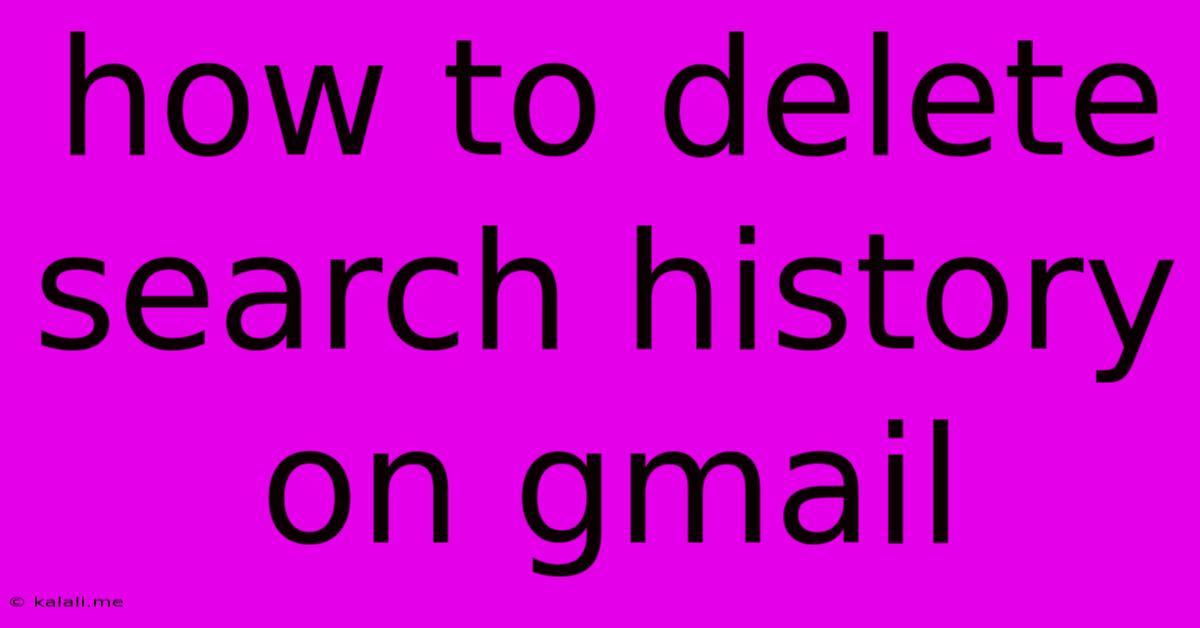
Table of Contents
How to Delete Your Google Search History on Gmail (and Beyond)
Want to clear your browsing tracks and maintain your online privacy? Deleting your Google search history is a crucial step. This guide will walk you through how to delete your search history not just from Gmail, but also from your broader Google activity. We'll cover different methods and timeframes, ensuring you have complete control over your online footprint.
Clearing your Google search history, specifically the one associated with your Gmail account, isn't as straightforward as deleting individual emails. Your search history is linked to your Google account as a whole, and managing it requires accessing your Google activity. Let's explore how to achieve a clean slate.
Understanding Google Activity and Search History
Before diving into the deletion process, it’s important to understand that your "search history" is part of your broader Google activity. This includes searches performed on Google Search, YouTube searches, Google Maps activity, and more. Deleting your search history typically involves deleting all this activity related to searches. Gmail itself doesn't store a separate search history independent of your Google account.
How to Delete Your Google Search History
Here’s a step-by-step guide on how to delete your Google search history:
-
Access your Google Activity: Open your web browser and go to
myactivity.google.com. You’ll need to be signed in to your Google account. -
Navigate to Search Activity: You'll see a variety of activities listed. You may need to scroll down to find the search activity, if it is not listed initially. You can also use the search bar to quickly filter to your search history.
-
Select a Time Range: You can choose to delete your search history for a specific time period (e.g., last hour, last day, last week, all time). Consider your needs; if you only need to remove recent searches, choose a shorter time frame. Deleting all time history will, of course, remove the most data.
-
Delete Your Search History: Once you’ve selected your time range, look for a button or link that says "Delete," "Delete activity," or similar. Confirm the deletion when prompted.
-
Review and refine (optional): Before hitting delete, you can review your search activity by clicking on individual entries. This allows you to selectively remove specific searches if needed.
Deleting Individual Search Entries
You can also choose to delete specific entries. While browsing your Google activity, simply hover over an individual entry, and you’ll usually find a three-dot menu or other option to delete that single item. This is a more granular control, useful if you wish to only remove particular searches while preserving others.
Important Considerations
- Automatic Deletion: Google offers settings to automatically delete your activity after a certain period (3 months, 18 months, or 36 months). You can configure this in your Google activity settings under "Activity controls."
- Device-Specific History: Deleting your history on one device (like your phone) won't necessarily delete it from other devices linked to your Google account. Ensure you delete the history across all your devices for complete removal.
- Incognito Mode: Using incognito mode prevents your browsing history from being saved to your Google account on that device. However, it doesn't affect data already saved.
By following these steps, you can effectively manage and delete your Google search history, ensuring more control over your online privacy and data. Remember that while deleting your history removes it from Google's servers, your internet service provider (ISP) might still retain logs of your activity. For enhanced privacy, consider using a VPN.
Latest Posts
Latest Posts
-
How To Repair Torn Leather Couch
Jun 10, 2025
-
How Many Ml In 100 Grams
Jun 10, 2025
-
How Would You Describe A Phone Alarm
Jun 10, 2025
-
How To Remove Silicone Caulk From Acrylic Tub
Jun 10, 2025
-
Do You Put Quotes Around A Book Title
Jun 10, 2025
Related Post
Thank you for visiting our website which covers about How To Delete Search History On Gmail . We hope the information provided has been useful to you. Feel free to contact us if you have any questions or need further assistance. See you next time and don't miss to bookmark.