How To Delete Synced Contacts From Google Account
Kalali
May 29, 2025 · 3 min read
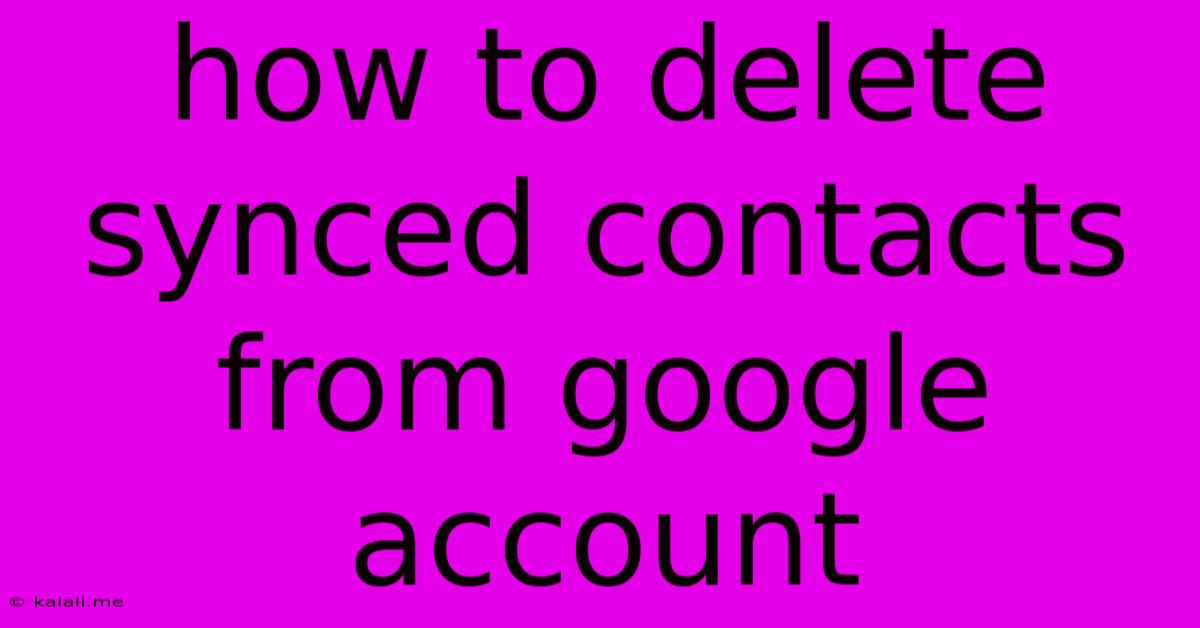
Table of Contents
How to Delete Synced Contacts from Your Google Account: A Complete Guide
Are you tired of seeing duplicate contacts cluttering your Google Contacts? Perhaps you've switched phones or want a fresh start. This comprehensive guide will walk you through various methods to effectively delete synced contacts from your Google account, ensuring a clean and organized contact list. This process ensures you remove contacts from all devices synced with your Google account, not just one specific device.
Why Delete Synced Contacts?
Managing your contacts is crucial for maintaining a streamlined communication experience. Deleting synced contacts helps resolve several issues:
- Removing duplicates: Multiple entries for the same contact can lead to confusion and missed communications.
- Data cleaning: Removing outdated or irrelevant contacts frees up space and keeps your contact list manageable.
- Privacy concerns: Deleting unwanted contacts ensures you maintain control over your personal information.
- Troubleshooting issues: Removing problematic contacts can sometimes resolve syncing errors.
Methods to Delete Synced Contacts from Google Account
There are several ways to delete synced contacts, each with its own advantages. Let's explore the most efficient methods:
1. Deleting Individual Contacts:
This method is ideal for selectively removing specific contacts.
- Access Google Contacts: Open your web browser and navigate to contacts.google.com. Sign in with your Google account credentials.
- Locate the Contact: Use the search bar to find the contact you want to delete.
- Select and Delete: Click on the contact to open it. In the top right corner, you'll find a three-vertical-dot menu (More). Click it and select "Delete." Confirm the deletion.
2. Deleting Multiple Contacts:
This method is efficient for removing several contacts at once.
- Select Multiple Contacts: Check the boxes next to the contacts you want to delete. You can select individual contacts or use the "Select all" option (be cautious with this).
- Initiate Deletion: Click the "More" button (three vertical dots) above the contact list and choose "Delete." Confirm your action.
3. Deleting Contacts from Specific Groups:
This allows for targeted deletion within specific contact groups you’ve created (e.g., "Work," "Family," "Friends").
- Navigate to Groups: Locate the group containing the contacts you wish to remove.
- Select Contacts: Similar to method 2, select the contacts within the group you wish to delete.
- Delete Selected Contacts: Click the "More" button and select "Delete" to remove the selected contacts.
4. Deleting All Contacts (Caution!):
This is a drastic measure and should only be used if you're absolutely certain you want to remove all your contacts. This action is irreversible.
- Select All Contacts: Carefully navigate to the "Select all" option (usually found at the top left corner of the contact list).
- Delete All: Click the "More" button and choose "Delete". You will be prompted to confirm this irreversible action.
Important Considerations:
- Backup your contacts: Before undertaking any mass deletion, back up your contacts to a local file or another service. This safeguards against accidental loss.
- Review carefully: Double-check your selections before deleting contacts, especially when using the "Select all" option.
- Device syncing: Remember that deleting contacts from your Google account will remove them from all devices synced with that account.
- Recovering deleted contacts: While Google might retain deleted contacts for a short period, recovery is not guaranteed.
By carefully following these methods, you can effectively manage and delete synced contacts from your Google account, ensuring a cleaner, more organized, and more efficient communication experience. Remember to always back up your data before performing major deletions.
Latest Posts
Latest Posts
-
What Is A Round Trip Plane Ticket
May 30, 2025
-
How Do You Say Mother In Japanese
May 30, 2025
-
Why Cant I Put Mending On My Bow
May 30, 2025
-
What Does The 9th Commandment Mean
May 30, 2025
-
How Come A House Isnt Showing Up On Property Apprais
May 30, 2025
Related Post
Thank you for visiting our website which covers about How To Delete Synced Contacts From Google Account . We hope the information provided has been useful to you. Feel free to contact us if you have any questions or need further assistance. See you next time and don't miss to bookmark.