How To Delete Text Messages On Android
Kalali
Jun 08, 2025 · 3 min read
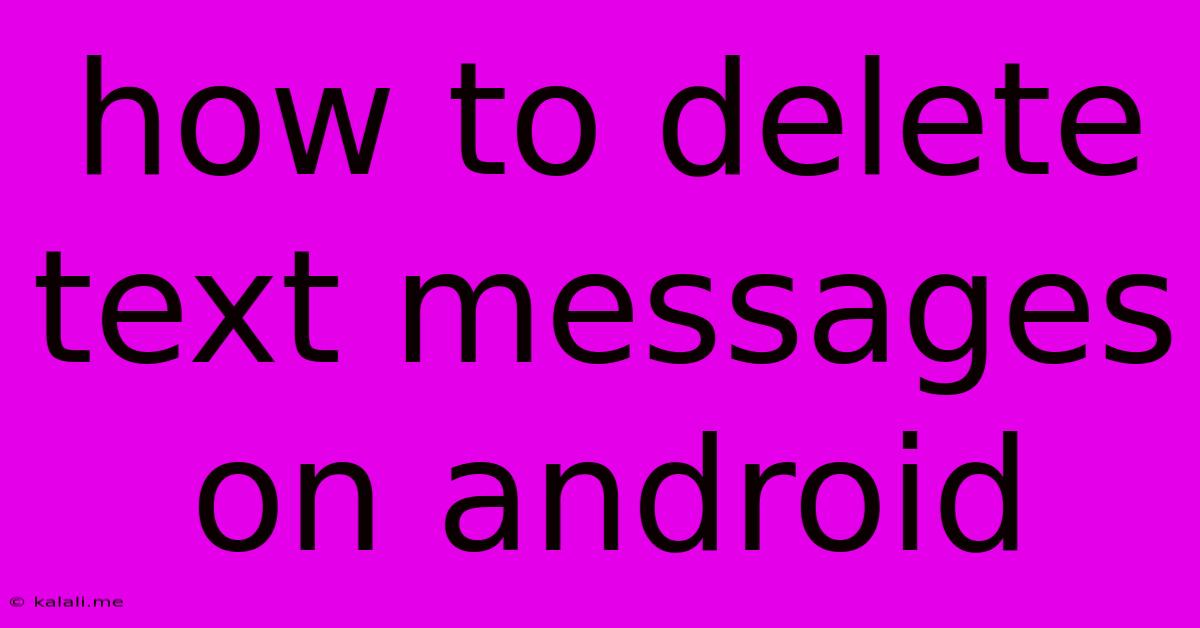
Table of Contents
How to Delete Text Messages on Android: A Comprehensive Guide
Deleting text messages on your Android phone is a simple process, but the exact steps may vary slightly depending on your phone's manufacturer and Android version. This comprehensive guide will walk you through several methods, ensuring you can effectively manage your SMS and MMS storage, regardless of your device. This is crucial for freeing up space, protecting privacy, and maintaining a clean inbox.
Why Delete Text Messages?
Before diving into the how-to, let's understand why you might want to delete text messages. Reasons include:
- Freeing up storage space: Text messages, especially those with multimedia content (MMS), can accumulate quickly and consume significant storage.
- Privacy concerns: Sensitive information shared via text can be vulnerable if your phone falls into the wrong hands. Deleting old messages mitigates this risk.
- Inbox organization: A cluttered inbox can be difficult to navigate. Regularly deleting old messages improves readability and efficiency.
- Troubleshooting: In some cases, deleting text messages can help resolve certain app malfunctions or improve overall phone performance.
Methods for Deleting Text Messages on Android
Here's a breakdown of the most common ways to delete text messages on Android:
1. Deleting Individual Messages:
- Open your messaging app: Locate and open your default messaging application (e.g., Messages, Textra, Google Messages).
- Locate the conversation: Find the conversation containing the message(s) you wish to delete.
- Select the message: Tap and hold the message you want to delete. A checkmark should appear. You can select multiple messages by tapping additional messages.
- Delete the message(s): Look for a delete icon (usually a trash can) and tap it. Confirm the deletion when prompted.
2. Deleting Entire Conversations:
This method is quicker for clearing out old conversations.
- Open your messaging app: As in the previous method.
- Select the conversation: Tap and hold on the conversation you wish to delete. A checkmark should appear. Select multiple conversations if needed.
- Delete the conversation(s): Look for a delete icon and tap it. Confirm the deletion.
3. Deleting Messages by Date:
Some messaging apps offer advanced features allowing for deletion based on date ranges. This is helpful for bulk deletion. Check your specific app's settings for this option. It typically involves selecting a timeframe (e.g., delete all messages older than 30 days).
4. Using Third-Party Apps:
While not strictly necessary, some third-party apps offer more sophisticated text message management tools, including scheduled deletion and more granular control over what gets deleted. However, proceed with caution when installing third-party apps and only choose those from reputable sources.
Important Considerations:
- Cloud Backup: If you use cloud backup services (like Google Drive), deleting messages on your phone may or may not delete them from the cloud, depending on your settings. Review your cloud backup configurations to understand the implications.
- Recovery: Deleted messages aren't always permanently removed. Data recovery tools could potentially retrieve them, although this isn't always successful. For enhanced security, consider using encryption on your device.
By following these methods, you can effectively manage your text messages, keep your Android phone organized, and protect your privacy. Remember to regularly review and delete unwanted messages to maintain optimal phone performance and security.
Latest Posts
Latest Posts
-
Do Dogs Run Away To Die
Jun 09, 2025
-
Can Wolves See In The Dark
Jun 09, 2025
-
Ratio Of Coffee To Water French Press
Jun 09, 2025
-
How To Change Google Map Label Symbol
Jun 09, 2025
-
Not Enough Hot Water From Water Heater
Jun 09, 2025
Related Post
Thank you for visiting our website which covers about How To Delete Text Messages On Android . We hope the information provided has been useful to you. Feel free to contact us if you have any questions or need further assistance. See you next time and don't miss to bookmark.