How To Delete Usb Flash Drive
Kalali
Jun 01, 2025 · 3 min read
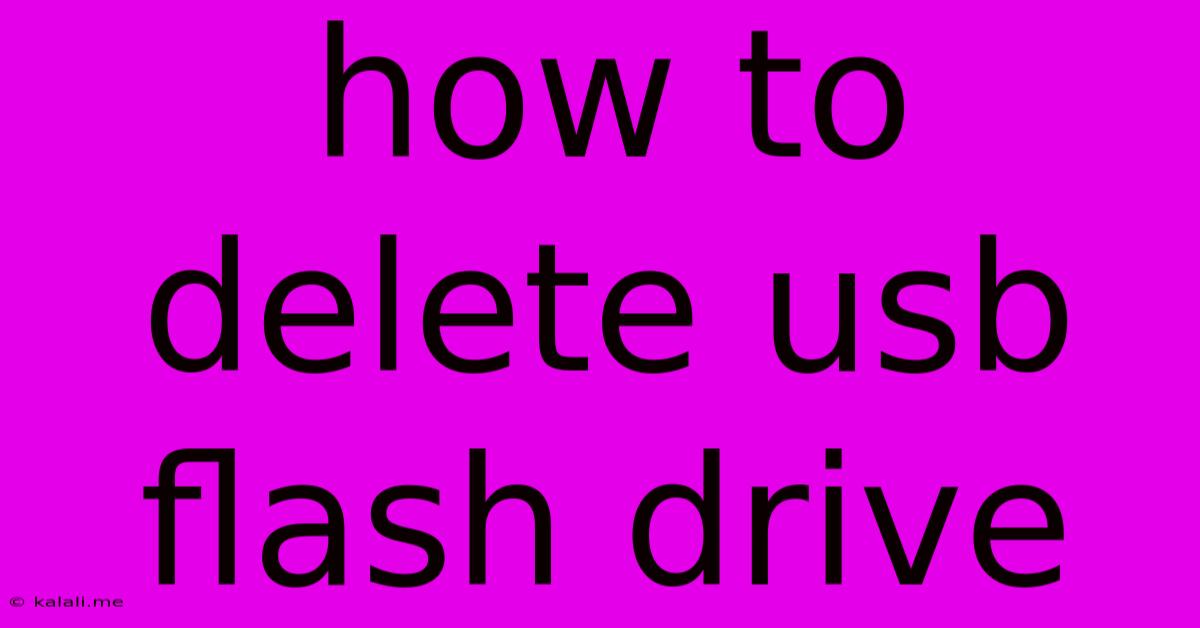
Table of Contents
How to Safely Remove a USB Flash Drive
This comprehensive guide will walk you through the process of safely removing a USB flash drive from your computer, preventing data loss and system errors. Understanding the proper method is crucial for maintaining data integrity and the overall health of your computer. Improperly removing a USB drive can lead to file corruption, data loss, and even system instability.
Why Safe Removal is Important
When you plug in a USB flash drive, your operating system allocates resources to access it. Files are actively being read and written. Simply unplugging the drive without properly unmounting it can interrupt these processes, resulting in:
- Data Corruption: Incomplete writes can leave files unusable or damaged.
- File System Errors: The drive's file system can become corrupted, making it difficult or impossible to access your data.
- System Crashes: In rare cases, abruptly removing a USB drive can cause your computer to freeze or crash.
How to Safely Remove a USB Flash Drive
The exact steps vary slightly depending on your operating system (Windows, macOS, Linux), but the underlying principle remains the same: you need to tell the operating system that you're finished using the drive before physically disconnecting it.
Windows
-
Locate the USB Drive: Open File Explorer (usually by clicking the folder icon on your taskbar). You'll see your USB drive listed under "This PC" or "Devices and drives". It will typically be labeled with a drive letter (e.g., E:, F:, G:).
-
Safely Remove Hardware: There are two main ways to do this:
- Using the System Tray Icon: Click the upward-pointing arrow next to the system tray (usually in the bottom right corner of your screen). Find your USB drive's icon and right-click it. Select "Eject" or "Safely Remove Hardware".
- Using File Explorer: Right-click on the USB drive in File Explorer and select "Eject".
-
Physically Remove the Drive: Once you see a confirmation message (e.g., "You can now safely remove the hardware"), you can physically unplug the USB drive from your computer.
macOS
-
Locate the USB Drive: Open Finder. Your USB drive will be listed in the sidebar under "Locations".
-
Eject the Drive: There are two ways to do this:
- Drag and Drop: Drag the USB drive icon from the sidebar to the Trash icon in the Dock.
- Right-Click and Eject: Right-click on the USB drive icon in the sidebar and select "Eject".
-
Physically Remove the Drive: After the drive disappears from the Finder sidebar, you can safely unplug it.
Linux
The method for safely removing a USB drive in Linux depends on your desktop environment (GNOME, KDE, XFCE, etc.). However, most distributions provide a graphical interface similar to Windows' "Safely Remove Hardware" or macOS's "Eject" function. You may find this option in your file manager's context menu (right-click menu). Alternatively, you can use the command line tool umount. However, this method requires familiarity with Linux commands. It is strongly advised to use the graphical interface if available.
Troubleshooting
If you encounter a message indicating that you can't safely remove the drive, it likely means that a program is still accessing files on the drive. Close any programs that might be using the drive and try again. If the problem persists, try restarting your computer.
Conclusion
Always remember to safely remove your USB flash drive to prevent data loss and system problems. Following the simple steps outlined above will ensure the longevity of your data and the smooth operation of your computer. By consistently practicing safe removal techniques, you'll significantly reduce the risk of encountering frustrating data-related issues.
Latest Posts
Latest Posts
-
Why Did Solomon Have So Many Wives
Jun 03, 2025
-
Can You Drive With A Misfire
Jun 03, 2025
-
Is It Called Chapters In The Bible
Jun 03, 2025
-
Move Into Or Move In To
Jun 03, 2025
-
How To Seal Envelopes Without Licking Them
Jun 03, 2025
Related Post
Thank you for visiting our website which covers about How To Delete Usb Flash Drive . We hope the information provided has been useful to you. Feel free to contact us if you have any questions or need further assistance. See you next time and don't miss to bookmark.