How To Disable Ds4 In Steam
Kalali
Jun 06, 2025 · 3 min read
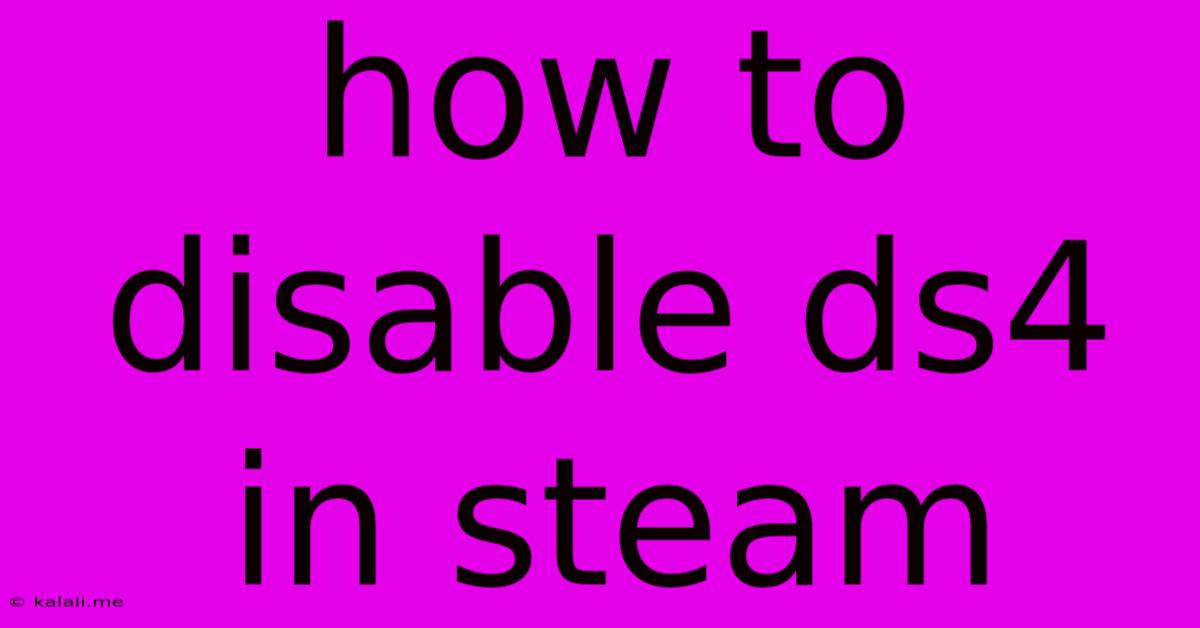
Table of Contents
How to Disable the DS4 Controller in Steam: A Comprehensive Guide
Are you tired of your DualShock 4 controller (DS4) constantly interfering with your Steam games? Perhaps you prefer using a different controller, or maybe you're experiencing input lag or compatibility issues. Whatever the reason, disabling your DS4 in Steam is easier than you think. This guide will walk you through several methods, ensuring you find the solution that works best for your setup. We'll cover disabling the controller entirely, selectively disabling it for specific games, and troubleshooting common problems.
Why Disable Your DS4 in Steam?
There are several reasons why you might want to disable your DS4 in Steam. These include:
- Input Conflicts: The DS4 might clash with other controllers or input devices, leading to erratic behavior in games.
- Game Compatibility: Some games don't fully support the DS4, resulting in poor control responsiveness or missing features.
- Preference for Other Controllers: You might prefer using a different controller, such as an Xbox controller or a keyboard and mouse.
- Troubleshooting: Disabling the DS4 can help identify if it's the source of any problems you're experiencing.
Methods to Disable Your DS4 in Steam
We'll explore different approaches to effectively disable your DS4 controller within the Steam client.
Method 1: Using Steam's Big Picture Mode Controller Settings
This is the simplest and most recommended method.
- Launch Steam: Open the Steam application on your computer.
- Enter Big Picture Mode: Click on "Big Picture Mode" in the top right corner of the Steam client.
- Navigate to Controller Settings: In Big Picture Mode, go to "Settings" > "Controller".
- Disable PS4 Configuration Support: Uncheck the box next to "PlayStation Configuration Support".
- Apply Changes: Save your changes and exit Big Picture Mode. Your DS4 should now be disabled in Steam.
Method 2: Using Steam Input Per-Game
This allows you to disable the DS4 only for specific games while keeping it enabled for others.
- Launch Steam: Open the Steam application.
- Select the Game: Go to your library and select the game where you want to disable the DS4.
- Controller Settings: Click on "Manage" > "Controller Settings".
- Disable PS4 Support (or Select Another Configuration): You can either disable the DS4 support entirely, or choose a different controller configuration for this specific game.
- Save Changes: Save the changes you've made.
Method 3: Unplug or Disconnect the DS4
The most straightforward method is simply to disconnect your DS4 from your computer. This will prevent Steam from detecting and using it. This is a temporary solution, however, and your DS4 will be re-enabled once you reconnect it.
Method 4: Using Third-Party Software (Use with Caution!)
While some third-party software can manage controller inputs, using them might introduce instability or conflict with other applications. It's generally better to stick to the built-in Steam options whenever possible.
Troubleshooting Common Issues
- DS4 Still Detected: If your DS4 is still detected after following these steps, try restarting your computer or Steam client.
- Input Lag: Make sure your DS4 drivers are up-to-date and that no other conflicting software is running.
- Controller Not Recognized: Check your USB connections and ensure the DS4 is properly connected to your computer.
By following these steps, you should be able to effectively disable your DS4 controller in Steam. Remember to choose the method that best suits your needs and always prioritize using Steam's built-in features for the most stable experience. Happy gaming!
Latest Posts
Latest Posts
-
How To Fix A Scratched Car Rim
Jun 06, 2025
-
Car Idles Fine But Sputters When Accelerating
Jun 06, 2025
-
Can Polyurethane Be Applied Over Paint
Jun 06, 2025
-
How To Loosen A Screw That Wont Budge
Jun 06, 2025
-
How To Clean Oil Based Paint
Jun 06, 2025
Related Post
Thank you for visiting our website which covers about How To Disable Ds4 In Steam . We hope the information provided has been useful to you. Feel free to contact us if you have any questions or need further assistance. See you next time and don't miss to bookmark.