How To Do A Fraction On Ti-84 Plus
Kalali
Jun 11, 2025 · 3 min read
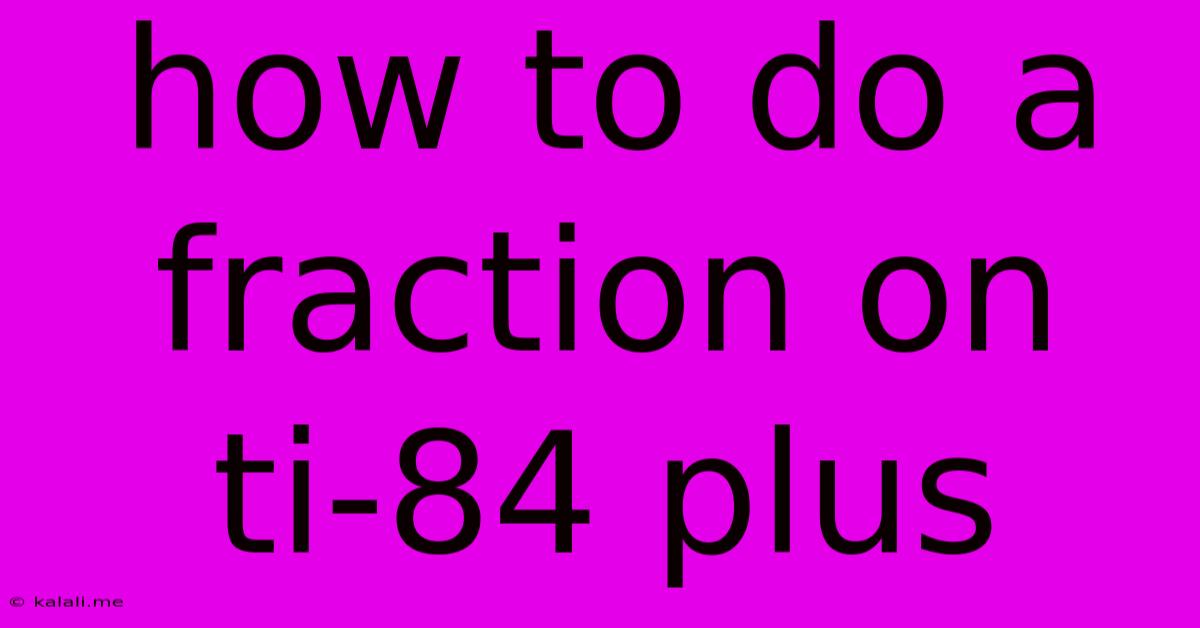
Table of Contents
How to Do Fractions on a TI-84 Plus Calculator: A Comprehensive Guide
Are you struggling to input and calculate fractions on your TI-84 Plus calculator? Don't worry, it's easier than you think! This guide will walk you through several methods for working with fractions on your TI-84 Plus, from simple input to more complex calculations. Mastering these techniques will significantly improve your efficiency when tackling math problems involving fractions.
Understanding the Fraction Feature: The TI-84 Plus doesn't have a dedicated fraction button like some calculators. Instead, it utilizes the division symbol and, optionally, the Frac function to display results as fractions.
Method 1: Using the Division Symbol (/) for Basic Fractions
The simplest way to input a fraction is to use the division symbol (/). For example, to enter 3/4, you would type: 3 / 4. This will calculate the decimal equivalent. To convert this decimal back into a fraction, you'll need to use the Frac function (explained in Method 2).
Example: Calculate 15/5.
- Press
1,5,/,5,ENTER. - The calculator will display
3, the decimal equivalent.
This method is perfect for straightforward fraction calculations where you don't necessarily need the fractional representation in the answer.
Method 2: Using the Frac Function for Fractional Representation
The Frac function is crucial for displaying your results as fractions rather than decimals. It's found in the MATH menu.
To access the Frac function:
- Press
MATH. - Use the arrow keys to navigate to the
Fracoption (usually option 1). - Press
ENTER.
This will convert the previous result to a fraction, if possible. If the result is already a fraction, it will simplify the fraction.
Example: Convert the decimal 0.75 to a fraction.
- Press
.,7,5. This will display 0.75. - Press
MATH, then selectFrac(option 1) and pressENTER. - The calculator will display
3/4.
Example: Calculate and simplify 12/18
- Type
1,2,/,1,8,ENTER. The calculator displays0.6666666667. - Press
MATH, selectFrac(option 1), and pressENTER. - The calculator now shows
2/3, the simplified fraction.
Method 3: Working with Mixed Numbers
The TI-84 Plus doesn't directly support entering mixed numbers (e.g., 2 1/2). You'll need to convert the mixed number into an improper fraction before entering it into the calculator.
Example: Calculate 2 1/2 + 1 1/4
- Convert to improper fractions: 2 1/2 = 5/2 and 1 1/4 = 5/4.
- Input the improper fractions:
5 / 2 + 5 / 4and pressENTER. - The calculator displays
3.75. - To convert the decimal back into a fraction, use the
Fracfunction (Method 2): PressMATH, selectFrac, and pressENTER. This will give you15/4. - You can convert this improper fraction back to a mixed number manually or using online converters.
Method 4: Using Parentheses for Complex Expressions
When dealing with more complex expressions involving fractions, remember the order of operations (PEMDAS/BODMAS). Use parentheses to group operations and ensure the correct calculation.
Example: Calculate (1/2 + 1/3) / (1/4 - 1/5)
- Input the expression with parentheses:
(1 / 2 + 1 / 3) / (1 / 4 - 1 / 5)and pressENTER. - Use the
Fracfunction to get the result as a fraction.
By following these methods, you'll be able to confidently handle fraction calculations on your TI-84 Plus calculator. Remember to practice and experiment to become comfortable with these techniques. Remember the Frac function is your friend for displaying your answers in fraction form!
Latest Posts
Latest Posts
-
The Element That Has The Atomic Number 17 Is
Jun 12, 2025
-
Difference Between Subsistence And Commercial Agriculture
Jun 12, 2025
-
Action Words That Begin With S
Jun 12, 2025
-
The Thick Muscular Layer Of The Uterus Is The
Jun 12, 2025
-
All Of The Following Are True Except
Jun 12, 2025
Related Post
Thank you for visiting our website which covers about How To Do A Fraction On Ti-84 Plus . We hope the information provided has been useful to you. Feel free to contact us if you have any questions or need further assistance. See you next time and don't miss to bookmark.