How To Drop A Pin With Android
Kalali
Jun 08, 2025 · 3 min read
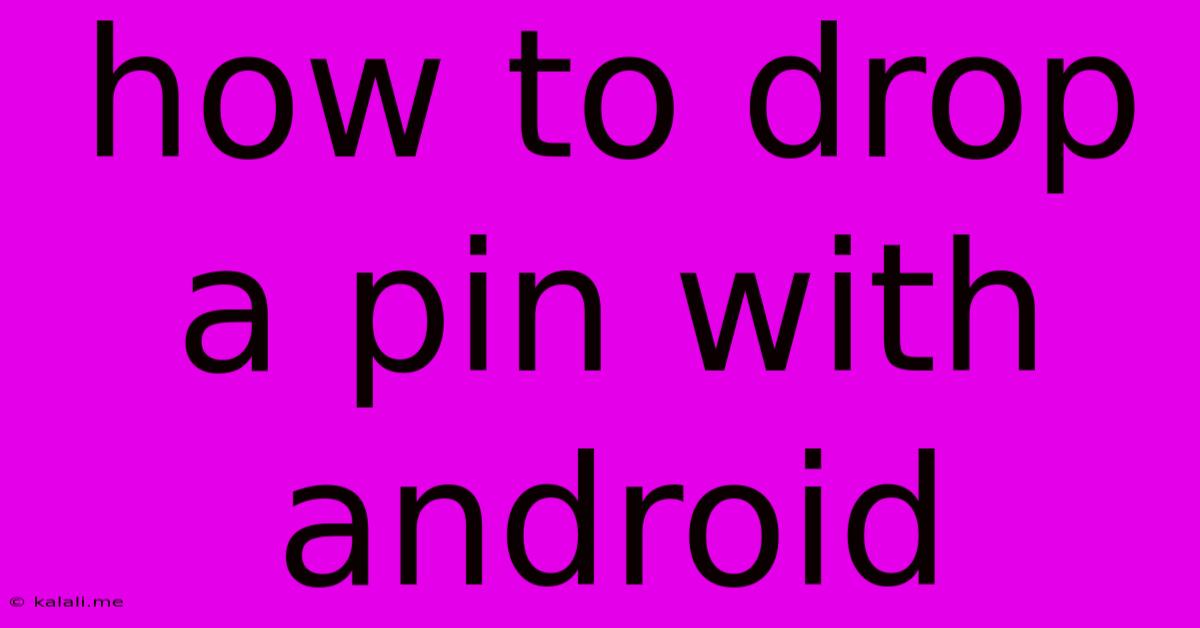
Table of Contents
How to Drop a Pin on Android: A Comprehensive Guide
Dropping a pin on your Android device is a surprisingly versatile action, useful for everything from marking your location for friends to saving the spot of a hidden geocache. This guide will walk you through various methods, catering to different Android versions and apps. Learn how to effectively use this feature to improve your navigation, location sharing, and overall smartphone experience.
Different Ways to Drop a Pin on Android
The method for dropping a pin varies slightly depending on which app you're using. Here are some of the most popular options:
1. Using Google Maps
This is the most common method and likely the one you'll use most often.
- Open Google Maps: Launch the Google Maps app on your Android device.
- Search for a location or navigate to it: You can either type in an address or a place name, or use the map to navigate to your desired location.
- Long-press on the map: Simply hold your finger down on the exact spot where you want to drop a pin. A red pin will appear.
- View details: You'll see information about that location pop up, including the address, nearby businesses, and more. You can also add a label or note to your pin.
- Save your location: You can save this location for later use by tapping the "Save" button (usually a three-vertical-dot menu). This will allow you to easily access it in your Google Maps saved places. Consider using descriptive names for easy recall.
2. Using Other Mapping Applications
Many other map applications, such as Waze, offer similar functionality. While the interface may differ slightly, the basic principle remains the same:
- Open the Map App: Launch your preferred mapping application.
- Locate your desired position: Navigate to the location you want to mark.
- Long press: Long press on the map to place a pin. The exact method for adding labels or saving the location might vary depending on the specific app. Check the app's help section or settings for more details.
3. Using Third-Party Apps
Some apps specifically designed for location-based tasks, such as field service management apps or real estate apps, may have built-in pin-dropping features. These usually work similarly to Google Maps and other mapping applications. Consult the app's user manual or help section for specific instructions.
Tips and Tricks for Effective Pin Dropping
- Accuracy is key: Ensure you're dropping the pin in the precise location you intend. Zoom in for better accuracy, especially in densely populated areas.
- Descriptive labels: Always add descriptive labels to your pins. This will make it much easier to remember why you saved that location in the future. For instance, instead of "Restaurant," use "Best Pizza in Town - Luigi's."
- Organize your saved places: Regularly organize your saved places in Google Maps or your chosen mapping app to prevent clutter and make it easier to find specific locations.
- Share your location: Many apps allow you to easily share your pin's location with others via text message, email, or social media.
By mastering the art of dropping pins on your Android device, you'll significantly enhance your ability to navigate, share locations, and manage your personal and professional life more efficiently. Remember to explore the features of your chosen mapping app to unlock its full potential.
Latest Posts
Latest Posts
-
What Are The Black Boxes On Power Lines
Jun 08, 2025
-
Power Bank To Charge Dead Vehicl Ebattery
Jun 08, 2025
-
I Love The Name Bastard Sword
Jun 08, 2025
-
How To Remove Scuff Marks On A Car
Jun 08, 2025
-
How Long Can Chicken Be Left Out
Jun 08, 2025
Related Post
Thank you for visiting our website which covers about How To Drop A Pin With Android . We hope the information provided has been useful to you. Feel free to contact us if you have any questions or need further assistance. See you next time and don't miss to bookmark.